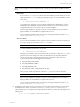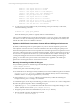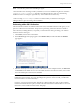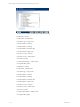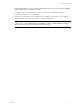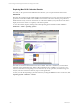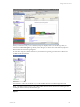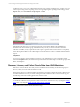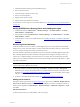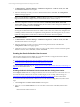5.3
Table Of Contents
- Copyright
- About This Book
- Preparing for Installation
- Installing VCM Using Installation Manager
- Upgrading VCM and Related Components
- Getting Started with VCM Components and Tools
- Getting Started with VCM
- Discover, License, and Install Windows Machines
- Verifying Available Domains
- Checking the Network Authority
- Assigning Network Authority Accounts
- Discovering Windows Machines
- Licensing Windows Machines
- Installing the VCM Windows Agent on your Windows Machines
- Performing an Initial Collection
- Exploring Windows Collection Results
- Getting Started Collecting Windows Custom Information
- Discover, License, and Install UNIX/Linux Machines
- Discover, License, and Install Mac OS X Machines
- Discover, License, and Collect Oracle Data from UNIX Machines
- Customize VCM for your Environment
- How to Set Up and Use VCM Auditing
- Discover, License, and Install Windows Machines
- Getting Started with VCM for Virtualization
- Virtual Environment Configuration
- ESX 2.5/3.x,vSphere 4, and ESXi Servers Collections
- vCenter Server Collections
- Configuring Agent Proxy Virtualization Collections
- Configuring Agent Proxy Machines
- Configuring ESX/vSphere Servers
- Configuring Web Services for ESX/vSphere Server Communication
- Performing an Initial Virtualization Collection
- Exploring Virtualization Collection Results
- Configuring vCenter Server Data Collections
- About the vSphere Client VCM Plug-in
- Further Reading
- Getting Started with VCM Remote
- Getting Started with VCM Patching
- Getting Started with Software Provisioning
- VMware vCenter Configuration Manager Package Studio
- Software Repository for Windows
- Package Manager for Windows
- Overview of Component Relationships
- Installing the Software Provisioning Components
- Using Package Studio to Create Software Packages and Publish to Repositories
- Using VCM Software Provisioning for Windows
- Related Software Provisioning Actions
- Further Reading
- Getting Started with VCM Management Extensions for Assets
- Getting Started with VCM Service Desk Integration
- Getting Started with VCM for Active Directory
- Getting Started with VCM for SMS
- Getting Started with Windows Server Update Services
- Accessing Additional Compliance Content
- Installing and Getting Started with VCM Tools
- Maintaining VCM After Installation
- Troubleshooting Problems with VCM
- Configuring a Collector as an Agent Proxy
- Index
An alternate way to view your collected Mac OS X data is by running VCM Reports or creating your own
custom reports using VCM ’s reporting wizard. To begin exploring the reporting functionality, go to the
Reports slider, then click Machine Group Reports | UNIX.
Like Dashboards, Reports are run real time against the current data available in the CMDB for the
machines in the active machine group, and therefore they are only as current as the time of the last
collection. In addition, it may require time for the report to generate based on the volume or complexity
of the data requested. Refer to the online Help for more information on how to schedule and disseminate
reports.
Compliance
You may now begin to check Compliance values for your collected data. To run a Compliance check,
select the Compliance slider, then follow the steps described in the online Help to create rule groups, rules,
filters, and templates.
Discover, License, and Collect Oracle Data from UNIX Machines
Welcome to VCM for Oracle. Now that you have installed VCM successfully, use the following steps to
discover, collect, and work with Oracle data in VCM.
When getting started, you will first add the Oracle Instance, and then configure the Oracle Collection User
account for database access. If you will be creating the Oracle Collection User account on Oracle 10g, see
the following section about setting permissions on this account.
NOTE VCM uses the OS-authenticated Oracle Collection User account to connect to the Oracle database
so that Oracle collections can be performed. This account can be created in two ways: 1) using the Config
User action, or 2) using the Oracle Account Setup remote command.
To get started with VCM for Oracle, follow these steps:
vCenter Configuration Manager Installation and Getting Started Guide
108 VMware, Inc.