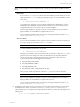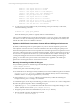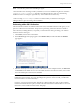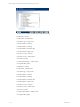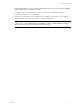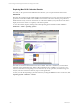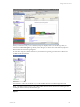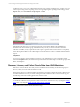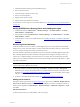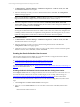5.3
Table Of Contents
- Copyright
- About This Book
- Preparing for Installation
- Installing VCM Using Installation Manager
- Upgrading VCM and Related Components
- Getting Started with VCM Components and Tools
- Getting Started with VCM
- Discover, License, and Install Windows Machines
- Verifying Available Domains
- Checking the Network Authority
- Assigning Network Authority Accounts
- Discovering Windows Machines
- Licensing Windows Machines
- Installing the VCM Windows Agent on your Windows Machines
- Performing an Initial Collection
- Exploring Windows Collection Results
- Getting Started Collecting Windows Custom Information
- Discover, License, and Install UNIX/Linux Machines
- Discover, License, and Install Mac OS X Machines
- Discover, License, and Collect Oracle Data from UNIX Machines
- Customize VCM for your Environment
- How to Set Up and Use VCM Auditing
- Discover, License, and Install Windows Machines
- Getting Started with VCM for Virtualization
- Virtual Environment Configuration
- ESX 2.5/3.x,vSphere 4, and ESXi Servers Collections
- vCenter Server Collections
- Configuring Agent Proxy Virtualization Collections
- Configuring Agent Proxy Machines
- Configuring ESX/vSphere Servers
- Configuring Web Services for ESX/vSphere Server Communication
- Performing an Initial Virtualization Collection
- Exploring Virtualization Collection Results
- Configuring vCenter Server Data Collections
- About the vSphere Client VCM Plug-in
- Further Reading
- Getting Started with VCM Remote
- Getting Started with VCM Patching
- Getting Started with Software Provisioning
- VMware vCenter Configuration Manager Package Studio
- Software Repository for Windows
- Package Manager for Windows
- Overview of Component Relationships
- Installing the Software Provisioning Components
- Using Package Studio to Create Software Packages and Publish to Repositories
- Using VCM Software Provisioning for Windows
- Related Software Provisioning Actions
- Further Reading
- Getting Started with VCM Management Extensions for Assets
- Getting Started with VCM Service Desk Integration
- Getting Started with VCM for Active Directory
- Getting Started with VCM for SMS
- Getting Started with Windows Server Update Services
- Accessing Additional Compliance Content
- Installing and Getting Started with VCM Tools
- Maintaining VCM After Installation
- Troubleshooting Problems with VCM
- Configuring a Collector as an Agent Proxy
- Index
NOTE If you are using the custom configuration file, csi.config, proceed with the installation in Silent
Mode.
Silent Mode:
If you execute InstallCMAgent in silent mode, the installation proceeds silently. It uses the
values specified in csi.config without prompting for input. To run the installation in silent
mode, enter:
# ./CSIInstall/InstallCMAgent -s
You might use this method if you have manually edited the csi.config file, if you have
modified the csi.config file using the interactive method, or if you are using a custom
configuration file that you saved from a previous agent installation.
When the silent installation completes, a summary of the installation process and status is
displayed. Make sure the installation completed without errors.
You can check the installation status at anytime by viewing the installation log file at <CSI_
PARENT_DIRECTORY>/log/install.log.
Interactive Mode:
If you execute the installation with no options, it runs in an interactive mode, prompting you
to accept or change each parameter in the csi.config file.
NOTE When you use interactive mode, the csi.config file is modified.
To run the installation in interactive mode, enter:
# ./CSIInstall/InstallCMAgent
During the pre-installation stage of interactive mode, the check for a valid user (CSI_USER) is
performed. If the user already exists (either the Administrator has manually added the
account or is selecting an existing one), the following configuration values will not be
requested (the questions will be skipped) by the installer:
n
CSI_USER_NO_LOGIN_SHELL
n
CSI_USER_PRIMARY_GROUP
n
CSI_USER_PRIMARY_GID
n
CSI_USER_USE_NEXT_AVAILABLE_LOCAL_GID
These prompts will be requested only when the CSI_USER user account is not found.
NOTE The User and the Group are created in the local directory service storage.
When the silent installation completes, a summary of the installation process and status is
displayed. Make sure the installation completed without errors.
You can check the installation status at anytime by viewing the installation log file at <CSI_
PARENT_DIRECTORY>/log/install.log.
12. In addition to creating the necessary user and groups, and configuring the machine to run the Agent,
the installation also creates a new directory in the <CSI_PARENT_DIRECTORY> named CMAgent
(unless this directory was changed in the configuration). This directory contains the following files and
subdirectories:
# ls –la /CSI_PARENT_DIRECTORY/CMAgent
Getting Started with VCM
VMware, Inc. 101