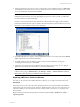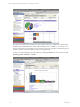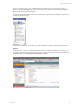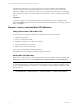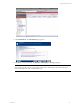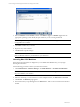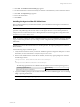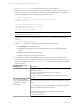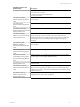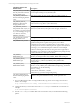5.3
Table Of Contents
- Copyright
- About This Book
- Preparing for Installation
- Installing VCM Using Installation Manager
- Upgrading VCM and Related Components
- Getting Started with VCM Components and Tools
- Getting Started with VCM
- Discover, License, and Install Windows Machines
- Verifying Available Domains
- Checking the Network Authority
- Assigning Network Authority Accounts
- Discovering Windows Machines
- Licensing Windows Machines
- Installing the VCM Windows Agent on your Windows Machines
- Performing an Initial Collection
- Exploring Windows Collection Results
- Getting Started Collecting Windows Custom Information
- Discover, License, and Install UNIX/Linux Machines
- Discover, License, and Install Mac OS X Machines
- Discover, License, and Collect Oracle Data from UNIX Machines
- Customize VCM for your Environment
- How to Set Up and Use VCM Auditing
- Discover, License, and Install Windows Machines
- Getting Started with VCM for Virtualization
- Virtual Environment Configuration
- ESX 2.5/3.x,vSphere 4, and ESXi Servers Collections
- vCenter Server Collections
- Configuring Agent Proxy Virtualization Collections
- Configuring Agent Proxy Machines
- Configuring ESX/vSphere Servers
- Configuring Web Services for ESX/vSphere Server Communication
- Performing an Initial Virtualization Collection
- Exploring Virtualization Collection Results
- Configuring vCenter Server Data Collections
- About the vSphere Client VCM Plug-in
- Further Reading
- Getting Started with VCM Remote
- Getting Started with VCM Patching
- Getting Started with Software Provisioning
- VMware vCenter Configuration Manager Package Studio
- Software Repository for Windows
- Package Manager for Windows
- Overview of Component Relationships
- Installing the Software Provisioning Components
- Using Package Studio to Create Software Packages and Publish to Repositories
- Using VCM Software Provisioning for Windows
- Related Software Provisioning Actions
- Further Reading
- Getting Started with VCM Management Extensions for Assets
- Getting Started with VCM Service Desk Integration
- Getting Started with VCM for Active Directory
- Getting Started with VCM for SMS
- Getting Started with Windows Server Update Services
- Accessing Additional Compliance Content
- Installing and Getting Started with VCM Tools
- Maintaining VCM After Installation
- Troubleshooting Problems with VCM
- Configuring a Collector as an Agent Proxy
- Index
Installation Options with
Default Values
Description
CSI_USE_NEXT_AVAILABLE_
LOCAL_GID=Y Recommend
keeping default value.
Setting this option to Y will allow this Group ID to be the next available
local Group ID starting at CSI_CFGSOFT_GID.
CSI_AGENT_PORT=26542
Recommend keeping default
value.
This option specifies the port that the CM Agent will be listening on.
CSI_CREATE_LOCAL_
SERVICE=Y Recommend
keeping default value.
Setting CSI_CREATE_LOCAL_SERVICE to Y allows the system to create
the local service (copy files to system directories).
CSI_REFRESH_INETD=Y
Keep default value only if you
are running your agent as inetd.
If you are running your agent
as a daemon, select CSI_
REFRESH_INETD=N
Setting this option to allows the system to refresh xinetd (Linux) or inetd
(Solaris, AIX, and HP-UX). This option does not apply to Mac OS X.
CSI_NICE=10 Recommend
keeping default value.
This option sets the nice value for the agent listener process.
CSI_CERTIFICATE_PATH= This option specifies the path to Collector Certificates. The certificates
specified at this path are copied to the Agent. If your Collector
Certificates are stored in an accessible location on this machine, you can
use this option to have the certificates put in the Agent location (VMware
encourages you to install the Enterprise Certificates so that multiple
Collectors collecting from the same set of Agents can be supported). If
this package was copied from a collector installation, this package already
contains that Collector’s Enterprise Certificate.
CSI_PARENT_
DIRECTORY=/opt
This option specifies the parent directory of the CM Agent. The root
directory of CMAgent will be CSI_PARENT_DIRECTORY/CMAgent.
CSI_PARENT_DATA_
DIRECTORY=/opt
This option specifies the parent directory of the CMAgent data directory.
The data directory will be CSI_PARENT_DATA_DIRECTORY/
CMAgent/data
CSI_PARENT_LOG_
DIRECTORY=default
This option specifies where agent operational log files are kept. The log
directory is CSI_PARENT_LOG_DIRECTORY/CMAgent/log. The default
value indicates to use the following:
• Linux - /var/log
• AIX, HP-UX, and Solaris - /var/adm
• Mac OS X- log ->private/var/log/CMAgent/log
CSI_KEEP_CSIINSTALL=N
Recommend keeping default
value.
After a successful installation, the temp installation directory CSIInstall is
deleted. To keep this installation directory, set this parameter to Y.
9. If you modified and saved the csi.config installation file, copy the saved csi.config to the extracted
location. For example:
# cp /<safelocation>/csi.config /<extractedlocation>/CSIInstall/csi.config
10. Change the directory to the location where the InstallCMAgent executable file was extracted. For
example:
# cd <extractedpath>/CSIInstall
11. Execute InstallCMAgent in either silent mode or interactive mode, as described in the following
options.
vCenter Configuration Manager Installation and Getting Started Guide
100 VMware, Inc.