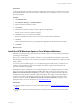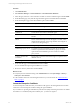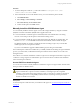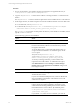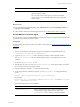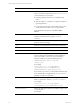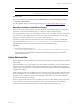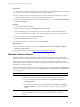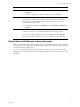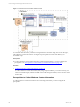5.6
Table Of Contents
- VMware vCenter Configuration Manager Administration Guide
- Contents
- About This Book
- Getting Started with VCM
- Installing and Getting Started with VCM Tools
- Configuring VMware Cloud Infrastructure
- Virtual Environments Configuration
- Configure Virtual Environments Collections
- Configure Managing Agent Machines
- Obtain the SSL Certificate Thumbprint
- Configure vCenter Server Data Collections
- Configure vCenter Server Virtual Machine Collections
- Configure vCloud Director Collections
- Configure vCloud Director vApp Virtual Machines Collections
- Configure vShield Manager Collections
- Configure ESX Service Console OS Collections
- Configure the vSphere Client VCM Plug-In
- Running Compliance for the VMware Cloud Infrastructure
- Create and Run Virtual Environment Compliance Templates
- Create Virtual Environment Compliance Rule Groups
- Create and Test Virtual Environment Compliance Rules
- Create and Test Virtual Environment Compliance Filters
- Preview Virtual Environment Compliance Rule Groups
- Create Virtual Environment Compliance Templates
- Run Virtual Environment Compliance Templates
- Resolve Noncompliant Virtual Environments Template Results
- Configure Alerts and Schedule Virtual Environment Compliance Runs
- Configuring vCenter Operations Manager Integration
- Auditing Security Changes in Your Environment
- Configuring Windows Machines
- Configure Windows Machines
- Verify Available Domains
- Check the Network Authority
- Assign Network Authority Accounts
- Discover Windows Machines
- License Windows Machines
- Install the VCM Windows Agent on Your Windows Machines
- Collect Windows Data
- Windows Collection Results
- Getting Started with Windows Custom Information
- Prerequisites to Collect Windows Custom Information
- Using PowerShell Scripts for WCI Collections
- Windows Custom Information Change Management
- Collecting Windows Custom Information
- Create Your Own WCI PowerShell Collection Script
- Verify that Your Custom PowerShell Script is Valid
- Install PowerShell
- Collect Windows Custom Information Data
- Run the Script-Based Collection Filter
- View Windows Custom Information Job Status Details
- Windows Custom Information Collection Results
- Run Windows Custom Information Reports
- Troubleshooting Custom PowerShell Scripts
- Configuring Linux and UNIX Machines
- Configuring Mac OS X Machines
- Patching Managed Machines
- VCM Patching for Windows Machines
- VCM Patching for UNIX and Linux Machines
- UNIX and Linux Patch Assessment and Deployment
- Getting Started with VCM Patching
- Getting Started with VCM Patching for Windows Machines
- Check for Updates to Bulletins
- Collect Data from Windows Machines by Using the VCM Patching Filter Sets
- Assess Windows Machines
- Review VCM Patching Windows Assessment Results
- Prerequisites for Patch Deployment
- Default Location for UNIX/Linux Patches
- Location for UNIX/Linux Patches
- Default Location for UNIX/Linux Patches
- vCenter Software Content Repository Tool
- Deploy Patches to Windows Machines
- Getting Started with VCM Patching for UNIX and Linux Machines
- Check for Updates to Bulletins
- Collect Patch Assessment Data from UNIX and Linux Machines
- Explore Assessment Results and Acquire and Store the Patches
- Default Location for UNIX/Linux Patches
- Deploy Patches to UNIX/Linux Machines
- How the Deploy Action Works
- Running VCM Patching Reports
- Customize Your Environment for VCM Patching
- Running and Enforcing Compliance
- Provisioning Physical or Virtual Machine Operating Systems
- Provisioning Software on Managed Machines
- Using Package Studio to Create Software Packages and Publish to Repositories
- Software Repository for Windows
- Package Manager for Windows
- Software Provisioning Component Relationships
- Install the Software Provisioning Components
- Using Package Studio to Create Software Packages and Publish to Repositories
- Using VCM Software Provisioning for Windows
- Related Software Provisioning Actions
- Configuring Active Directory Environments
- Configuring Remote Machines
- Tracking Unmanaged Hardware and Software Asset Data
- Managing Changes with Service Desk Integration
- Index
Procedure
1. On your VCM Collector, open Windows Explorer and navigate to the Agent files directory at
C:\Program Files (x86)\VMware\VCM\AgentFiles.
2. Copy the CMAgentInstall.exe file from the Collector to the target machine or a shared network
location.
The CMAgentInstall.exe file is located in the path relative to the installed software on the Collector.
3. On the target machine, use Windows Explorer and run the installation in either normal or silent mode.
n
For normal mode, run CMAgentInstall.exe.
n
For silent mode, run CMAgentInstall.exe /s INSTALLPATH=%Systemroot%\CMAgent
PORT=26542 CERT=C:\<folder_without_spaces>\vcm_cert.pem.
The %Systemroot% environment variable specifies the directory where Windows is installed, which is
typically \WINNT or \WINDOWS.
Use the following options for the installation.
Option Action
CMAgentInstall.exe Executable file used to install the Agent.
/s Indicates a silent install. When you run CMAgentInstall.exe
from the command line, VMware recommends that you install
the Agent in silent mode.
To use the silent mode, you must unlock the Agent before you
can proceed with the installation. To unlock the Agent, use the -
UNLOCK option.
The syntax is CMAgentInstall.exe /s
INSTALLPATH=%Systemroot%\CMAgent PORT=26542
CERT=C:\<folder_without_spaces>\vcm_cert.pem.
To relock your managed machine, you must submit a lock
request from the VCM Collector. To submit the lock request,
click Administration and select Settings > General Settings >
Installer. Edit the Lock Agent after it is installed? setting to lock
the managed machine.
INSTALLPATH Location to install the Agent files.
PORT
Port number used for HTTP Agents.
The default value is 26542.
If you do not include the PORT parameter, VCM uses DCOM and
does not install the communication socket listener service. The
certificate is not required.
CERT
Indicates the certificate that you generated or specified on the
Collector during the Collector installation. The location of the
certificate file is in the fully qualified path, local to the relative to
the installed software on the Collector. By default the path is
C:\Program Files (x86)\VMware\VCM\CollectorData\
[certificate name].pem.
If you include PORT, but do not use a certificate, you must use
vCenter Configuration Manager Administration Guide
94
VMware, Inc.