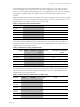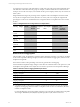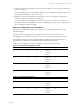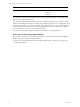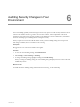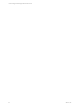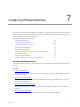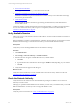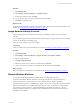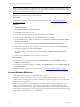5.6
Table Of Contents
- VMware vCenter Configuration Manager Administration Guide
- Contents
- About This Book
- Getting Started with VCM
- Installing and Getting Started with VCM Tools
- Configuring VMware Cloud Infrastructure
- Virtual Environments Configuration
- Configure Virtual Environments Collections
- Configure Managing Agent Machines
- Obtain the SSL Certificate Thumbprint
- Configure vCenter Server Data Collections
- Configure vCenter Server Virtual Machine Collections
- Configure vCloud Director Collections
- Configure vCloud Director vApp Virtual Machines Collections
- Configure vShield Manager Collections
- Configure ESX Service Console OS Collections
- Configure the vSphere Client VCM Plug-In
- Running Compliance for the VMware Cloud Infrastructure
- Create and Run Virtual Environment Compliance Templates
- Create Virtual Environment Compliance Rule Groups
- Create and Test Virtual Environment Compliance Rules
- Create and Test Virtual Environment Compliance Filters
- Preview Virtual Environment Compliance Rule Groups
- Create Virtual Environment Compliance Templates
- Run Virtual Environment Compliance Templates
- Resolve Noncompliant Virtual Environments Template Results
- Configure Alerts and Schedule Virtual Environment Compliance Runs
- Configuring vCenter Operations Manager Integration
- Auditing Security Changes in Your Environment
- Configuring Windows Machines
- Configure Windows Machines
- Verify Available Domains
- Check the Network Authority
- Assign Network Authority Accounts
- Discover Windows Machines
- License Windows Machines
- Install the VCM Windows Agent on Your Windows Machines
- Collect Windows Data
- Windows Collection Results
- Getting Started with Windows Custom Information
- Prerequisites to Collect Windows Custom Information
- Using PowerShell Scripts for WCI Collections
- Windows Custom Information Change Management
- Collecting Windows Custom Information
- Create Your Own WCI PowerShell Collection Script
- Verify that Your Custom PowerShell Script is Valid
- Install PowerShell
- Collect Windows Custom Information Data
- Run the Script-Based Collection Filter
- View Windows Custom Information Job Status Details
- Windows Custom Information Collection Results
- Run Windows Custom Information Reports
- Troubleshooting Custom PowerShell Scripts
- Configuring Linux and UNIX Machines
- Configuring Mac OS X Machines
- Patching Managed Machines
- VCM Patching for Windows Machines
- VCM Patching for UNIX and Linux Machines
- UNIX and Linux Patch Assessment and Deployment
- Getting Started with VCM Patching
- Getting Started with VCM Patching for Windows Machines
- Check for Updates to Bulletins
- Collect Data from Windows Machines by Using the VCM Patching Filter Sets
- Assess Windows Machines
- Review VCM Patching Windows Assessment Results
- Prerequisites for Patch Deployment
- Default Location for UNIX/Linux Patches
- Location for UNIX/Linux Patches
- Default Location for UNIX/Linux Patches
- vCenter Software Content Repository Tool
- Deploy Patches to Windows Machines
- Getting Started with VCM Patching for UNIX and Linux Machines
- Check for Updates to Bulletins
- Collect Patch Assessment Data from UNIX and Linux Machines
- Explore Assessment Results and Acquire and Store the Patches
- Default Location for UNIX/Linux Patches
- Deploy Patches to UNIX/Linux Machines
- How the Deploy Action Works
- Running VCM Patching Reports
- Customize Your Environment for VCM Patching
- Running and Enforcing Compliance
- Provisioning Physical or Virtual Machine Operating Systems
- Provisioning Software on Managed Machines
- Using Package Studio to Create Software Packages and Publish to Repositories
- Software Repository for Windows
- Package Manager for Windows
- Software Provisioning Component Relationships
- Install the Software Provisioning Components
- Using Package Studio to Create Software Packages and Publish to Repositories
- Using VCM Software Provisioning for Windows
- Related Software Provisioning Actions
- Configuring Active Directory Environments
- Configuring Remote Machines
- Tracking Unmanaged Hardware and Software Asset Data
- Managing Changes with Service Desk Integration
- Index
n
Template: To roll up at the template level means that each template's scores are averaged when rolled
up to the badge level.
For example, Mapping 1 has three templates using the scores provided in the Scoring table. The score is
calculated as (80+50+100)/3=77, where 77 is the score.
n
Mapping: To roll up at the mapping level means that the score for each mapping associated with a
badge is averaged when rolled up to the badge level.
For example, Mapping 1 and Mapping 2 are assigned to the same badge. The score is calculated as
(77+53)/2=65, where 77 is the Mapping 1 average, 53 is the Mapping 2 average, and 65 is the average of
the two mappings included in the badge.
Midpoint and Magnitude Score Calculations
Use midpoint and magnitude to refine how the badge scores are ultimately calculated for vCenter
Operations Manager.
n
Midpoint: The score that triggers the magnitude to increase or decrease the returned score.
n
Magnitude: The percentage by which any score that is above or below the midpoint is calculated.
The calculation is {detail level score}-{midpoint}={difference}; {difference}*{magnitude}={adjusted
magnitude factor}; {detail level score}+{adjusted magnitude factor}={adjusted score}.
Detail level scores can differ even where the midpoint and magnitude remain the same.
Detail Level Score Midpoint Magnitude Calculation Adjusted Score
20 50 10 20-50=-30
-30*10%=-3
20-3=17
17
40 50 10 40-50=-10
-10*10%=-1
40-1=39
39
70 50 10 70-50=20
20*10%=2
70+2=72
72
100 50 10 100-50=50
50*10%=5
100+5=105
100
Table 5–6. Static Midpoint and Magnitude Values
Detail Level Score Midpoint Magnitude Calculation Adjusted Score
70 50 20 70-50=20
20*20%=4
70+4=74
74
70 50 50 70-50=20
20*50%=10
70+10=80
80
Table 5–7. Different Magnitude Values
Configuring vCenter Operations Manager Integration
VMware, Inc.
83