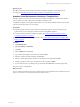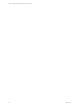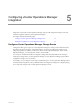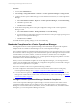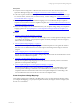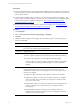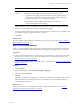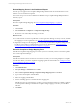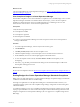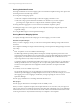5.6
Table Of Contents
- VMware vCenter Configuration Manager Administration Guide
- Contents
- About This Book
- Getting Started with VCM
- Installing and Getting Started with VCM Tools
- Configuring VMware Cloud Infrastructure
- Virtual Environments Configuration
- Configure Virtual Environments Collections
- Configure Managing Agent Machines
- Obtain the SSL Certificate Thumbprint
- Configure vCenter Server Data Collections
- Configure vCenter Server Virtual Machine Collections
- Configure vCloud Director Collections
- Configure vCloud Director vApp Virtual Machines Collections
- Configure vShield Manager Collections
- Configure ESX Service Console OS Collections
- Configure the vSphere Client VCM Plug-In
- Running Compliance for the VMware Cloud Infrastructure
- Create and Run Virtual Environment Compliance Templates
- Create Virtual Environment Compliance Rule Groups
- Create and Test Virtual Environment Compliance Rules
- Create and Test Virtual Environment Compliance Filters
- Preview Virtual Environment Compliance Rule Groups
- Create Virtual Environment Compliance Templates
- Run Virtual Environment Compliance Templates
- Resolve Noncompliant Virtual Environments Template Results
- Configure Alerts and Schedule Virtual Environment Compliance Runs
- Configuring vCenter Operations Manager Integration
- Auditing Security Changes in Your Environment
- Configuring Windows Machines
- Configure Windows Machines
- Verify Available Domains
- Check the Network Authority
- Assign Network Authority Accounts
- Discover Windows Machines
- License Windows Machines
- Install the VCM Windows Agent on Your Windows Machines
- Collect Windows Data
- Windows Collection Results
- Getting Started with Windows Custom Information
- Prerequisites to Collect Windows Custom Information
- Using PowerShell Scripts for WCI Collections
- Windows Custom Information Change Management
- Collecting Windows Custom Information
- Create Your Own WCI PowerShell Collection Script
- Verify that Your Custom PowerShell Script is Valid
- Install PowerShell
- Collect Windows Custom Information Data
- Run the Script-Based Collection Filter
- View Windows Custom Information Job Status Details
- Windows Custom Information Collection Results
- Run Windows Custom Information Reports
- Troubleshooting Custom PowerShell Scripts
- Configuring Linux and UNIX Machines
- Configuring Mac OS X Machines
- Patching Managed Machines
- VCM Patching for Windows Machines
- VCM Patching for UNIX and Linux Machines
- UNIX and Linux Patch Assessment and Deployment
- Getting Started with VCM Patching
- Getting Started with VCM Patching for Windows Machines
- Check for Updates to Bulletins
- Collect Data from Windows Machines by Using the VCM Patching Filter Sets
- Assess Windows Machines
- Review VCM Patching Windows Assessment Results
- Prerequisites for Patch Deployment
- Default Location for UNIX/Linux Patches
- Location for UNIX/Linux Patches
- Default Location for UNIX/Linux Patches
- vCenter Software Content Repository Tool
- Deploy Patches to Windows Machines
- Getting Started with VCM Patching for UNIX and Linux Machines
- Check for Updates to Bulletins
- Collect Patch Assessment Data from UNIX and Linux Machines
- Explore Assessment Results and Acquire and Store the Patches
- Default Location for UNIX/Linux Patches
- Deploy Patches to UNIX/Linux Machines
- How the Deploy Action Works
- Running VCM Patching Reports
- Customize Your Environment for VCM Patching
- Running and Enforcing Compliance
- Provisioning Physical or Virtual Machine Operating Systems
- Provisioning Software on Managed Machines
- Using Package Studio to Create Software Packages and Publish to Repositories
- Software Repository for Windows
- Package Manager for Windows
- Software Provisioning Component Relationships
- Install the Software Provisioning Components
- Using Package Studio to Create Software Packages and Publish to Repositories
- Using VCM Software Provisioning for Windows
- Related Software Provisioning Actions
- Configuring Active Directory Environments
- Configuring Remote Machines
- Tracking Unmanaged Hardware and Software Asset Data
- Managing Changes with Service Desk Integration
- Index
Scoring Calculation Process
The badge calculations are based on mapping options and standards compliance settings. The options and
the settings interact in the following workflow:
n
Scoring based on mapping options.
n
Select the compliance standard badge to which the mapping contributes a score.
n
Select the roll up type that determines the initial score calculation. If you select weighted
percentages, the weight values are configured in the standards compliance settings.
n
Setting detail level aggregation of scores based on the standards compliance options.
n
Refining the badge scores as they appear in vCenter Operations Manager using the midpoint and
magnitude settings.
n
Scoring the Risk badge in vCenter Operations Manager.
Scoring Based on Mapping Options
You specify the badge name and the roll up types for each mapping you create in VCM.
Standards Compliance Badges
When you create a mapping in VCM, you select the vCenter Operations Manager badge with which it is
associated.
The Compliance subbadges are aligned with the following vCenter Operations Manager badge and VCM-
only roll up.
n
Risk - Compliance scores are included in the Risk badge.
The Risk badge indicates potential problems that might eventually degrade the performance of the
managed environment. Risk does not necessarily imply a current problem. Risk indicates problems that
might require your attention in the near future, but not immediately. The overall Risk score for an
object ranges between 0 (no risk) to 100 (serious risk).
Compliance mappings should include templates that evaluate your environment in a way that helps to
identify performance issues. For example, you have an object setting that should be addressed if it is
found to be noncompliant from the configuration standard, but it does not require immediate
attention.
n
VCM Only scores are available only in VCM.
The VCM Only mapping scores are not pulled into vCenter Operations Manager. The scores are
intended to provide mapping of multiple templates and scores only in VCM. For example, you can use
this mapping to test a new mapping in VCMbefore you begin reporting the scores in vCenter
Operations Manager.
The roll up type calculations for each badge determine the initial score.
Roll Up Types
The roll up types determine how the template results are initially scored.
When you create a compliance template, each template includes one or more rules, and you assign each
rule a severity level of Low, Moderate, Important, and Critical. Each rule includes one or more individual
checks that return one or more results for each check. The results for the individual checks that are made
on the target machine or object determine if the object is compliant or noncompliant.
vCenter Configuration Manager Administration Guide
80
VMware, Inc.