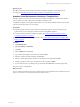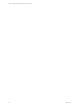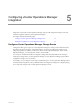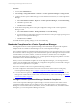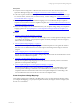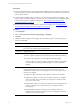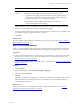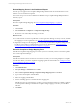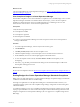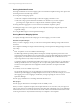5.6
Table Of Contents
- VMware vCenter Configuration Manager Administration Guide
- Contents
- About This Book
- Getting Started with VCM
- Installing and Getting Started with VCM Tools
- Configuring VMware Cloud Infrastructure
- Virtual Environments Configuration
- Configure Virtual Environments Collections
- Configure Managing Agent Machines
- Obtain the SSL Certificate Thumbprint
- Configure vCenter Server Data Collections
- Configure vCenter Server Virtual Machine Collections
- Configure vCloud Director Collections
- Configure vCloud Director vApp Virtual Machines Collections
- Configure vShield Manager Collections
- Configure ESX Service Console OS Collections
- Configure the vSphere Client VCM Plug-In
- Running Compliance for the VMware Cloud Infrastructure
- Create and Run Virtual Environment Compliance Templates
- Create Virtual Environment Compliance Rule Groups
- Create and Test Virtual Environment Compliance Rules
- Create and Test Virtual Environment Compliance Filters
- Preview Virtual Environment Compliance Rule Groups
- Create Virtual Environment Compliance Templates
- Run Virtual Environment Compliance Templates
- Resolve Noncompliant Virtual Environments Template Results
- Configure Alerts and Schedule Virtual Environment Compliance Runs
- Configuring vCenter Operations Manager Integration
- Auditing Security Changes in Your Environment
- Configuring Windows Machines
- Configure Windows Machines
- Verify Available Domains
- Check the Network Authority
- Assign Network Authority Accounts
- Discover Windows Machines
- License Windows Machines
- Install the VCM Windows Agent on Your Windows Machines
- Collect Windows Data
- Windows Collection Results
- Getting Started with Windows Custom Information
- Prerequisites to Collect Windows Custom Information
- Using PowerShell Scripts for WCI Collections
- Windows Custom Information Change Management
- Collecting Windows Custom Information
- Create Your Own WCI PowerShell Collection Script
- Verify that Your Custom PowerShell Script is Valid
- Install PowerShell
- Collect Windows Custom Information Data
- Run the Script-Based Collection Filter
- View Windows Custom Information Job Status Details
- Windows Custom Information Collection Results
- Run Windows Custom Information Reports
- Troubleshooting Custom PowerShell Scripts
- Configuring Linux and UNIX Machines
- Configuring Mac OS X Machines
- Patching Managed Machines
- VCM Patching for Windows Machines
- VCM Patching for UNIX and Linux Machines
- UNIX and Linux Patch Assessment and Deployment
- Getting Started with VCM Patching
- Getting Started with VCM Patching for Windows Machines
- Check for Updates to Bulletins
- Collect Data from Windows Machines by Using the VCM Patching Filter Sets
- Assess Windows Machines
- Review VCM Patching Windows Assessment Results
- Prerequisites for Patch Deployment
- Default Location for UNIX/Linux Patches
- Location for UNIX/Linux Patches
- Default Location for UNIX/Linux Patches
- vCenter Software Content Repository Tool
- Deploy Patches to Windows Machines
- Getting Started with VCM Patching for UNIX and Linux Machines
- Check for Updates to Bulletins
- Collect Patch Assessment Data from UNIX and Linux Machines
- Explore Assessment Results and Acquire and Store the Patches
- Default Location for UNIX/Linux Patches
- Deploy Patches to UNIX/Linux Machines
- How the Deploy Action Works
- Running VCM Patching Reports
- Customize Your Environment for VCM Patching
- Running and Enforcing Compliance
- Provisioning Physical or Virtual Machine Operating Systems
- Provisioning Software on Managed Machines
- Using Package Studio to Create Software Packages and Publish to Repositories
- Software Repository for Windows
- Package Manager for Windows
- Software Provisioning Component Relationships
- Install the Software Provisioning Components
- Using Package Studio to Create Software Packages and Publish to Repositories
- Using VCM Software Provisioning for Windows
- Related Software Provisioning Actions
- Configuring Active Directory Environments
- Configuring Remote Machines
- Tracking Unmanaged Hardware and Software Asset Data
- Managing Changes with Service Desk Integration
- Index
Procedure
1. In VCM, click Administration.
2. Select Settings > Integrated Products > VMware > vCenter Operations Manager > Change Events.
3. Configure VCM to report a UNIXdata type, such as UNIX Patch Assessment, to vCenter Operations
Manager.
a. Select UNIXPatch Assessment - Report to vCenter Operations Manager, and click Edit Setting.
b. Click Yes to report the data.
c. Click Next and click Finish.
4. Set the threshold reporting level to roll up the configuration changes in the vCenter Operations
Manager console.
a. Select UNIXPatch Assessment - Rollup Threshold, and click Edit Setting.
b. Type the number of configuration changes for the collection to roll up to a single reporting icon to
report in vCenter Operations Manager.
c. Click Next and click Finish.
For details about the reporting settings, see the VCM online help.
Standards Compliance for vCenter Operations Manager
The integration between vCenter Operations Manager and VCM includes using the VCM compliance
template results to contribute to the Risk badge score in vCenter Operations Manager.
The compliance templates are included in badge mappings that are run in VCM against objects in vCenter
Server instances that are managed by both VCM and vCenter Operations Manager. These objects include
virtual machines, host systems, clusters, vCenter Server instances, and data stores. The compliance
mapping results determine the compliance score. vCenter Operations Manager then pulls the scores into
the formulas used to calculate the Risk badge scores.
When you review the standards compliance in vCenter Operations Manager, you can navigate back to
VCM to view the detailed results and identify any configuration changes that you must make to bring an
object that is noncompliant back to compliance.
The correct correlation of the scores requires the following conditions:
n
VCM is configured to collect data from the same vCenter Server instances that are managed by
vCenter Operations Manager. See "Configure vCenter Server Data Collections" on page 30.
n
You must collect the required virtualization data types from the shared vCenter Server instances. The
data types are vCenter Guests, vCenter Hosts, vCenter Inventory, and vCenter Settings. See "Collect
vCenter Server Data" on page 32.
Configure vCenter Operations Manager Standards Compliance
Create vCenter Operations ManagerCompliance badge scores that are based on the results of VCM
compliance template mapping runs. The badge scores are values that appear in vCenter Operations
Manager for vCenter Server instances, datacenters, clusters, virtual machine hosts, and virtual machines
managed by your vCenter Operations Manager and VCM.
vCenter Configuration Manager Administration Guide
74
VMware, Inc.