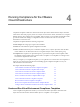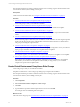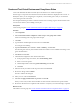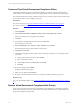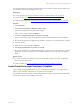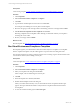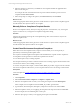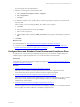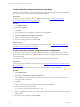5.6
Table Of Contents
- VMware vCenter Configuration Manager Administration Guide
- Contents
- About This Book
- Getting Started with VCM
- Installing and Getting Started with VCM Tools
- Configuring VMware Cloud Infrastructure
- Virtual Environments Configuration
- Configure Virtual Environments Collections
- Configure Managing Agent Machines
- Obtain the SSL Certificate Thumbprint
- Configure vCenter Server Data Collections
- Configure vCenter Server Virtual Machine Collections
- Configure vCloud Director Collections
- Configure vCloud Director vApp Virtual Machines Collections
- Configure vShield Manager Collections
- Configure ESX Service Console OS Collections
- Configure the vSphere Client VCM Plug-In
- Running Compliance for the VMware Cloud Infrastructure
- Create and Run Virtual Environment Compliance Templates
- Create Virtual Environment Compliance Rule Groups
- Create and Test Virtual Environment Compliance Rules
- Create and Test Virtual Environment Compliance Filters
- Preview Virtual Environment Compliance Rule Groups
- Create Virtual Environment Compliance Templates
- Run Virtual Environment Compliance Templates
- Resolve Noncompliant Virtual Environments Template Results
- Configure Alerts and Schedule Virtual Environment Compliance Runs
- Configuring vCenter Operations Manager Integration
- Auditing Security Changes in Your Environment
- Configuring Windows Machines
- Configure Windows Machines
- Verify Available Domains
- Check the Network Authority
- Assign Network Authority Accounts
- Discover Windows Machines
- License Windows Machines
- Install the VCM Windows Agent on Your Windows Machines
- Collect Windows Data
- Windows Collection Results
- Getting Started with Windows Custom Information
- Prerequisites to Collect Windows Custom Information
- Using PowerShell Scripts for WCI Collections
- Windows Custom Information Change Management
- Collecting Windows Custom Information
- Create Your Own WCI PowerShell Collection Script
- Verify that Your Custom PowerShell Script is Valid
- Install PowerShell
- Collect Windows Custom Information Data
- Run the Script-Based Collection Filter
- View Windows Custom Information Job Status Details
- Windows Custom Information Collection Results
- Run Windows Custom Information Reports
- Troubleshooting Custom PowerShell Scripts
- Configuring Linux and UNIX Machines
- Configuring Mac OS X Machines
- Patching Managed Machines
- VCM Patching for Windows Machines
- VCM Patching for UNIX and Linux Machines
- UNIX and Linux Patch Assessment and Deployment
- Getting Started with VCM Patching
- Getting Started with VCM Patching for Windows Machines
- Check for Updates to Bulletins
- Collect Data from Windows Machines by Using the VCM Patching Filter Sets
- Assess Windows Machines
- Review VCM Patching Windows Assessment Results
- Prerequisites for Patch Deployment
- Default Location for UNIX/Linux Patches
- Location for UNIX/Linux Patches
- Default Location for UNIX/Linux Patches
- vCenter Software Content Repository Tool
- Deploy Patches to Windows Machines
- Getting Started with VCM Patching for UNIX and Linux Machines
- Check for Updates to Bulletins
- Collect Patch Assessment Data from UNIX and Linux Machines
- Explore Assessment Results and Acquire and Store the Patches
- Default Location for UNIX/Linux Patches
- Deploy Patches to UNIX/Linux Machines
- How the Deploy Action Works
- Running VCM Patching Reports
- Customize Your Environment for VCM Patching
- Running and Enforcing Compliance
- Provisioning Physical or Virtual Machine Operating Systems
- Provisioning Software on Managed Machines
- Using Package Studio to Create Software Packages and Publish to Repositories
- Software Repository for Windows
- Package Manager for Windows
- Software Provisioning Component Relationships
- Install the Software Provisioning Components
- Using Package Studio to Create Software Packages and Publish to Repositories
- Using VCM Software Provisioning for Windows
- Related Software Provisioning Actions
- Configuring Active Directory Environments
- Configuring Remote Machines
- Tracking Unmanaged Hardware and Software Asset Data
- Managing Changes with Service Desk Integration
- Index
Create Virtual Environment Compliance Alert Rules
Alert rules are the conditions you define that determine when an alert is generated. Virtual environment
alert rules are based on virtual environment compliance templates.
Prerequisites
Verify that you have virtual environment compliance templates. See "Create and Run Virtual
Environment Compliance Templates" on page 61.
Procedure
1. Click Administration.
2. Select Alerts > Rules.
3. Click Add.
4. Type the alert name and description in the text boxes and clickNext.
5. Select VE Compliance Results Data and click Next.
6. Select a compliance template and click Next.
7. Review the configured actions and click Finish.
What to do next
Create a virtual environments configuration that includes this rule. See "Create Virtual Environments
Compliance Alert Configurations" on page 70.
Create Virtual Environments Compliance Alert Configurations
Virtual environment compliance alert configurations are created for virtual objects groups to generate
alerts when a virtual environment compliance template returns non-compliant results during scheduled
runs of the template.
You must have at least one unused rule to add to the alert configuration parameters.
Prerequisites
Verify that you have virtual environment alert rules. See"Create Virtual Environment Compliance Alert
Rules" on page 70.
When you configure the automated responses, see the online help for configuration details.
Procedure
1. Click Administration.
2. Select Alerts > Virtual Environments Configuration.
3. In the middle pane, select the virtual objects group for which you want to generate an alert if one or
more rules in the template fail.
4. Click Add.
5. Select a virtual environments compliance results alert rule and click Next.
6. Select the alert severity and click Next.
You can select Critical, Important, Moderate, or Low.
7. Select and configure one or more automated responses that are performed when an alert is generated
and click Next.
8. Review the alert configuration and click Finish.
vCenter Configuration Manager Administration Guide
70
VMware, Inc.