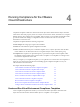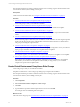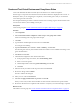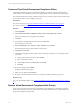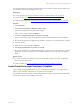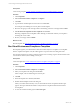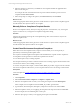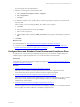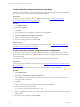5.6
Table Of Contents
- VMware vCenter Configuration Manager Administration Guide
- Contents
- About This Book
- Getting Started with VCM
- Installing and Getting Started with VCM Tools
- Configuring VMware Cloud Infrastructure
- Virtual Environments Configuration
- Configure Virtual Environments Collections
- Configure Managing Agent Machines
- Obtain the SSL Certificate Thumbprint
- Configure vCenter Server Data Collections
- Configure vCenter Server Virtual Machine Collections
- Configure vCloud Director Collections
- Configure vCloud Director vApp Virtual Machines Collections
- Configure vShield Manager Collections
- Configure ESX Service Console OS Collections
- Configure the vSphere Client VCM Plug-In
- Running Compliance for the VMware Cloud Infrastructure
- Create and Run Virtual Environment Compliance Templates
- Create Virtual Environment Compliance Rule Groups
- Create and Test Virtual Environment Compliance Rules
- Create and Test Virtual Environment Compliance Filters
- Preview Virtual Environment Compliance Rule Groups
- Create Virtual Environment Compliance Templates
- Run Virtual Environment Compliance Templates
- Resolve Noncompliant Virtual Environments Template Results
- Configure Alerts and Schedule Virtual Environment Compliance Runs
- Configuring vCenter Operations Manager Integration
- Auditing Security Changes in Your Environment
- Configuring Windows Machines
- Configure Windows Machines
- Verify Available Domains
- Check the Network Authority
- Assign Network Authority Accounts
- Discover Windows Machines
- License Windows Machines
- Install the VCM Windows Agent on Your Windows Machines
- Collect Windows Data
- Windows Collection Results
- Getting Started with Windows Custom Information
- Prerequisites to Collect Windows Custom Information
- Using PowerShell Scripts for WCI Collections
- Windows Custom Information Change Management
- Collecting Windows Custom Information
- Create Your Own WCI PowerShell Collection Script
- Verify that Your Custom PowerShell Script is Valid
- Install PowerShell
- Collect Windows Custom Information Data
- Run the Script-Based Collection Filter
- View Windows Custom Information Job Status Details
- Windows Custom Information Collection Results
- Run Windows Custom Information Reports
- Troubleshooting Custom PowerShell Scripts
- Configuring Linux and UNIX Machines
- Configuring Mac OS X Machines
- Patching Managed Machines
- VCM Patching for Windows Machines
- VCM Patching for UNIX and Linux Machines
- UNIX and Linux Patch Assessment and Deployment
- Getting Started with VCM Patching
- Getting Started with VCM Patching for Windows Machines
- Check for Updates to Bulletins
- Collect Data from Windows Machines by Using the VCM Patching Filter Sets
- Assess Windows Machines
- Review VCM Patching Windows Assessment Results
- Prerequisites for Patch Deployment
- Default Location for UNIX/Linux Patches
- Location for UNIX/Linux Patches
- Default Location for UNIX/Linux Patches
- vCenter Software Content Repository Tool
- Deploy Patches to Windows Machines
- Getting Started with VCM Patching for UNIX and Linux Machines
- Check for Updates to Bulletins
- Collect Patch Assessment Data from UNIX and Linux Machines
- Explore Assessment Results and Acquire and Store the Patches
- Default Location for UNIX/Linux Patches
- Deploy Patches to UNIX/Linux Machines
- How the Deploy Action Works
- Running VCM Patching Reports
- Customize Your Environment for VCM Patching
- Running and Enforcing Compliance
- Provisioning Physical or Virtual Machine Operating Systems
- Provisioning Software on Managed Machines
- Using Package Studio to Create Software Packages and Publish to Repositories
- Software Repository for Windows
- Package Manager for Windows
- Software Provisioning Component Relationships
- Install the Software Provisioning Components
- Using Package Studio to Create Software Packages and Publish to Repositories
- Using VCM Software Provisioning for Windows
- Related Software Provisioning Actions
- Configuring Active Directory Environments
- Configuring Remote Machines
- Tracking Unmanaged Hardware and Software Asset Data
- Managing Changes with Service Desk Integration
- Index
6. Select the machines or objects that you identified as noncompliant and click the applicable action
button on the data grid.
For example, select the virtual machines that are powered off that should be powered on to be
compliant and click Power VM On.
7. Follow the prompts to configure the options, select Run action now, and click Finish.
What to do next
Collect the appropriate data from the physical or virtual machines or objects and run compliance against
the collected data. The objects should now be compliant.
Manually Enforce Compliance Template Results
Resolve noncompliant results by directly accessing the physical or virtual machine, or by accessing the
object in vCenter Server, to change the noncompliant configuration setting.
Procedure
Using the allowed methods, change the noncompliant setting value on the machine or object to the
required compliant value.
What to do next
Collect the appropriate data from the physical or virtual machines or objects and run compliance against
the collected data. The objects should now be compliant.
Create Virtual Environment Compliance Exceptions
Rather than resolve noncompliant results, exceptions are the method you use to temporarily or
permanently override the specific template results.
The exceptions are defined against the template results and indicate that a specific result is compliant or
noncompliant even though it does not match the requirements of the rules.
You can add exceptions only to existing templates.
The example used in this procedure is whether VMware Tools is running on guest virtual machines on all
vCenter Server instances, but excluding vCenter_Dev.
To create an exception in this example, a virtual machine, RHEL_60_ProdDev, is approved to be excluded
from the noncompliant results because you never require VMware Tools to be running on this machine.
Prerequisites
Create a template. See "Create Virtual Environment Compliance Templates" on page 65.
Procedure
1. Click Compliance.
2. Select Virtual Environment Compliance > Templates > template name.
3. Select the noncompliant result on which you are basing the exception and click Add Exception.
In this example, the noncompliant result is the RHEL_60_ProdDev guest machine.
4. Type the Name, Short Description, Description, and Sponsor in the text boxes and click Next.
5. Select the template to which you are applying the exception in the drop-down menu and click Next.
For this example, select Tools Running Not vCenter_Dev.
6. Select the object group to which you are applying the exception and click Next.
vCenter Configuration Manager Administration Guide
68
VMware, Inc.