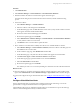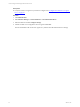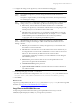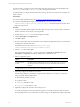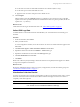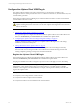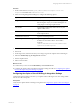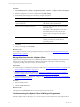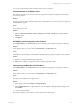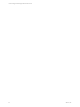5.6
Table Of Contents
- VMware vCenter Configuration Manager Administration Guide
- Contents
- About This Book
- Getting Started with VCM
- Installing and Getting Started with VCM Tools
- Configuring VMware Cloud Infrastructure
- Virtual Environments Configuration
- Configure Virtual Environments Collections
- Configure Managing Agent Machines
- Obtain the SSL Certificate Thumbprint
- Configure vCenter Server Data Collections
- Configure vCenter Server Virtual Machine Collections
- Configure vCloud Director Collections
- Configure vCloud Director vApp Virtual Machines Collections
- Configure vShield Manager Collections
- Configure ESX Service Console OS Collections
- Configure the vSphere Client VCM Plug-In
- Running Compliance for the VMware Cloud Infrastructure
- Create and Run Virtual Environment Compliance Templates
- Create Virtual Environment Compliance Rule Groups
- Create and Test Virtual Environment Compliance Rules
- Create and Test Virtual Environment Compliance Filters
- Preview Virtual Environment Compliance Rule Groups
- Create Virtual Environment Compliance Templates
- Run Virtual Environment Compliance Templates
- Resolve Noncompliant Virtual Environments Template Results
- Configure Alerts and Schedule Virtual Environment Compliance Runs
- Configuring vCenter Operations Manager Integration
- Auditing Security Changes in Your Environment
- Configuring Windows Machines
- Configure Windows Machines
- Verify Available Domains
- Check the Network Authority
- Assign Network Authority Accounts
- Discover Windows Machines
- License Windows Machines
- Install the VCM Windows Agent on Your Windows Machines
- Collect Windows Data
- Windows Collection Results
- Getting Started with Windows Custom Information
- Prerequisites to Collect Windows Custom Information
- Using PowerShell Scripts for WCI Collections
- Windows Custom Information Change Management
- Collecting Windows Custom Information
- Create Your Own WCI PowerShell Collection Script
- Verify that Your Custom PowerShell Script is Valid
- Install PowerShell
- Collect Windows Custom Information Data
- Run the Script-Based Collection Filter
- View Windows Custom Information Job Status Details
- Windows Custom Information Collection Results
- Run Windows Custom Information Reports
- Troubleshooting Custom PowerShell Scripts
- Configuring Linux and UNIX Machines
- Configuring Mac OS X Machines
- Patching Managed Machines
- VCM Patching for Windows Machines
- VCM Patching for UNIX and Linux Machines
- UNIX and Linux Patch Assessment and Deployment
- Getting Started with VCM Patching
- Getting Started with VCM Patching for Windows Machines
- Check for Updates to Bulletins
- Collect Data from Windows Machines by Using the VCM Patching Filter Sets
- Assess Windows Machines
- Review VCM Patching Windows Assessment Results
- Prerequisites for Patch Deployment
- Default Location for UNIX/Linux Patches
- Location for UNIX/Linux Patches
- Default Location for UNIX/Linux Patches
- vCenter Software Content Repository Tool
- Deploy Patches to Windows Machines
- Getting Started with VCM Patching for UNIX and Linux Machines
- Check for Updates to Bulletins
- Collect Patch Assessment Data from UNIX and Linux Machines
- Explore Assessment Results and Acquire and Store the Patches
- Default Location for UNIX/Linux Patches
- Deploy Patches to UNIX/Linux Machines
- How the Deploy Action Works
- Running VCM Patching Reports
- Customize Your Environment for VCM Patching
- Running and Enforcing Compliance
- Provisioning Physical or Virtual Machine Operating Systems
- Provisioning Software on Managed Machines
- Using Package Studio to Create Software Packages and Publish to Repositories
- Software Repository for Windows
- Package Manager for Windows
- Software Provisioning Component Relationships
- Install the Software Provisioning Components
- Using Package Studio to Create Software Packages and Publish to Repositories
- Using VCM Software Provisioning for Windows
- Related Software Provisioning Actions
- Configuring Active Directory Environments
- Configuring Remote Machines
- Tracking Unmanaged Hardware and Software Asset Data
- Managing Changes with Service Desk Integration
- Index
Procedure
1. Click Administration.
2. Select Machines Manager > Licensed Machines > Licensed Windows Machines.
3. Determine whether the Collector machine name appears in the data grid.
If it is listed in the data grid, the machine is licensed. If it is not listed, continue with the licensing
process.
4. License the Collector.
a. Select Machines Manager > Available Machines.
b. Select the Collector in the data grid and click License
c. On the Machines page of the Available Machines License wizard, verify that the Collector machine
name appears in the Selected list and click Next.
d. Review the Product License Details page and click Next.
e. Review the Important page and click Finish.
f. Select Administration > Machines Manager > Licensed Machines > Licensed Windows Machines
to verify that the Collector is now licensed.
g. Click Refresh on the Console toolbar to update the data.
5. Run a collection for machines data to identify the Collector as an available Windows machine.
a. Select Machines Manager > Licensed Windows Machines, select the Collector in the data grid, and
click Collect on the Console toolbar.
b. On the Collection Type page, click Machine Data and click OK.
c. On the Machines page, verify that the Collector machine name appears in the Selected list.
d. Click Select Data Types to collect from these machines and click Next.
e. On the Data Types page, expand the Windows tree and select Machines.
f. Select Use default filters and click Next.
g. Review the Important page and click Finish.
The collection job starts. You can use the Job Manager to determine when the collection is finished.
What to do next
n
When the collection is completed, verify that the Collector machine Agent Proxy State equals Current
Agent. Click Administration and select Machines Manager > Agent Proxies and review the data grid.
n
License and configure the target virtual machine hosts. See "Configure Virtual Machine Hosts" on page
51.
Configure Virtual Machine Hosts
License virtual machine hosts to generate a file containing machine names and settings. You use the
generated file to configure the ESX machines for management in VCM.
All Virtualization data types are collected through Web Services communication except for the VM Logs,
which are collected through SSH and only from ESX machines.
Configuring VMware Cloud Infrastructure
VMware, Inc.
51