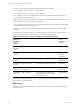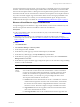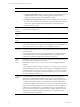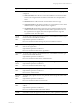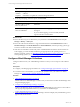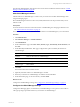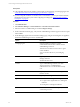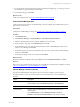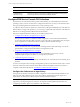5.6
Table Of Contents
- VMware vCenter Configuration Manager Administration Guide
- Contents
- About This Book
- Getting Started with VCM
- Installing and Getting Started with VCM Tools
- Configuring VMware Cloud Infrastructure
- Virtual Environments Configuration
- Configure Virtual Environments Collections
- Configure Managing Agent Machines
- Obtain the SSL Certificate Thumbprint
- Configure vCenter Server Data Collections
- Configure vCenter Server Virtual Machine Collections
- Configure vCloud Director Collections
- Configure vCloud Director vApp Virtual Machines Collections
- Configure vShield Manager Collections
- Configure ESX Service Console OS Collections
- Configure the vSphere Client VCM Plug-In
- Running Compliance for the VMware Cloud Infrastructure
- Create and Run Virtual Environment Compliance Templates
- Create Virtual Environment Compliance Rule Groups
- Create and Test Virtual Environment Compliance Rules
- Create and Test Virtual Environment Compliance Filters
- Preview Virtual Environment Compliance Rule Groups
- Create Virtual Environment Compliance Templates
- Run Virtual Environment Compliance Templates
- Resolve Noncompliant Virtual Environments Template Results
- Configure Alerts and Schedule Virtual Environment Compliance Runs
- Configuring vCenter Operations Manager Integration
- Auditing Security Changes in Your Environment
- Configuring Windows Machines
- Configure Windows Machines
- Verify Available Domains
- Check the Network Authority
- Assign Network Authority Accounts
- Discover Windows Machines
- License Windows Machines
- Install the VCM Windows Agent on Your Windows Machines
- Collect Windows Data
- Windows Collection Results
- Getting Started with Windows Custom Information
- Prerequisites to Collect Windows Custom Information
- Using PowerShell Scripts for WCI Collections
- Windows Custom Information Change Management
- Collecting Windows Custom Information
- Create Your Own WCI PowerShell Collection Script
- Verify that Your Custom PowerShell Script is Valid
- Install PowerShell
- Collect Windows Custom Information Data
- Run the Script-Based Collection Filter
- View Windows Custom Information Job Status Details
- Windows Custom Information Collection Results
- Run Windows Custom Information Reports
- Troubleshooting Custom PowerShell Scripts
- Configuring Linux and UNIX Machines
- Configuring Mac OS X Machines
- Patching Managed Machines
- VCM Patching for Windows Machines
- VCM Patching for UNIX and Linux Machines
- UNIX and Linux Patch Assessment and Deployment
- Getting Started with VCM Patching
- Getting Started with VCM Patching for Windows Machines
- Check for Updates to Bulletins
- Collect Data from Windows Machines by Using the VCM Patching Filter Sets
- Assess Windows Machines
- Review VCM Patching Windows Assessment Results
- Prerequisites for Patch Deployment
- Default Location for UNIX/Linux Patches
- Location for UNIX/Linux Patches
- Default Location for UNIX/Linux Patches
- vCenter Software Content Repository Tool
- Deploy Patches to Windows Machines
- Getting Started with VCM Patching for UNIX and Linux Machines
- Check for Updates to Bulletins
- Collect Patch Assessment Data from UNIX and Linux Machines
- Explore Assessment Results and Acquire and Store the Patches
- Default Location for UNIX/Linux Patches
- Deploy Patches to UNIX/Linux Machines
- How the Deploy Action Works
- Running VCM Patching Reports
- Customize Your Environment for VCM Patching
- Running and Enforcing Compliance
- Provisioning Physical or Virtual Machine Operating Systems
- Provisioning Software on Managed Machines
- Using Package Studio to Create Software Packages and Publish to Repositories
- Software Repository for Windows
- Package Manager for Windows
- Software Provisioning Component Relationships
- Install the Software Provisioning Components
- Using Package Studio to Create Software Packages and Publish to Repositories
- Using VCM Software Provisioning for Windows
- Related Software Provisioning Actions
- Configuring Active Directory Environments
- Configuring Remote Machines
- Tracking Unmanaged Hardware and Software Asset Data
- Managing Changes with Service Desk Integration
- Index
Option Description
Manager instances.
Administration >
Machine Groups
Dynamic machine groups based on vShield App instances security group
membership and are used to limit the displayed data.
Configure ESX Service Console OS Collections
The ESX Service Console OS Linux data type data and the ESXlogs are collected directly from the ESX
operating systems, not from vCenter Server. Configure the ESX servers so that you can collect the Linux
data type and ESX log data from the ESX service console operating system.
To collect the data, VCM uses an Agent Proxy rather than a VCM Agent installed directly on the ESX and
ESXi machines. To support the Agent Proxy, you must copy required files and certificates on the ESX and
ESXi servers to manage the data collection from those machines.
Perform the required tasks first for ESX servers, and then for ESXi servers.
1. "Configure the Collector as an Agent Proxy" on page 50
The Agent Proxy machine is a Windows machine configured to communicate with ESX and ESXi
servers and to remotely collect data from those servers. The Collector automatically meets the Agent
Proxy requirements. You license the Collector and then collect the Machines data type.
2. "Configure Virtual Machine Hosts" on page 51
License virtual machine hosts to generate a file containing machine names and settings. You use the
generated file to configure the ESX machines for management in VCM.
3. "Copy Files to the ESX/ESXi Servers" on page 53
To import target machine information and copy the required files from VCM, you use the
UNIX/ESX/vSphere Deployment Utility on your Agent Proxy machines.
4. "Collect ESX Logs Data" on page 55
An initial collection of Virtual Environments data identifies your virtual machine hosts and their guest
machines.
You have several options for reviewing and using ESX Logs data in VCM. The data used is only as current
as the last collection, and the amount of time it takes for the data to display is based on the volume or
complexity of the data requested. See "Virtualization Collection Results" on page 55.
Configure the Collector as an Agent Proxy
The Agent Proxy machine is a Windows machine configured to communicate with ESX and ESXi servers
and to remotely collect data from those servers. The Collector automatically meets the Agent Proxy
requirements. You license the Collector and then collect the Machines data type.
NOTE If you manage more than fifty host machines, you must use a separate Windows machine as your
Agent Proxy. Moving the Agent Proxy activity to the separate machine optimizes performance. See
"Configuring Standalone Agent Proxy Machines" in the online Help.
vCenter Configuration Manager Administration Guide
50
VMware, Inc.