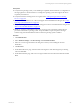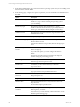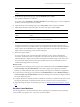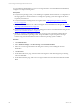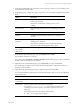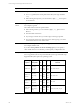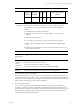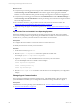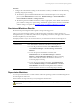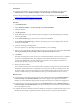5.6
Table Of Contents
- VMware vCenter Configuration Manager Administration Guide
- Contents
- About This Book
- Getting Started with VCM
- Installing and Getting Started with VCM Tools
- Configuring VMware Cloud Infrastructure
- Virtual Environments Configuration
- Configure Virtual Environments Collections
- Configure Managing Agent Machines
- Obtain the SSL Certificate Thumbprint
- Configure vCenter Server Data Collections
- Configure vCenter Server Virtual Machine Collections
- Configure vCloud Director Collections
- Configure vCloud Director vApp Virtual Machines Collections
- Configure vShield Manager Collections
- Configure ESX Service Console OS Collections
- Configure the vSphere Client VCM Plug-In
- Running Compliance for the VMware Cloud Infrastructure
- Create and Run Virtual Environment Compliance Templates
- Create Virtual Environment Compliance Rule Groups
- Create and Test Virtual Environment Compliance Rules
- Create and Test Virtual Environment Compliance Filters
- Preview Virtual Environment Compliance Rule Groups
- Create Virtual Environment Compliance Templates
- Run Virtual Environment Compliance Templates
- Resolve Noncompliant Virtual Environments Template Results
- Configure Alerts and Schedule Virtual Environment Compliance Runs
- Configuring vCenter Operations Manager Integration
- Auditing Security Changes in Your Environment
- Configuring Windows Machines
- Configure Windows Machines
- Verify Available Domains
- Check the Network Authority
- Assign Network Authority Accounts
- Discover Windows Machines
- License Windows Machines
- Install the VCM Windows Agent on Your Windows Machines
- Collect Windows Data
- Windows Collection Results
- Getting Started with Windows Custom Information
- Prerequisites to Collect Windows Custom Information
- Using PowerShell Scripts for WCI Collections
- Windows Custom Information Change Management
- Collecting Windows Custom Information
- Create Your Own WCI PowerShell Collection Script
- Verify that Your Custom PowerShell Script is Valid
- Install PowerShell
- Collect Windows Custom Information Data
- Run the Script-Based Collection Filter
- View Windows Custom Information Job Status Details
- Windows Custom Information Collection Results
- Run Windows Custom Information Reports
- Troubleshooting Custom PowerShell Scripts
- Configuring Linux and UNIX Machines
- Configuring Mac OS X Machines
- Patching Managed Machines
- VCM Patching for Windows Machines
- VCM Patching for UNIX and Linux Machines
- UNIX and Linux Patch Assessment and Deployment
- Getting Started with VCM Patching
- Getting Started with VCM Patching for Windows Machines
- Check for Updates to Bulletins
- Collect Data from Windows Machines by Using the VCM Patching Filter Sets
- Assess Windows Machines
- Review VCM Patching Windows Assessment Results
- Prerequisites for Patch Deployment
- Default Location for UNIX/Linux Patches
- Location for UNIX/Linux Patches
- Default Location for UNIX/Linux Patches
- vCenter Software Content Repository Tool
- Deploy Patches to Windows Machines
- Getting Started with VCM Patching for UNIX and Linux Machines
- Check for Updates to Bulletins
- Collect Patch Assessment Data from UNIX and Linux Machines
- Explore Assessment Results and Acquire and Store the Patches
- Default Location for UNIX/Linux Patches
- Deploy Patches to UNIX/Linux Machines
- How the Deploy Action Works
- Running VCM Patching Reports
- Customize Your Environment for VCM Patching
- Running and Enforcing Compliance
- Provisioning Physical or Virtual Machine Operating Systems
- Provisioning Software on Managed Machines
- Using Package Studio to Create Software Packages and Publish to Repositories
- Software Repository for Windows
- Package Manager for Windows
- Software Provisioning Component Relationships
- Install the Software Provisioning Components
- Using Package Studio to Create Software Packages and Publish to Repositories
- Using VCM Software Provisioning for Windows
- Related Software Provisioning Actions
- Configuring Active Directory Environments
- Configuring Remote Machines
- Tracking Unmanaged Hardware and Software Asset Data
- Managing Changes with Service Desk Integration
- Index
What to do next
n
Verify that the provisioning process has begun. Click Administration and select Machines Manager >
OS Provisioning > Provisionable Machines. The machines appear in the appropriate Available
Machines or Licensed Machines data grid with an OS provisioning status of OS Provisioning Queued.
n
Verify that the provisioning process is finished. Click Administration and select Machines Manager >
OS Provisioning > Provisioned Machines. The OS provisioning status is OS Provisioning Succeeded or
OS Provisioning Overwritten.
n
Move the Linux machine to your production network and synchronize the network time. See
"Synchronize Time on Installed Linux Operating Systems" on page 188.
n
(Optional) Change the Agent communication protocol. See "Change Agent Communication" on page
188.
Synchronize Time on Installed Linux Operating Systems
When Linux machines are provisioned with an operating system, the Network Time Protocol (NTP)
service is not running. After moving the newly provisioned Linux machines to a network with access to
the NTP server, you must synchronize the time on the machines to network time.
Prerequisites
n
Configure the Linux machines on a network with access to the NTP server.
n
Identify the NTP servers used in your environment.
Procedure
1. On the Linux machine, log in as root.
2. Run the ntpdate -u <ntpserver> command to update the machine clock.
For example, ntpdate -u ntp-time.for.mydomain.
3. Open the /etc/ntp.conf file and add the NTP servers used in your environment.
You can add multiple NTP servers similar to these examples.
server ntp-time.for.mydomain
server otherntp.server.org
server ntp.research.gov
4. Run the service ntpd start command to start the NTP service and implement you configuration
changes.
Change Agent Communication
The VCM Agent is installed by the OS Provisioning Server with default settings. After the operating
system distribution is installed, you can change the communication setting or install a new Agent.
Prerequisites
Install Windows or Linux operating system distribution. See "Provision Windows Machines" on page 180
or "Provision Linux Machines" on page 183.
vCenter Configuration Manager Administration Guide
188
VMware, Inc.