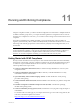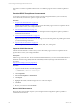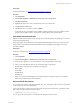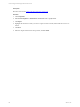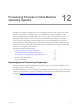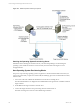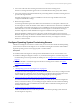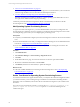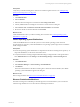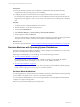5.6
Table Of Contents
- VMware vCenter Configuration Manager Administration Guide
- Contents
- About This Book
- Getting Started with VCM
- Installing and Getting Started with VCM Tools
- Configuring VMware Cloud Infrastructure
- Virtual Environments Configuration
- Configure Virtual Environments Collections
- Configure Managing Agent Machines
- Obtain the SSL Certificate Thumbprint
- Configure vCenter Server Data Collections
- Configure vCenter Server Virtual Machine Collections
- Configure vCloud Director Collections
- Configure vCloud Director vApp Virtual Machines Collections
- Configure vShield Manager Collections
- Configure ESX Service Console OS Collections
- Configure the vSphere Client VCM Plug-In
- Running Compliance for the VMware Cloud Infrastructure
- Create and Run Virtual Environment Compliance Templates
- Create Virtual Environment Compliance Rule Groups
- Create and Test Virtual Environment Compliance Rules
- Create and Test Virtual Environment Compliance Filters
- Preview Virtual Environment Compliance Rule Groups
- Create Virtual Environment Compliance Templates
- Run Virtual Environment Compliance Templates
- Resolve Noncompliant Virtual Environments Template Results
- Configure Alerts and Schedule Virtual Environment Compliance Runs
- Configuring vCenter Operations Manager Integration
- Auditing Security Changes in Your Environment
- Configuring Windows Machines
- Configure Windows Machines
- Verify Available Domains
- Check the Network Authority
- Assign Network Authority Accounts
- Discover Windows Machines
- License Windows Machines
- Install the VCM Windows Agent on Your Windows Machines
- Collect Windows Data
- Windows Collection Results
- Getting Started with Windows Custom Information
- Prerequisites to Collect Windows Custom Information
- Using PowerShell Scripts for WCI Collections
- Windows Custom Information Change Management
- Collecting Windows Custom Information
- Create Your Own WCI PowerShell Collection Script
- Verify that Your Custom PowerShell Script is Valid
- Install PowerShell
- Collect Windows Custom Information Data
- Run the Script-Based Collection Filter
- View Windows Custom Information Job Status Details
- Windows Custom Information Collection Results
- Run Windows Custom Information Reports
- Troubleshooting Custom PowerShell Scripts
- Configuring Linux and UNIX Machines
- Configuring Mac OS X Machines
- Patching Managed Machines
- VCM Patching for Windows Machines
- VCM Patching for UNIX and Linux Machines
- UNIX and Linux Patch Assessment and Deployment
- Getting Started with VCM Patching
- Getting Started with VCM Patching for Windows Machines
- Check for Updates to Bulletins
- Collect Data from Windows Machines by Using the VCM Patching Filter Sets
- Assess Windows Machines
- Review VCM Patching Windows Assessment Results
- Prerequisites for Patch Deployment
- Default Location for UNIX/Linux Patches
- Location for UNIX/Linux Patches
- Default Location for UNIX/Linux Patches
- vCenter Software Content Repository Tool
- Deploy Patches to Windows Machines
- Getting Started with VCM Patching for UNIX and Linux Machines
- Check for Updates to Bulletins
- Collect Patch Assessment Data from UNIX and Linux Machines
- Explore Assessment Results and Acquire and Store the Patches
- Default Location for UNIX/Linux Patches
- Deploy Patches to UNIX/Linux Machines
- How the Deploy Action Works
- Running VCM Patching Reports
- Customize Your Environment for VCM Patching
- Running and Enforcing Compliance
- Provisioning Physical or Virtual Machine Operating Systems
- Provisioning Software on Managed Machines
- Using Package Studio to Create Software Packages and Publish to Repositories
- Software Repository for Windows
- Package Manager for Windows
- Software Provisioning Component Relationships
- Install the Software Provisioning Components
- Using Package Studio to Create Software Packages and Publish to Repositories
- Using VCM Software Provisioning for Windows
- Related Software Provisioning Actions
- Configuring Active Directory Environments
- Configuring Remote Machines
- Tracking Unmanaged Hardware and Software Asset Data
- Managing Changes with Service Desk Integration
- Index
Prerequisites
n
Ensure that the target machines have a minimum of 1GB RAM and meet the minimum RAM
requirements for the operating system you are installing.
n
Configure the primary network interface on the target machines with a connection to the OS
Provisioning Server deployment network. If you use a different network as the primary interface, the
deployment process appears to start, but you receive communication errors and the process ultimately
fails.
Procedure
1. On target machines, configure the BIOS to network boot.
2. Start the machines on your provisioning network.
3. In VCM, click Administration.
4. Select Machines Manager > OS Provisioning > Provisionable Machines.
5. On the data grid toolbar, click Refresh.
This action collects data from the OS Provisioning Server and the provisionable machines appear in the
data grid when the collection is finished. The machines are identified by MAC address.
What to do next
Provision the target machine. See "Provision Machines with Operating System Distributions" on page 180.
Provision Machines with Operating System Distributions
The OS provisioning process installs one Windows or Linux operating system distribution on one or more
physical or virtual machines using OS provisioning.
Depending on the distribution you are installing, use one of the following procedures.
n
"Provision Windows Machines" on page 180
Provisioning physical or virtual machines with a Windows operating system installs the selected
operating system and the VCM Agent on one or more of your Windows machines.
n
"Provision Linux Machines" on page 183
Provisioning physical or virtual machines with a Linux operating system installs the selected operating
system and the VCM Agent on one or more of your Linux machines.
Provision Windows Machines
Provisioning physical or virtual machines with a Windows operating system installs the selected operating
system and the VCM Agent on one or more of your Windows machines.
You can install one OS distribution on one or more target machines. To install a different OS distribution,
configure a new OS provisioning action.
Select no more than ten machines per provisioning action.
vCenter Configuration Manager Administration Guide
180
VMware, Inc.