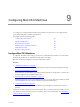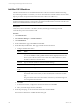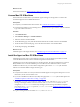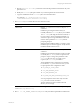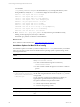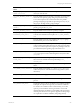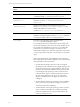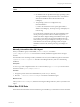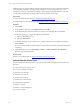5.6
Table Of Contents
- VMware vCenter Configuration Manager Administration Guide
- Contents
- About This Book
- Getting Started with VCM
- Installing and Getting Started with VCM Tools
- Configuring VMware Cloud Infrastructure
- Virtual Environments Configuration
- Configure Virtual Environments Collections
- Configure Managing Agent Machines
- Obtain the SSL Certificate Thumbprint
- Configure vCenter Server Data Collections
- Configure vCenter Server Virtual Machine Collections
- Configure vCloud Director Collections
- Configure vCloud Director vApp Virtual Machines Collections
- Configure vShield Manager Collections
- Configure ESX Service Console OS Collections
- Configure the vSphere Client VCM Plug-In
- Running Compliance for the VMware Cloud Infrastructure
- Create and Run Virtual Environment Compliance Templates
- Create Virtual Environment Compliance Rule Groups
- Create and Test Virtual Environment Compliance Rules
- Create and Test Virtual Environment Compliance Filters
- Preview Virtual Environment Compliance Rule Groups
- Create Virtual Environment Compliance Templates
- Run Virtual Environment Compliance Templates
- Resolve Noncompliant Virtual Environments Template Results
- Configure Alerts and Schedule Virtual Environment Compliance Runs
- Configuring vCenter Operations Manager Integration
- Auditing Security Changes in Your Environment
- Configuring Windows Machines
- Configure Windows Machines
- Verify Available Domains
- Check the Network Authority
- Assign Network Authority Accounts
- Discover Windows Machines
- License Windows Machines
- Install the VCM Windows Agent on Your Windows Machines
- Collect Windows Data
- Windows Collection Results
- Getting Started with Windows Custom Information
- Prerequisites to Collect Windows Custom Information
- Using PowerShell Scripts for WCI Collections
- Windows Custom Information Change Management
- Collecting Windows Custom Information
- Create Your Own WCI PowerShell Collection Script
- Verify that Your Custom PowerShell Script is Valid
- Install PowerShell
- Collect Windows Custom Information Data
- Run the Script-Based Collection Filter
- View Windows Custom Information Job Status Details
- Windows Custom Information Collection Results
- Run Windows Custom Information Reports
- Troubleshooting Custom PowerShell Scripts
- Configuring Linux and UNIX Machines
- Configuring Mac OS X Machines
- Patching Managed Machines
- VCM Patching for Windows Machines
- VCM Patching for UNIX and Linux Machines
- UNIX and Linux Patch Assessment and Deployment
- Getting Started with VCM Patching
- Getting Started with VCM Patching for Windows Machines
- Check for Updates to Bulletins
- Collect Data from Windows Machines by Using the VCM Patching Filter Sets
- Assess Windows Machines
- Review VCM Patching Windows Assessment Results
- Prerequisites for Patch Deployment
- Default Location for UNIX/Linux Patches
- Location for UNIX/Linux Patches
- Default Location for UNIX/Linux Patches
- vCenter Software Content Repository Tool
- Deploy Patches to Windows Machines
- Getting Started with VCM Patching for UNIX and Linux Machines
- Check for Updates to Bulletins
- Collect Patch Assessment Data from UNIX and Linux Machines
- Explore Assessment Results and Acquire and Store the Patches
- Default Location for UNIX/Linux Patches
- Deploy Patches to UNIX/Linux Machines
- How the Deploy Action Works
- Running VCM Patching Reports
- Customize Your Environment for VCM Patching
- Running and Enforcing Compliance
- Provisioning Physical or Virtual Machine Operating Systems
- Provisioning Software on Managed Machines
- Using Package Studio to Create Software Packages and Publish to Repositories
- Software Repository for Windows
- Package Manager for Windows
- Software Provisioning Component Relationships
- Install the Software Provisioning Components
- Using Package Studio to Create Software Packages and Publish to Repositories
- Using VCM Software Provisioning for Windows
- Related Software Provisioning Actions
- Configuring Active Directory Environments
- Configuring Remote Machines
- Tracking Unmanaged Hardware and Software Asset Data
- Managing Changes with Service Desk Integration
- Index
Installation Options with Default
Values
Description
contains that Collector’s Enterprise Certificate.
CSI_PARENT_DIRECTORY=/opt
Specifies the parent directory of the CM Agent. The root directory
of CMAgent will be CSI_PARENT_DIRECTORY/CMAgent.
CSI_PARENT_DATA_
DIRECTORY=/opt
Specifies the parent directory of the CMAgent data directory. The
data directory will be CSI_PARENT_DATA_DIRECTORY/
CMAgent/data.
CSI_PARENT_LOG_
DIRECTORY=default
Specifies where agent operational log files are kept. The log
directory is CSI_PARENT_LOG_DIRECTORY/CMAgent/log. The
default value indicates to use these values.
n
Mac OS X: log ->private/var/log/CMAgent/log
CSI_KEEP_CSIINSTALL=N Recommend keeping the default value. After a successful
installation, the temp installation directory CSIInstall is deleted.
To keep this installation directory, set this parameter to Y.
CSI_LOCALE=
Keep the locale configuration option unspecified in the
csi.config file when installing the Agent.
If you configure the value, it supercedes the data encoding locale
on the target operating system. The locale, which should be a UTF-
8 locale, affects the internal data conversions on non-ASCII data
performed by VCM, but the setting does not affect how the
collected data is displayed in VCM. This configuration value is used
to resolve any problems with data conversions after you install the
Agent.
If this value is left blank, the Agent installation scripts attempt to
find an appropriate value for the CSIRegistry base on the following
rules presented in order of precedence.
1. The optional CSI_LOCALE value set is in the csi.config file.
By default, the entry is blank in the csi.config file package in the
Agent. If this value is set, the Agent installation script uses the
provided value. During the installation of the Agent, the value
is checked against the operating system to ensure that it is a
valid value. If the value is not valid, it is still used and is set as
the value in the CSIRegistry, but the process logs and the
displays an installation error. The Agent uses what is in the
CSIRegistry.
2. The default locale on the target operating system at installation
time is {some locale value}.utf8. For example, en_US.UTF-8.
The value is added to the CSIRegistry.
3. The default locale on the target operating system is not UTF-8,
but has a UTF-8 locale installed. For example, if the default
locale is en_US.8859-15 and en_US.UTF-8 is installed on the
system, en_US.UTF-8 is used.
vCenter Configuration Manager Administration Guide
148
VMware, Inc.