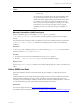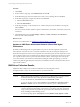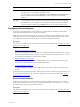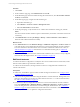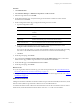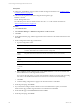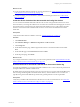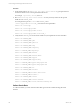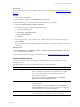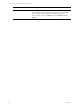5.6
Table Of Contents
- VMware vCenter Configuration Manager Administration Guide
- Contents
- About This Book
- Getting Started with VCM
- Installing and Getting Started with VCM Tools
- Configuring VMware Cloud Infrastructure
- Virtual Environments Configuration
- Configure Virtual Environments Collections
- Configure Managing Agent Machines
- Obtain the SSL Certificate Thumbprint
- Configure vCenter Server Data Collections
- Configure vCenter Server Virtual Machine Collections
- Configure vCloud Director Collections
- Configure vCloud Director vApp Virtual Machines Collections
- Configure vShield Manager Collections
- Configure ESX Service Console OS Collections
- Configure the vSphere Client VCM Plug-In
- Running Compliance for the VMware Cloud Infrastructure
- Create and Run Virtual Environment Compliance Templates
- Create Virtual Environment Compliance Rule Groups
- Create and Test Virtual Environment Compliance Rules
- Create and Test Virtual Environment Compliance Filters
- Preview Virtual Environment Compliance Rule Groups
- Create Virtual Environment Compliance Templates
- Run Virtual Environment Compliance Templates
- Resolve Noncompliant Virtual Environments Template Results
- Configure Alerts and Schedule Virtual Environment Compliance Runs
- Configuring vCenter Operations Manager Integration
- Auditing Security Changes in Your Environment
- Configuring Windows Machines
- Configure Windows Machines
- Verify Available Domains
- Check the Network Authority
- Assign Network Authority Accounts
- Discover Windows Machines
- License Windows Machines
- Install the VCM Windows Agent on Your Windows Machines
- Collect Windows Data
- Windows Collection Results
- Getting Started with Windows Custom Information
- Prerequisites to Collect Windows Custom Information
- Using PowerShell Scripts for WCI Collections
- Windows Custom Information Change Management
- Collecting Windows Custom Information
- Create Your Own WCI PowerShell Collection Script
- Verify that Your Custom PowerShell Script is Valid
- Install PowerShell
- Collect Windows Custom Information Data
- Run the Script-Based Collection Filter
- View Windows Custom Information Job Status Details
- Windows Custom Information Collection Results
- Run Windows Custom Information Reports
- Troubleshooting Custom PowerShell Scripts
- Configuring Linux and UNIX Machines
- Configuring Mac OS X Machines
- Patching Managed Machines
- VCM Patching for Windows Machines
- VCM Patching for UNIX and Linux Machines
- UNIX and Linux Patch Assessment and Deployment
- Getting Started with VCM Patching
- Getting Started with VCM Patching for Windows Machines
- Check for Updates to Bulletins
- Collect Data from Windows Machines by Using the VCM Patching Filter Sets
- Assess Windows Machines
- Review VCM Patching Windows Assessment Results
- Prerequisites for Patch Deployment
- Default Location for UNIX/Linux Patches
- Location for UNIX/Linux Patches
- Default Location for UNIX/Linux Patches
- vCenter Software Content Repository Tool
- Deploy Patches to Windows Machines
- Getting Started with VCM Patching for UNIX and Linux Machines
- Check for Updates to Bulletins
- Collect Patch Assessment Data from UNIX and Linux Machines
- Explore Assessment Results and Acquire and Store the Patches
- Default Location for UNIX/Linux Patches
- Deploy Patches to UNIX/Linux Machines
- How the Deploy Action Works
- Running VCM Patching Reports
- Customize Your Environment for VCM Patching
- Running and Enforcing Compliance
- Provisioning Physical or Virtual Machine Operating Systems
- Provisioning Software on Managed Machines
- Using Package Studio to Create Software Packages and Publish to Repositories
- Software Repository for Windows
- Package Manager for Windows
- Software Provisioning Component Relationships
- Install the Software Provisioning Components
- Using Package Studio to Create Software Packages and Publish to Repositories
- Using VCM Software Provisioning for Windows
- Related Software Provisioning Actions
- Configuring Active Directory Environments
- Configuring Remote Machines
- Tracking Unmanaged Hardware and Software Asset Data
- Managing Changes with Service Desk Integration
- Index
Procedure
1. Click Collect.
2. On the Collection Type page, select Machine Data and click OK.
3. On the Machines page, select the machines hosting the Oracle instances, select Do not limit collection
to deltas, and click Next.
4. On the Data Types page, configure the collected data types.
a. Expand the UNIX data type.
b. Select Machines - General and Oracle - Management Views.
c. Select Use default filters and click Next.
5. On the Important page, verify that there are no conflicts with scheduled or running jobs, and click
Finish.
The amount of time the first collection requires is determined by the number of machines and network
connectivity.
6. Click Administration and select Job Manager > History > Instant Collections > Past 24 Hours to
determine if the collection finished successfully.
What to do next
n
Click Administration and select Machines Manager > Additional Components > VCM for Oracle and
verify that the discovered configuration information is correct and that it includes an Oracle Collection
User. If the information about the instance does not include a valid Oracle Collection User value, see
"Edit Oracle Instances" on page 134. If the instance is not included in the data grid, see "Add Oracle
Instances" on page 135.
n
If VCM discovered your Oracle instances and the Oracle Collection User account is correctly configured,
collect data from the target instances. See "Collect Oracle Data" on page 138.
Edit Oracle Instances
You edit Oracle instance configuration to modify the discovered or added values for Oracle Home, Oracle
Software Owner, DBA Group, and Oracle Collection User.
To collect from Oracle instances, the target instances must have a configured Oracle Collection User
created on the instance.
Prerequisites
n
Add, license, and install the Agent on Solaris machines hosting Oracle instances. See "Configure Linux
and UNIX Machines" on page 121.
n
Collect from the target Solaris machines using the Machines - General and Oracle - Management Views
data types. The collection process discovers Oracle instances from the oratab file on Solaris machines.
See "Discover Oracle Instances" on page 133.
n
Verify that the collected configuration information is correct and that it includes an Oracle Collection
User. Select Administration > Machines Manager > Additional Components > VCM for Oracle and
review the data grid values. If the instance is not in the data grid, add the instance. See "Add Oracle
Instances" on page 135. If the information about the instance does not include a valid Oracle Collection
User value, edit the instance to update the configuration information.
vCenter Configuration Manager Administration Guide
134
VMware, Inc.