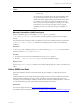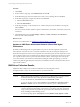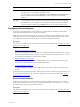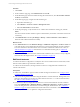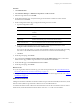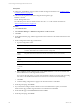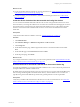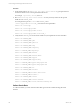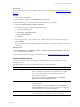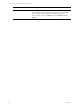5.6
Table Of Contents
- VMware vCenter Configuration Manager Administration Guide
- Contents
- About This Book
- Getting Started with VCM
- Installing and Getting Started with VCM Tools
- Configuring VMware Cloud Infrastructure
- Virtual Environments Configuration
- Configure Virtual Environments Collections
- Configure Managing Agent Machines
- Obtain the SSL Certificate Thumbprint
- Configure vCenter Server Data Collections
- Configure vCenter Server Virtual Machine Collections
- Configure vCloud Director Collections
- Configure vCloud Director vApp Virtual Machines Collections
- Configure vShield Manager Collections
- Configure ESX Service Console OS Collections
- Configure the vSphere Client VCM Plug-In
- Running Compliance for the VMware Cloud Infrastructure
- Create and Run Virtual Environment Compliance Templates
- Create Virtual Environment Compliance Rule Groups
- Create and Test Virtual Environment Compliance Rules
- Create and Test Virtual Environment Compliance Filters
- Preview Virtual Environment Compliance Rule Groups
- Create Virtual Environment Compliance Templates
- Run Virtual Environment Compliance Templates
- Resolve Noncompliant Virtual Environments Template Results
- Configure Alerts and Schedule Virtual Environment Compliance Runs
- Configuring vCenter Operations Manager Integration
- Auditing Security Changes in Your Environment
- Configuring Windows Machines
- Configure Windows Machines
- Verify Available Domains
- Check the Network Authority
- Assign Network Authority Accounts
- Discover Windows Machines
- License Windows Machines
- Install the VCM Windows Agent on Your Windows Machines
- Collect Windows Data
- Windows Collection Results
- Getting Started with Windows Custom Information
- Prerequisites to Collect Windows Custom Information
- Using PowerShell Scripts for WCI Collections
- Windows Custom Information Change Management
- Collecting Windows Custom Information
- Create Your Own WCI PowerShell Collection Script
- Verify that Your Custom PowerShell Script is Valid
- Install PowerShell
- Collect Windows Custom Information Data
- Run the Script-Based Collection Filter
- View Windows Custom Information Job Status Details
- Windows Custom Information Collection Results
- Run Windows Custom Information Reports
- Troubleshooting Custom PowerShell Scripts
- Configuring Linux and UNIX Machines
- Configuring Mac OS X Machines
- Patching Managed Machines
- VCM Patching for Windows Machines
- VCM Patching for UNIX and Linux Machines
- UNIX and Linux Patch Assessment and Deployment
- Getting Started with VCM Patching
- Getting Started with VCM Patching for Windows Machines
- Check for Updates to Bulletins
- Collect Data from Windows Machines by Using the VCM Patching Filter Sets
- Assess Windows Machines
- Review VCM Patching Windows Assessment Results
- Prerequisites for Patch Deployment
- Default Location for UNIX/Linux Patches
- Location for UNIX/Linux Patches
- Default Location for UNIX/Linux Patches
- vCenter Software Content Repository Tool
- Deploy Patches to Windows Machines
- Getting Started with VCM Patching for UNIX and Linux Machines
- Check for Updates to Bulletins
- Collect Patch Assessment Data from UNIX and Linux Machines
- Explore Assessment Results and Acquire and Store the Patches
- Default Location for UNIX/Linux Patches
- Deploy Patches to UNIX/Linux Machines
- How the Deploy Action Works
- Running VCM Patching Reports
- Customize Your Environment for VCM Patching
- Running and Enforcing Compliance
- Provisioning Physical or Virtual Machine Operating Systems
- Provisioning Software on Managed Machines
- Using Package Studio to Create Software Packages and Publish to Repositories
- Software Repository for Windows
- Package Manager for Windows
- Software Provisioning Component Relationships
- Install the Software Provisioning Components
- Using Package Studio to Create Software Packages and Publish to Repositories
- Using VCM Software Provisioning for Windows
- Related Software Provisioning Actions
- Configuring Active Directory Environments
- Configuring Remote Machines
- Tracking Unmanaged Hardware and Software Asset Data
- Managing Changes with Service Desk Integration
- Index
Procedure
1. Click Collect.
2. On the Collection Type page, select Machine Data and click OK.
3. On the Machines page, select the machines from which you are collecting data and click Next.
4. On the Data Types page, configure the collection and click Next.
a. Select the Select All check box.
b. Select Use default filters.
5. On the Important page, verify that there are no conflicts with previously scheduled or running jobs,
and click Finish.
The amount of time the first collection requires is determined by the number of machines and network
connectivity.
6. Click Administration and select Job Manager > History > Instant Collections > Past 24 Hours to
determine if the collection finished.
What to do next
n
Review your collected data. See "UNIX/Linux Collection Results" on page 132.
Updates to UNIXPatch Assessment Content Affects UNIX Agent
Performance
By default, VCM Patching checks for patch updates every 4 hours. The time required to perform this
action depends on the amount of new content downloaded to the Collector during the update process.
When the UNIX patch assessment content is pushed out to the UNIX Agents, the time required to run jobs
such as collections and remote commands increases slightly. The time required varies based on how much
new or updated content must be synchronized between the Collector and the Agent. This content push
occurs when the first communication is initiated after installing the UNIX Agent package or when the
Collector has platform-applicable patch content that was added after the last communication between the
Agent and the Collector.
UNIX/Linux Collection Results
UNIX/Linux data is displayed in VCM and is available for several management actions.
The displayed data is only as current as the last time you collected the data.
Option Description
Console Displays dashboards and summary reports based on collected data. You use the Console
to view data relevant to day-to-day operations, troubleshooting, and analysis.
To view the dashboards, click Console and select Dashboards > UNIX.
To view the summary reports, click Console and select UNIX tab > Operating System >
Machines > General. You can view the data in a summary report or data grid format.
Reports Runs preconfigured VCM reports or create custom reports. Reports are run against
currently collected data. Depending on the volume or complexity of the data requested in
a report, it may take time to generate the report. Refer to the online help for information
about scheduling and disseminating reports.
To use the reporting options, click Reports and select Machine Group Reports > UNIX.
vCenter Configuration Manager Administration Guide
132
VMware, Inc.