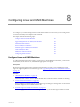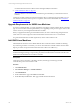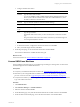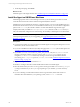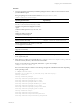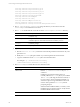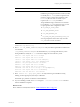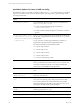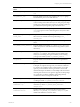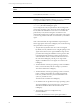5.6
Table Of Contents
- VMware vCenter Configuration Manager Administration Guide
- Contents
- About This Book
- Getting Started with VCM
- Installing and Getting Started with VCM Tools
- Configuring VMware Cloud Infrastructure
- Virtual Environments Configuration
- Configure Virtual Environments Collections
- Configure Managing Agent Machines
- Obtain the SSL Certificate Thumbprint
- Configure vCenter Server Data Collections
- Configure vCenter Server Virtual Machine Collections
- Configure vCloud Director Collections
- Configure vCloud Director vApp Virtual Machines Collections
- Configure vShield Manager Collections
- Configure ESX Service Console OS Collections
- Configure the vSphere Client VCM Plug-In
- Running Compliance for the VMware Cloud Infrastructure
- Create and Run Virtual Environment Compliance Templates
- Create Virtual Environment Compliance Rule Groups
- Create and Test Virtual Environment Compliance Rules
- Create and Test Virtual Environment Compliance Filters
- Preview Virtual Environment Compliance Rule Groups
- Create Virtual Environment Compliance Templates
- Run Virtual Environment Compliance Templates
- Resolve Noncompliant Virtual Environments Template Results
- Configure Alerts and Schedule Virtual Environment Compliance Runs
- Configuring vCenter Operations Manager Integration
- Auditing Security Changes in Your Environment
- Configuring Windows Machines
- Configure Windows Machines
- Verify Available Domains
- Check the Network Authority
- Assign Network Authority Accounts
- Discover Windows Machines
- License Windows Machines
- Install the VCM Windows Agent on Your Windows Machines
- Collect Windows Data
- Windows Collection Results
- Getting Started with Windows Custom Information
- Prerequisites to Collect Windows Custom Information
- Using PowerShell Scripts for WCI Collections
- Windows Custom Information Change Management
- Collecting Windows Custom Information
- Create Your Own WCI PowerShell Collection Script
- Verify that Your Custom PowerShell Script is Valid
- Install PowerShell
- Collect Windows Custom Information Data
- Run the Script-Based Collection Filter
- View Windows Custom Information Job Status Details
- Windows Custom Information Collection Results
- Run Windows Custom Information Reports
- Troubleshooting Custom PowerShell Scripts
- Configuring Linux and UNIX Machines
- Configuring Mac OS X Machines
- Patching Managed Machines
- VCM Patching for Windows Machines
- VCM Patching for UNIX and Linux Machines
- UNIX and Linux Patch Assessment and Deployment
- Getting Started with VCM Patching
- Getting Started with VCM Patching for Windows Machines
- Check for Updates to Bulletins
- Collect Data from Windows Machines by Using the VCM Patching Filter Sets
- Assess Windows Machines
- Review VCM Patching Windows Assessment Results
- Prerequisites for Patch Deployment
- Default Location for UNIX/Linux Patches
- Location for UNIX/Linux Patches
- Default Location for UNIX/Linux Patches
- vCenter Software Content Repository Tool
- Deploy Patches to Windows Machines
- Getting Started with VCM Patching for UNIX and Linux Machines
- Check for Updates to Bulletins
- Collect Patch Assessment Data from UNIX and Linux Machines
- Explore Assessment Results and Acquire and Store the Patches
- Default Location for UNIX/Linux Patches
- Deploy Patches to UNIX/Linux Machines
- How the Deploy Action Works
- Running VCM Patching Reports
- Customize Your Environment for VCM Patching
- Running and Enforcing Compliance
- Provisioning Physical or Virtual Machine Operating Systems
- Provisioning Software on Managed Machines
- Using Package Studio to Create Software Packages and Publish to Repositories
- Software Repository for Windows
- Package Manager for Windows
- Software Provisioning Component Relationships
- Install the Software Provisioning Components
- Using Package Studio to Create Software Packages and Publish to Repositories
- Using VCM Software Provisioning for Windows
- Related Software Provisioning Actions
- Configuring Active Directory Environments
- Configuring Remote Machines
- Tracking Unmanaged Hardware and Software Asset Data
- Managing Changes with Service Desk Integration
- Index
6. On the Important page, click Finish.
What to do next
Install the Agent on the target machines. See "Install the Agent on UNIX/Linux Machines" on page 124.
Install the Agent on UNIX/Linux Machines
Install the appropriate version of the VCM Agent on each of your licensed target machines to enable
communication between the Collector and the managed UNIX/Linux machines.
Installing the Agent on UNIX/Linux machines is a manual operation. You can run the installation process
in silent mode or interactive mode. To run the installation in silent mode, you must edit the configuration
options in the csi.config file. The file is edited to accommodate different target machine types.
A Deployment Utility is available in C:\Program Files (x86)\VMware\VCM\Tools to assist you
with your UNIX/Linux configuration for selected steps. See the utility's online help for more information.
IMPORTANT Ensure that you install the Agent on newly managed machines rather than upgrading
currently managed machines. If you are upgrading, see "Upgrade Requirements for UNIX/Linux
Machines" on page 122.
Prerequisites
n
Verify that the machine on which you intend to install the Agent has enough free disk space. For more
information, see the VCM Installation Guide.
n
If you run an installation in silent mode, modify the appropriate csi.config file variable options. See
"Installation Options for Linux or UNIX csi.config " on page 128.
n
If you select (x)inetd/launchd for CSI_AGENT_RUN_OPTION, verify that (x)inetd/launchd is
running on the target machines. On some versions, when (x)inetd/launchd services are not
configured, (x)inetd/launchd will not stay running. To ensure the Agent installation finishes
successfully, pass a - stayalive option to (x)inetd/launchd. See "Installation Options for Linux or
UNIX csi.config " on page 128.
n
Log in to the target UNIX/Linux machine as root.
n
Disable or reconfigure firewalls on SUSE and Red Hat machines to install the Agent.
n
Select the method that you want to use to copy files to the target machines. You can use ftp, sftp, or
cp using an NFS share. If you use ftp to copy the package to your machine, you must use binary
mode.
n
If you are collecting non-ASCII information from the target machines, install a UTF-8 locale. To
determine the locales installed on your operating system, use the locale -a command.
vCenter Configuration Manager Administration Guide
124
VMware, Inc.