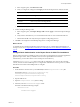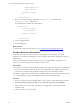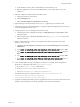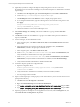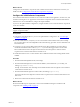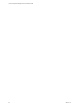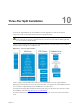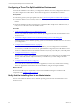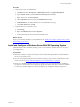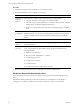5.7
Table Of Contents
- VMware vCenter Configuration Manager Advanced Installation Guide
- Contents
- About This Book
- Achieving a Successful VCM Installation
- Hardware Requirements for Collector Machines
- Software and Operating System Requirements for Collector Machines
- Preparing for Installation
- System Prerequisites to Install VCM
- Configure Resources to Install VCM on a Virtual Machine
- Secure Communications Certificates
- Single-Tier Server Installation
- Configure a Single-Tier Installation Environment
- Verify that the Installing User is an Administrator
- Install and Configure Windows Server 2008 R2
- Install the .NET Framework
- Configuring the Database Components of the VCM Collector
- Install SQL Server on the VCM Collector
- Verify and Configure the SQL Server Properties
- Verify Matching SQL Server and Computer Names
- Verify the SQL Server Agent Service Account is a sysadmin
- Verify that the SQL Server Agent Service Starts Automatically
- Select the SQL Server Agent Service Account
- Establish SQL Server Administration Rights
- Configure the Web Components
- Configure SSRS on the VCM Collector
- Configure the VCM Collector Components
- Two-Tier Split Installation
- Configuring a Two-Tier Split Installation Environment
- Verify that the Installing User is an Administrator
- Install and Configure a Windows Server 2008 R2 Operating System
- Configuring the VCM Database Server
- Disable the Firewall or Add an Exception for SQL Server Port 1433
- Install SQL Server on the Database Server
- Verify and Configure the SQL Server Properties
- Verify Matching SQL Server and Computer Names
- Verify the SQL Server Agent Service Account is a sysadmin
- Verify that the SQL Server Agent Service Starts Automatically
- Select the SQL Server Agent Service Account
- Establish SQL Server Administration Rights
- Configure the Combined VCM Collector and Web Server
- Three-Tier Split Installation
- Configuring a Three-Tier Split Installation Environment
- Verify that the Installing User is an Administrator
- Install and Configure a Windows Server 2008 R2 Operating System
- Configure the VCM Database Server
- Install SQL Server on the Database Server
- Verify and Configure the SQL Server Properties
- Verify Matching SQL Server and Computer Names
- Verify the SQL Server Agent Service Account is a sysadmin
- Verify that the SQL Server Agent Service Starts Automatically
- Select the SQL Server Agent Service Account
- Establish SQL Server Administration Rights
- Configure the Web Server
- Configure the VCM Collector
- Installing VCM
- Configuring SQL Server for VCM
- Upgrading or Migrating VCM
- Upgrading VCM and Components
- Upgrading Virtual Environments Collections
- Migrating VCM
- Prerequisites to Migrate VCM
- Migrate Only Your Database
- Replace Your Existing 32-Bit Environment with a Supported 64-bit Environment
- Migrate a 32-bit Environment Running VCM 5.3 or Earlier to VCM 5.7
- Migrate a 64-bit Environment Running VCM 5.3 or Earlier toVCM 5.7
- Migrate a Split Installation of VCM 5.3 or Earlier to a Single-Tier, Two-Tier...
- How to Recover Your Collector Machine if the Migration is not Successful
- Maintaining VCM After Installation
- Hardware and Operating System Requirements for VCM Managed Machines
- VCM Agent Support on Non-English Windows Platforms
- VCM Managed Machine Requirements
- Linux, UNIX, and Mac OS Agent Files
- Windows Custom Information Supports PowerShell 2.0
- Supported OS Provisioning Target Systems
- Software Provisioning Requirements
- Linux and UNIX Patch Assessment and Deployment Requirements
- Support for VMware Cloud Infrastructure
- vCenter Operations Manager Integration Features
- FIPS Requirements
- Agent Sizing Information
- Hardware and Software Requirements for the Operating System Provisioning Server
- Installing, Configuring, and Upgrading the OS Provisioning Server and Components
- Index
12. (Optional) If you did not configure the SQL Server Reporting Services service to run as the
IISApplication Pool account before installing VCM, start Internet Explorer as administrator and set the
report settings.
a. Click Start, select All Programs, right-click Internet Explorer and select Run as administrator.
b. Connect to http://localhost/Reports/Pages/Folder.aspx.
c. Click ECM Reports and click the ECM data source to display the properties menu.
d. To use integrated authentication, type the following text into the Connection string text box and
click Apply.
Integrated Security=SSPI;Data Source=db_server_name;Initial
Catalog=VCM;LANGUAGE=us_english;
e. Click the back button to return to the ECM Reports view.
13. Select Folder Settings, select Security, select the new SSRS user or group, and click New Role
Assignment.
14. Click Browser to allow the VCM SSRS user or group to view folders and reports and subscribe to
reports, and click OK.
15. In Server Manager, set the authentication mode.
a. In the navigation pane, select Roles > Web Server (IIS) and click Add Role Services in the Role
Services area.
b. In the Select Role Services wizard, locate the Security (Installed) section, click Windows
Authentication, and follow the prompts to install the service.
c. In the navigation pane, select Roles > Web Server (IIS).
d. Under server_name, select Sites\Default Web Site\VCM, double-click Authentication, and
verify that Windows Authentication is the only option enabled.
e. Under server_name\Sites\Default Web Site, double-click Authentication, click Windows
Authentication, verify that Windows Authentication is enabled, and click Advanced Settings.
f. Verify that Kernel Mode Authentication is disabled and click OK.
16. In Windows Explorer, update the configuration files.
a. Open the configuration file at
Windows\System32\inetsrv\config\applicationhost.config and locate the
<authentication> section.
b. Verify that Windows authentication is enabled, and if it is not enabled, enable it.
c. Save any changes and close the file.
17. Open a command prompt to set the property for the Active Directory service accounts for the service
principal names directory.
a. Click Start and select All Programs > Accessories.
b. Right-click Command Prompt and select Run as administrator.
c. Type Setspn -a http/web_server_name domain\Application Pool Account Name and press Enter.
d. Type Setspn -a http/web_server_fqdn domain\Application Pool Account Name and press Enter.
18. Open the properties for the SQLServer and Application Pool accounts, click the Delegation tab, and
select Trust this user for delegation to any service.
vCenter Configuration Manager Advanced Installation Guide
84
VMware, Inc.