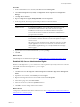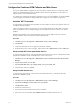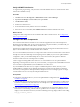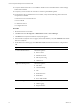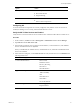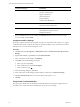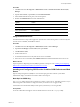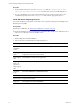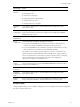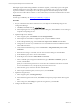5.7
Table Of Contents
- VMware vCenter Configuration Manager Advanced Installation Guide
- Contents
- About This Book
- Achieving a Successful VCM Installation
- Hardware Requirements for Collector Machines
- Software and Operating System Requirements for Collector Machines
- Preparing for Installation
- System Prerequisites to Install VCM
- Configure Resources to Install VCM on a Virtual Machine
- Secure Communications Certificates
- Single-Tier Server Installation
- Configure a Single-Tier Installation Environment
- Verify that the Installing User is an Administrator
- Install and Configure Windows Server 2008 R2
- Install the .NET Framework
- Configuring the Database Components of the VCM Collector
- Install SQL Server on the VCM Collector
- Verify and Configure the SQL Server Properties
- Verify Matching SQL Server and Computer Names
- Verify the SQL Server Agent Service Account is a sysadmin
- Verify that the SQL Server Agent Service Starts Automatically
- Select the SQL Server Agent Service Account
- Establish SQL Server Administration Rights
- Configure the Web Components
- Configure SSRS on the VCM Collector
- Configure the VCM Collector Components
- Two-Tier Split Installation
- Configuring a Two-Tier Split Installation Environment
- Verify that the Installing User is an Administrator
- Install and Configure a Windows Server 2008 R2 Operating System
- Configuring the VCM Database Server
- Disable the Firewall or Add an Exception for SQL Server Port 1433
- Install SQL Server on the Database Server
- Verify and Configure the SQL Server Properties
- Verify Matching SQL Server and Computer Names
- Verify the SQL Server Agent Service Account is a sysadmin
- Verify that the SQL Server Agent Service Starts Automatically
- Select the SQL Server Agent Service Account
- Establish SQL Server Administration Rights
- Configure the Combined VCM Collector and Web Server
- Three-Tier Split Installation
- Configuring a Three-Tier Split Installation Environment
- Verify that the Installing User is an Administrator
- Install and Configure a Windows Server 2008 R2 Operating System
- Configure the VCM Database Server
- Install SQL Server on the Database Server
- Verify and Configure the SQL Server Properties
- Verify Matching SQL Server and Computer Names
- Verify the SQL Server Agent Service Account is a sysadmin
- Verify that the SQL Server Agent Service Starts Automatically
- Select the SQL Server Agent Service Account
- Establish SQL Server Administration Rights
- Configure the Web Server
- Configure the VCM Collector
- Installing VCM
- Configuring SQL Server for VCM
- Upgrading or Migrating VCM
- Upgrading VCM and Components
- Upgrading Virtual Environments Collections
- Migrating VCM
- Prerequisites to Migrate VCM
- Migrate Only Your Database
- Replace Your Existing 32-Bit Environment with a Supported 64-bit Environment
- Migrate a 32-bit Environment Running VCM 5.3 or Earlier to VCM 5.7
- Migrate a 64-bit Environment Running VCM 5.3 or Earlier toVCM 5.7
- Migrate a Split Installation of VCM 5.3 or Earlier to a Single-Tier, Two-Tier...
- How to Recover Your Collector Machine if the Migration is not Successful
- Maintaining VCM After Installation
- Hardware and Operating System Requirements for VCM Managed Machines
- VCM Agent Support on Non-English Windows Platforms
- VCM Managed Machine Requirements
- Linux, UNIX, and Mac OS Agent Files
- Windows Custom Information Supports PowerShell 2.0
- Supported OS Provisioning Target Systems
- Software Provisioning Requirements
- Linux and UNIX Patch Assessment and Deployment Requirements
- Support for VMware Cloud Infrastructure
- vCenter Operations Manager Integration Features
- FIPS Requirements
- Agent Sizing Information
- Hardware and Software Requirements for the Operating System Provisioning Server
- Installing, Configuring, and Upgrading the OS Provisioning Server and Components
- Index
Procedure
1. Click Start and select All Programs > Administrative Tools > Internet Information Services (IIS)
Manager.
2. Expand <server name>, expand Sites, and click Default Web Site.
3. In the Default Web Site Home pane, locate the IIS options.
4. Double-click Authentication and set the authentication.
Option Action
Anonymous Authentication Set to Disabled.
ASP.NET Impersonation Set to Disabled.
Basic Authentication Set to Enabled.
Forms Authentication Set to Disabled.
Verify the ISAPI Extensions
The ISAPI Extensions role provides support for dynamic Web content development. You must verify that
the role service is installed, and install it if needed.
Procedure
1. Click Start and select All Programs > Administrative Tools > Server Manager.
2. Expand Server Manager (<server name>) and expand Roles.
3. Click Web Server (IIS).
4. Scroll to Role Services.
5. Locate ISAPI Extensions and verify that the role service is installed.
6. If the role service is not installed, click Add Role Services and add the ISAPI Extensions role service.
What to do next
Prepare SQL Server Reporting Services (SSRS) to generate VCM reports. See "Installing and Configuring
SSRS on the Combined VCM Collector and Web Server" below.
Installing and Configuring SSRS on the Combined VCM Collector and Web
Server
SQL Server Reporting Services (SSRS) is a server-based report generation software system that is
administered using a web interface and used to deliver VCM reports.
Back Up Your SSRS Key
The rskeymgmt utility manages the symmetric keys used by a report server. This utility provides a way to
delete encrypted content that can no longer be used if you cannot recover or apply the key.
Use the Microsoft command-line utility to back up the symmetric key to an encrypted file.
Prerequisites
n
See the online Microsoft Support center for details about how to use the rskeymgmt utility.
Two-Tier Split Installation
VMware, Inc.
77