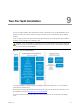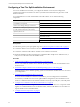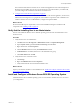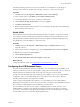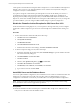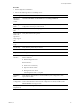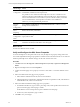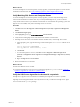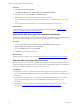5.7
Table Of Contents
- VMware vCenter Configuration Manager Advanced Installation Guide
- Contents
- About This Book
- Achieving a Successful VCM Installation
- Hardware Requirements for Collector Machines
- Software and Operating System Requirements for Collector Machines
- Preparing for Installation
- System Prerequisites to Install VCM
- Configure Resources to Install VCM on a Virtual Machine
- Secure Communications Certificates
- Single-Tier Server Installation
- Configure a Single-Tier Installation Environment
- Verify that the Installing User is an Administrator
- Install and Configure Windows Server 2008 R2
- Install the .NET Framework
- Configuring the Database Components of the VCM Collector
- Install SQL Server on the VCM Collector
- Verify and Configure the SQL Server Properties
- Verify Matching SQL Server and Computer Names
- Verify the SQL Server Agent Service Account is a sysadmin
- Verify that the SQL Server Agent Service Starts Automatically
- Select the SQL Server Agent Service Account
- Establish SQL Server Administration Rights
- Configure the Web Components
- Configure SSRS on the VCM Collector
- Configure the VCM Collector Components
- Two-Tier Split Installation
- Configuring a Two-Tier Split Installation Environment
- Verify that the Installing User is an Administrator
- Install and Configure a Windows Server 2008 R2 Operating System
- Configuring the VCM Database Server
- Disable the Firewall or Add an Exception for SQL Server Port 1433
- Install SQL Server on the Database Server
- Verify and Configure the SQL Server Properties
- Verify Matching SQL Server and Computer Names
- Verify the SQL Server Agent Service Account is a sysadmin
- Verify that the SQL Server Agent Service Starts Automatically
- Select the SQL Server Agent Service Account
- Establish SQL Server Administration Rights
- Configure the Combined VCM Collector and Web Server
- Three-Tier Split Installation
- Configuring a Three-Tier Split Installation Environment
- Verify that the Installing User is an Administrator
- Install and Configure a Windows Server 2008 R2 Operating System
- Configure the VCM Database Server
- Install SQL Server on the Database Server
- Verify and Configure the SQL Server Properties
- Verify Matching SQL Server and Computer Names
- Verify the SQL Server Agent Service Account is a sysadmin
- Verify that the SQL Server Agent Service Starts Automatically
- Select the SQL Server Agent Service Account
- Establish SQL Server Administration Rights
- Configure the Web Server
- Configure the VCM Collector
- Installing VCM
- Configuring SQL Server for VCM
- Upgrading or Migrating VCM
- Upgrading VCM and Components
- Upgrading Virtual Environments Collections
- Migrating VCM
- Prerequisites to Migrate VCM
- Migrate Only Your Database
- Replace Your Existing 32-Bit Environment with a Supported 64-bit Environment
- Migrate a 32-bit Environment Running VCM 5.3 or Earlier to VCM 5.7
- Migrate a 64-bit Environment Running VCM 5.3 or Earlier toVCM 5.7
- Migrate a Split Installation of VCM 5.3 or Earlier to a Single-Tier, Two-Tier...
- How to Recover Your Collector Machine if the Migration is not Successful
- Maintaining VCM After Installation
- Hardware and Operating System Requirements for VCM Managed Machines
- VCM Agent Support on Non-English Windows Platforms
- VCM Managed Machine Requirements
- Linux, UNIX, and Mac OS Agent Files
- Windows Custom Information Supports PowerShell 2.0
- Supported OS Provisioning Target Systems
- Software Provisioning Requirements
- Linux and UNIX Patch Assessment and Deployment Requirements
- Support for VMware Cloud Infrastructure
- vCenter Operations Manager Integration Features
- FIPS Requirements
- Agent Sizing Information
- Hardware and Software Requirements for the Operating System Provisioning Server
- Installing, Configuring, and Upgrading the OS Provisioning Server and Components
- Index
Procedure
1. Click Start and select All Programs.
2. Click Microsoft SQL Server {version} > SQL Server Management Studio.
3. Expand the server, expand Security, expand Server Roles.
4. Double-click sysadmin and view the members of the sysadmin role.
5. Verify that the account to use for the SQL Server Agent service is a member of the sysadmin fixed
role.
6. If the account is not a member of the sysadmin fixed role, add this role to the account.
What to do next
Verify that the SQL Server Agent service is configured to start automatically. See "Verify that the
SQLServer Agent Service Starts Automatically" below.
Verify that the SQLServer Agent Service Starts Automatically
VCM uses the SQL Server Agent service to run all scheduled jobs and SSRS reports, including dashboards.
Set the service to automatically start on the VCM server where SQL Server is installed.
Procedure
1. On the VCM database server, click Start and select Administrative Tools > Services.
2. Right-click SQL Server Agent, and select Properties.
3. From the Startup type menu, select Automatic.
4. Click OK, and close the Services window.
What to do next
Select the SQL Server Agent service account See "Select the SQLServer Agent Service Account" below.
Select the SQLServer Agent Service Account
SQL Server Agent is a service that runs scheduled jobs in SQLServer and runs as a specific user account.
Verify that the SQL Server Agent service account that you provided during the SQL Server installation is a
SQL Server sysadmin. The SQL Server Agent runs as a user account.
Prerequisites
n
Verify that the account you provide for the SQL Server Agent service has permission to log in as a
service and the required additional permissions. See the online Microsoft Developer Network for more
information.
n
Understand the supported service account types for non-clustered and clustered servers. VCM 5.7
supports Active/Active SQL clusters. See the online Microsoft Developer Network for more
information.
n
Verify that the account you will use for the SQL Server Agent service account has the sysadmin
privilege. See "Verify the SQLServer Agent Service Account is a sysadmin" on page 69.
vCenter Configuration Manager Advanced Installation Guide
70
VMware, Inc.