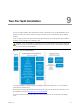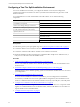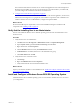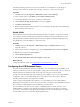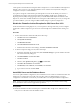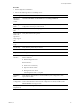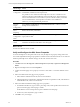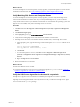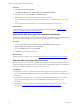5.7
Table Of Contents
- VMware vCenter Configuration Manager Advanced Installation Guide
- Contents
- About This Book
- Achieving a Successful VCM Installation
- Hardware Requirements for Collector Machines
- Software and Operating System Requirements for Collector Machines
- Preparing for Installation
- System Prerequisites to Install VCM
- Configure Resources to Install VCM on a Virtual Machine
- Secure Communications Certificates
- Single-Tier Server Installation
- Configure a Single-Tier Installation Environment
- Verify that the Installing User is an Administrator
- Install and Configure Windows Server 2008 R2
- Install the .NET Framework
- Configuring the Database Components of the VCM Collector
- Install SQL Server on the VCM Collector
- Verify and Configure the SQL Server Properties
- Verify Matching SQL Server and Computer Names
- Verify the SQL Server Agent Service Account is a sysadmin
- Verify that the SQL Server Agent Service Starts Automatically
- Select the SQL Server Agent Service Account
- Establish SQL Server Administration Rights
- Configure the Web Components
- Configure SSRS on the VCM Collector
- Configure the VCM Collector Components
- Two-Tier Split Installation
- Configuring a Two-Tier Split Installation Environment
- Verify that the Installing User is an Administrator
- Install and Configure a Windows Server 2008 R2 Operating System
- Configuring the VCM Database Server
- Disable the Firewall or Add an Exception for SQL Server Port 1433
- Install SQL Server on the Database Server
- Verify and Configure the SQL Server Properties
- Verify Matching SQL Server and Computer Names
- Verify the SQL Server Agent Service Account is a sysadmin
- Verify that the SQL Server Agent Service Starts Automatically
- Select the SQL Server Agent Service Account
- Establish SQL Server Administration Rights
- Configure the Combined VCM Collector and Web Server
- Three-Tier Split Installation
- Configuring a Three-Tier Split Installation Environment
- Verify that the Installing User is an Administrator
- Install and Configure a Windows Server 2008 R2 Operating System
- Configure the VCM Database Server
- Install SQL Server on the Database Server
- Verify and Configure the SQL Server Properties
- Verify Matching SQL Server and Computer Names
- Verify the SQL Server Agent Service Account is a sysadmin
- Verify that the SQL Server Agent Service Starts Automatically
- Select the SQL Server Agent Service Account
- Establish SQL Server Administration Rights
- Configure the Web Server
- Configure the VCM Collector
- Installing VCM
- Configuring SQL Server for VCM
- Upgrading or Migrating VCM
- Upgrading VCM and Components
- Upgrading Virtual Environments Collections
- Migrating VCM
- Prerequisites to Migrate VCM
- Migrate Only Your Database
- Replace Your Existing 32-Bit Environment with a Supported 64-bit Environment
- Migrate a 32-bit Environment Running VCM 5.3 or Earlier to VCM 5.7
- Migrate a 64-bit Environment Running VCM 5.3 or Earlier toVCM 5.7
- Migrate a Split Installation of VCM 5.3 or Earlier to a Single-Tier, Two-Tier...
- How to Recover Your Collector Machine if the Migration is not Successful
- Maintaining VCM After Installation
- Hardware and Operating System Requirements for VCM Managed Machines
- VCM Agent Support on Non-English Windows Platforms
- VCM Managed Machine Requirements
- Linux, UNIX, and Mac OS Agent Files
- Windows Custom Information Supports PowerShell 2.0
- Supported OS Provisioning Target Systems
- Software Provisioning Requirements
- Linux and UNIX Patch Assessment and Deployment Requirements
- Support for VMware Cloud Infrastructure
- vCenter Operations Manager Integration Features
- FIPS Requirements
- Agent Sizing Information
- Hardware and Software Requirements for the Operating System Provisioning Server
- Installing, Configuring, and Upgrading the OS Provisioning Server and Components
- Index
VCM operates with a Standard or Enterprise edition of SQL Server. You must install the 64-bit SQL Server
2008 R2 or 2012 version on your designated database server machine and verify that the settings are
configured correctly for a VCM installation.
If you plan to change the communication port that SQL Server uses from the default port of 1433 to a
nonstandard port number, make the changes during the installation of SQL Server and SQL Server
Reporting Services (SSRS). Changing the port after you install SSRS disables SSRS communication with
SQL Server, which causes an SSRS validation error during the VCM installation process. If you change the
port after installation, you must configure additional SSRS settings to repair the configuration.
Disable the Firewall or Add an Exception for SQL Server Port 1433
On the machine that is running SQL Server, to access SQLServer through a firewall, you must configure
the firewall or add an exception for port 1433. Port 1433 is the SQL Server default instance running over
TCP.
Procedure
1. To turn off the Windows domain firewall, follow these steps.
a. Click Start and select Control Panel.
b. Click System and Security.
c. Click Windows Firewall.
d. Click Turn Windows Firewall on or off.
e. Under Domain network location settings, click Turn off Windows Firewall.
2. To add an exception for SQL port 1433, follow these steps.
a. In Windows Firewall in the Control Panel, click Advanced Settings to open the Windows Firewall
with Advanced Security dialog box.
b. Click Inbound Rules and click New Rule.
c. Click Port and Next.
d. Click TCP, click Specific local ports, type 1433, and click Next.
e. Click Allow the connection and click Next.
f. Click Domain, uncheck Private, uncheck Public, and click Next.
g. Type a name for the rule and click Finish.
Install SQL Server on the Database Server
In a two-tier split installation configuration, the VCM database server resides on a dedicated machine. The
database server contains the VCM, VCM_Coll, VCM_Raw, and VCM_UNIX databases. You must
configure the VCM database server before you install VCM in a two-tier split installation configuration.
NOTE Do not run VCM in a production environment when using only an evaluation version of SQL
Server. Evaluation versions are not supported for production.
Prerequisites
n
Obtain the installation media for the Enterprise or Standard edition of SQL Server 2008 R2 or 2012, or
verify access to a file share where the installer resides.
vCenter Configuration Manager Advanced Installation Guide
66
VMware, Inc.