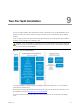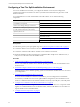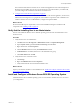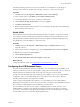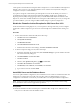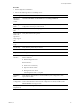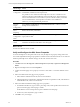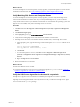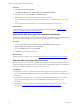5.7
Table Of Contents
- VMware vCenter Configuration Manager Advanced Installation Guide
- Contents
- About This Book
- Achieving a Successful VCM Installation
- Hardware Requirements for Collector Machines
- Software and Operating System Requirements for Collector Machines
- Preparing for Installation
- System Prerequisites to Install VCM
- Configure Resources to Install VCM on a Virtual Machine
- Secure Communications Certificates
- Single-Tier Server Installation
- Configure a Single-Tier Installation Environment
- Verify that the Installing User is an Administrator
- Install and Configure Windows Server 2008 R2
- Install the .NET Framework
- Configuring the Database Components of the VCM Collector
- Install SQL Server on the VCM Collector
- Verify and Configure the SQL Server Properties
- Verify Matching SQL Server and Computer Names
- Verify the SQL Server Agent Service Account is a sysadmin
- Verify that the SQL Server Agent Service Starts Automatically
- Select the SQL Server Agent Service Account
- Establish SQL Server Administration Rights
- Configure the Web Components
- Configure SSRS on the VCM Collector
- Configure the VCM Collector Components
- Two-Tier Split Installation
- Configuring a Two-Tier Split Installation Environment
- Verify that the Installing User is an Administrator
- Install and Configure a Windows Server 2008 R2 Operating System
- Configuring the VCM Database Server
- Disable the Firewall or Add an Exception for SQL Server Port 1433
- Install SQL Server on the Database Server
- Verify and Configure the SQL Server Properties
- Verify Matching SQL Server and Computer Names
- Verify the SQL Server Agent Service Account is a sysadmin
- Verify that the SQL Server Agent Service Starts Automatically
- Select the SQL Server Agent Service Account
- Establish SQL Server Administration Rights
- Configure the Combined VCM Collector and Web Server
- Three-Tier Split Installation
- Configuring a Three-Tier Split Installation Environment
- Verify that the Installing User is an Administrator
- Install and Configure a Windows Server 2008 R2 Operating System
- Configure the VCM Database Server
- Install SQL Server on the Database Server
- Verify and Configure the SQL Server Properties
- Verify Matching SQL Server and Computer Names
- Verify the SQL Server Agent Service Account is a sysadmin
- Verify that the SQL Server Agent Service Starts Automatically
- Select the SQL Server Agent Service Account
- Establish SQL Server Administration Rights
- Configure the Web Server
- Configure the VCM Collector
- Installing VCM
- Configuring SQL Server for VCM
- Upgrading or Migrating VCM
- Upgrading VCM and Components
- Upgrading Virtual Environments Collections
- Migrating VCM
- Prerequisites to Migrate VCM
- Migrate Only Your Database
- Replace Your Existing 32-Bit Environment with a Supported 64-bit Environment
- Migrate a 32-bit Environment Running VCM 5.3 or Earlier to VCM 5.7
- Migrate a 64-bit Environment Running VCM 5.3 or Earlier toVCM 5.7
- Migrate a Split Installation of VCM 5.3 or Earlier to a Single-Tier, Two-Tier...
- How to Recover Your Collector Machine if the Migration is not Successful
- Maintaining VCM After Installation
- Hardware and Operating System Requirements for VCM Managed Machines
- VCM Agent Support on Non-English Windows Platforms
- VCM Managed Machine Requirements
- Linux, UNIX, and Mac OS Agent Files
- Windows Custom Information Supports PowerShell 2.0
- Supported OS Provisioning Target Systems
- Software Provisioning Requirements
- Linux and UNIX Patch Assessment and Deployment Requirements
- Support for VMware Cloud Infrastructure
- vCenter Operations Manager Integration Features
- FIPS Requirements
- Agent Sizing Information
- Hardware and Software Requirements for the Operating System Provisioning Server
- Installing, Configuring, and Upgrading the OS Provisioning Server and Components
- Index
Prerequisites
n
Determine whether you require the Windows Server 2008 R2 Enterprise Edition or Standard Edition.
See the VCM Installation Guide.
n
The user who installs the Windows Server 2008 R2 operating system must be an Administrator and a
domain account. See "Verify that the Installing User is an Administrator" on page 63.
n
Decide on a valid DNS computer name with no underscores for use when the Windows installation
prompts for a machine name. If you attempt to change the machine name after a machine is identified
as a Collector, problems might occur with VCM, SQL Server, and SQL Server Reporting Services.
Procedure
1. Install Microsoft Windows Server 2008 R2 on your Windows machine.
2. During the installation, you can configure several options.
Option Description
Regional and
Language
Options
Determines how numbers, dates, currencies, and time settings appear.
n
Language: Setting for your language. The default is English.
n
Time and currency format: Determines how numbers, dates, currencies, and time
settings appear. The default is English (United States).
n
Keyboard or input method: Allows text entry for multiple languages. The default
is US.
Disk
Configuration
Allows you to separate the machine disk drive into partitions to store data in
different partitions. You can create new disk partitions and delete existing partitions.
After you configure the disk, select a partition to install Windows Server 2008 R2
Edition.
Product Key When the installation prompts, enter your product key.
Licensing
Modes
Windows Server 2008 R2 Standard edition supports a single license that is included
with the product key.
Administrator
Password
The installation setup creates an account called administrator. To log in, you must
create a password that complies with the criteria. The password must have the
following attributes.
n
Minimum of six characters
n
Does not contain “administrator” or “admin”
n
Contains uppercase letters
n
Contains lower case letters
n
Contains numbers
n
Contains at least one non-alphanumeric character
3. Perform the initial configuration tasks to set the time zone and the computer name.
Disable the Remote Desktop Session Host
A Remote Desktop Session Host server hosts Windows-based programs for Remote Desktop Services
clients.
vCenter Configuration Manager Advanced Installation Guide
64
VMware, Inc.