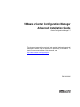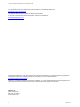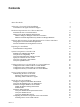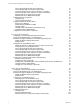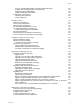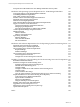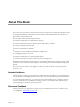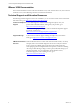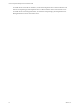5.7
Table Of Contents
- VMware vCenter Configuration Manager Advanced Installation Guide
- Contents
- About This Book
- Achieving a Successful VCM Installation
- Hardware Requirements for Collector Machines
- Software and Operating System Requirements for Collector Machines
- Preparing for Installation
- System Prerequisites to Install VCM
- Configure Resources to Install VCM on a Virtual Machine
- Secure Communications Certificates
- Single-Tier Server Installation
- Configure a Single-Tier Installation Environment
- Verify that the Installing User is an Administrator
- Install and Configure Windows Server 2008 R2
- Install the .NET Framework
- Configuring the Database Components of the VCM Collector
- Install SQL Server on the VCM Collector
- Verify and Configure the SQL Server Properties
- Verify Matching SQL Server and Computer Names
- Verify the SQL Server Agent Service Account is a sysadmin
- Verify that the SQL Server Agent Service Starts Automatically
- Select the SQL Server Agent Service Account
- Establish SQL Server Administration Rights
- Configure the Web Components
- Configure SSRS on the VCM Collector
- Configure the VCM Collector Components
- Two-Tier Split Installation
- Configuring a Two-Tier Split Installation Environment
- Verify that the Installing User is an Administrator
- Install and Configure a Windows Server 2008 R2 Operating System
- Configuring the VCM Database Server
- Disable the Firewall or Add an Exception for SQL Server Port 1433
- Install SQL Server on the Database Server
- Verify and Configure the SQL Server Properties
- Verify Matching SQL Server and Computer Names
- Verify the SQL Server Agent Service Account is a sysadmin
- Verify that the SQL Server Agent Service Starts Automatically
- Select the SQL Server Agent Service Account
- Establish SQL Server Administration Rights
- Configure the Combined VCM Collector and Web Server
- Three-Tier Split Installation
- Configuring a Three-Tier Split Installation Environment
- Verify that the Installing User is an Administrator
- Install and Configure a Windows Server 2008 R2 Operating System
- Configure the VCM Database Server
- Install SQL Server on the Database Server
- Verify and Configure the SQL Server Properties
- Verify Matching SQL Server and Computer Names
- Verify the SQL Server Agent Service Account is a sysadmin
- Verify that the SQL Server Agent Service Starts Automatically
- Select the SQL Server Agent Service Account
- Establish SQL Server Administration Rights
- Configure the Web Server
- Configure the VCM Collector
- Installing VCM
- Configuring SQL Server for VCM
- Upgrading or Migrating VCM
- Upgrading VCM and Components
- Upgrading Virtual Environments Collections
- Migrating VCM
- Prerequisites to Migrate VCM
- Migrate Only Your Database
- Replace Your Existing 32-Bit Environment with a Supported 64-bit Environment
- Migrate a 32-bit Environment Running VCM 5.3 or Earlier to VCM 5.7
- Migrate a 64-bit Environment Running VCM 5.3 or Earlier toVCM 5.7
- Migrate a Split Installation of VCM 5.3 or Earlier to a Single-Tier, Two-Tier...
- How to Recover Your Collector Machine if the Migration is not Successful
- Maintaining VCM After Installation
- Hardware and Operating System Requirements for VCM Managed Machines
- VCM Agent Support on Non-English Windows Platforms
- VCM Managed Machine Requirements
- Linux, UNIX, and Mac OS Agent Files
- Windows Custom Information Supports PowerShell 2.0
- Supported OS Provisioning Target Systems
- Software Provisioning Requirements
- Linux and UNIX Patch Assessment and Deployment Requirements
- Support for VMware Cloud Infrastructure
- vCenter Operations Manager Integration Features
- FIPS Requirements
- Agent Sizing Information
- Hardware and Software Requirements for the Operating System Provisioning Server
- Installing, Configuring, and Upgrading the OS Provisioning Server and Components
- Index
vCenter Configuration Manager Advanced Installation Guide
Incorporate the VCM Database into Your Backup and Disaster Recovery Plans 158
Hardware and Operating System Requirements for VCM Managed Machines 159
VCM Agent Support on Non-English Windows Platforms 159
VCM Managed Machine Requirements 159
Linux, UNIX, and Mac OS Agent Files 162
Windows Custom Information Supports PowerShell 2.0 162
Supported OS Provisioning Target Systems 162
Software Provisioning Requirements 163
Linux and UNIX Patch Assessment and Deployment Requirements 164
Support for VMware Cloud Infrastructure 165
Cloud and Virtualization Infrastructure Platforms 165
Managing Agent Requirements 165
Agent Proxy Requirements for VMware ESX and ESXi 165
vCenter Operations Manager Integration Features 166
FIPS Requirements 166
FIPS for Windows 166
FIPS for VCM Agent Proxies 168
Agent Sizing Information 168
Windows Machines 168
Linux and UNIX Machines 170
Mac OS X Machines 171
Hardware and Software Requirements for the Operating System Provisioning Server 173
Supported OS Provisioning Server Platform 173
OS Provisioning Server System Requirements 173
OS Provisioning Server Software Requirements 174
Required Packages 174
Disallowed Packages 174
OS Provisioning Server Network Requirements 174
Provisioning Network Interface 174
Configure the OS Provisioning Server Firewall 175
Installing, Configuring, and Upgrading the OS Provisioning Server and Components 177
Restricted Network Environment 177
Install and Configure the OS Provisioning Server 177
Install the Operating System Provisioning Server 178
Uninstall the OS Provisioning Server 179
Configure DHCP 180
Configure a DHCP Server Other Than the OS Provisioning Server 181
Configure TFTP 181
Create a Windows Boot Image 182
Copy the VCMCertificate to the OS Provisioning Server for Linux Provisioning 183
Import Distributions into the OS Provisioning Server Repository 184
Create Directories for Windows Distributions 184
Import Windows Distributions 185
Import Linux Distributions 187
Using the basicimport Command Options 188
Working with Custom Linux ISO Distributions 189
Upgrade the OS Provisioning Server to 5.5 189
Managing the OS Provisioning Server System Logs 190
ospctrl Command Options 191
Index 193
6
VMware, Inc.