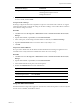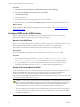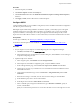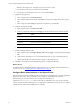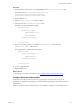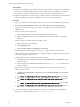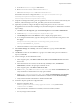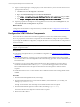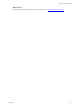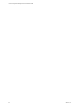5.7
Table Of Contents
- VMware vCenter Configuration Manager Advanced Installation Guide
- Contents
- About This Book
- Achieving a Successful VCM Installation
- Hardware Requirements for Collector Machines
- Software and Operating System Requirements for Collector Machines
- Preparing for Installation
- System Prerequisites to Install VCM
- Configure Resources to Install VCM on a Virtual Machine
- Secure Communications Certificates
- Single-Tier Server Installation
- Configure a Single-Tier Installation Environment
- Verify that the Installing User is an Administrator
- Install and Configure Windows Server 2008 R2
- Install the .NET Framework
- Configuring the Database Components of the VCM Collector
- Install SQL Server on the VCM Collector
- Verify and Configure the SQL Server Properties
- Verify Matching SQL Server and Computer Names
- Verify the SQL Server Agent Service Account is a sysadmin
- Verify that the SQL Server Agent Service Starts Automatically
- Select the SQL Server Agent Service Account
- Establish SQL Server Administration Rights
- Configure the Web Components
- Configure SSRS on the VCM Collector
- Configure the VCM Collector Components
- Two-Tier Split Installation
- Configuring a Two-Tier Split Installation Environment
- Verify that the Installing User is an Administrator
- Install and Configure a Windows Server 2008 R2 Operating System
- Configuring the VCM Database Server
- Disable the Firewall or Add an Exception for SQL Server Port 1433
- Install SQL Server on the Database Server
- Verify and Configure the SQL Server Properties
- Verify Matching SQL Server and Computer Names
- Verify the SQL Server Agent Service Account is a sysadmin
- Verify that the SQL Server Agent Service Starts Automatically
- Select the SQL Server Agent Service Account
- Establish SQL Server Administration Rights
- Configure the Combined VCM Collector and Web Server
- Three-Tier Split Installation
- Configuring a Three-Tier Split Installation Environment
- Verify that the Installing User is an Administrator
- Install and Configure a Windows Server 2008 R2 Operating System
- Configure the VCM Database Server
- Install SQL Server on the Database Server
- Verify and Configure the SQL Server Properties
- Verify Matching SQL Server and Computer Names
- Verify the SQL Server Agent Service Account is a sysadmin
- Verify that the SQL Server Agent Service Starts Automatically
- Select the SQL Server Agent Service Account
- Establish SQL Server Administration Rights
- Configure the Web Server
- Configure the VCM Collector
- Installing VCM
- Configuring SQL Server for VCM
- Upgrading or Migrating VCM
- Upgrading VCM and Components
- Upgrading Virtual Environments Collections
- Migrating VCM
- Prerequisites to Migrate VCM
- Migrate Only Your Database
- Replace Your Existing 32-Bit Environment with a Supported 64-bit Environment
- Migrate a 32-bit Environment Running VCM 5.3 or Earlier to VCM 5.7
- Migrate a 64-bit Environment Running VCM 5.3 or Earlier toVCM 5.7
- Migrate a Split Installation of VCM 5.3 or Earlier to a Single-Tier, Two-Tier...
- How to Recover Your Collector Machine if the Migration is not Successful
- Maintaining VCM After Installation
- Hardware and Operating System Requirements for VCM Managed Machines
- VCM Agent Support on Non-English Windows Platforms
- VCM Managed Machine Requirements
- Linux, UNIX, and Mac OS Agent Files
- Windows Custom Information Supports PowerShell 2.0
- Supported OS Provisioning Target Systems
- Software Provisioning Requirements
- Linux and UNIX Patch Assessment and Deployment Requirements
- Support for VMware Cloud Infrastructure
- vCenter Operations Manager Integration Features
- FIPS Requirements
- Agent Sizing Information
- Hardware and Software Requirements for the Operating System Provisioning Server
- Installing, Configuring, and Upgrading the OS Provisioning Server and Components
- Index
Prerequisites
n
Verify that your Windows Server 2008 R2 machine has Active Directory management tools installed. If
the tools are not installed, install them. See Microsoft TechNet online. This configuration requires an
Active Directory domain running at Windows Server 2003 or later domain functional level.
n
If SQL Server Reporting Services is running on a different Windows machine than the VCM Collector in
a single-tier installation, verify that the Application Pool account is a local administrator.
Procedure
1. Log in to your Windows Server 2008 R2 machine as a user who has domain administrator privileges.
2. Start Active Directory Domain Services and select Active Directory Users and Computers.
3. Verify whether AD accounts exist in your domain for the SQLServer service and the VCM IIS
Application Pool.
4. If the accounts do not exist, create them.
a. Set the database account to be a local administrator on the database server.
b. Make the Application Pool account a local administrator on the VCM Collector in a single-tier
installation.
5. Select the Computers container and locate the Web system.
a. Open the properties for Web system.
b. Click the Delegation tab.
c. Select Trust this computer for delegation to any service.
6. Open IIS manager and set the identity of the CMAppPool application pool to the IISaccount.
7. In Reporting Services Configuration Manager, configure the SQL Server Reporting Services service to
run as the IISApplication Pool account.
8. Change SQL Server to run as the SQLServerDomain account.
a. In Reporting Services Configuration Manager, click Encryption Keys and click Delete to delete
encrypted content.
b. In the navigation pane, click Service Account and enter the app_pool_account account for the
database connection.
9. Open a command prompt to set the service principal names directory property for the Active
Directory service accounts.
a. Click Start, select All Programs > Accessories, right-click Command Prompt, and select Run as
administrator.
b. Type: Setspn -a MSSQLSvc/db_server_name domain\sql_server_account_name and press Enter.
c. Type: Setspn -a MSSQLSvc/db_server_name:1433 domain\sql_server_account_name and press
Enter.
d. Type: Setspn -a MSSQLSvc/db_server_fqdn domain\sql_server_account_name and press Enter.
e. Type: Setspn -a MSSQLSvc/db_server_fqdn:1433 domain\sql_server_account_name and press
Enter.
10. Verify whether SSRSis running on the SQLServer and if it is not running, locate and update the
Report Server configuration file named rsreportserver.config.
vCenter Configuration Manager Advanced Installation Guide
56
VMware, Inc.