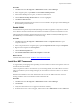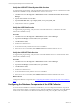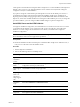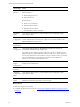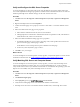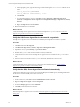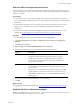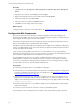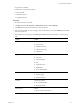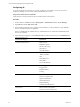5.7
Table Of Contents
- VMware vCenter Configuration Manager Advanced Installation Guide
- Contents
- About This Book
- Achieving a Successful VCM Installation
- Hardware Requirements for Collector Machines
- Software and Operating System Requirements for Collector Machines
- Preparing for Installation
- System Prerequisites to Install VCM
- Configure Resources to Install VCM on a Virtual Machine
- Secure Communications Certificates
- Single-Tier Server Installation
- Configure a Single-Tier Installation Environment
- Verify that the Installing User is an Administrator
- Install and Configure Windows Server 2008 R2
- Install the .NET Framework
- Configuring the Database Components of the VCM Collector
- Install SQL Server on the VCM Collector
- Verify and Configure the SQL Server Properties
- Verify Matching SQL Server and Computer Names
- Verify the SQL Server Agent Service Account is a sysadmin
- Verify that the SQL Server Agent Service Starts Automatically
- Select the SQL Server Agent Service Account
- Establish SQL Server Administration Rights
- Configure the Web Components
- Configure SSRS on the VCM Collector
- Configure the VCM Collector Components
- Two-Tier Split Installation
- Configuring a Two-Tier Split Installation Environment
- Verify that the Installing User is an Administrator
- Install and Configure a Windows Server 2008 R2 Operating System
- Configuring the VCM Database Server
- Disable the Firewall or Add an Exception for SQL Server Port 1433
- Install SQL Server on the Database Server
- Verify and Configure the SQL Server Properties
- Verify Matching SQL Server and Computer Names
- Verify the SQL Server Agent Service Account is a sysadmin
- Verify that the SQL Server Agent Service Starts Automatically
- Select the SQL Server Agent Service Account
- Establish SQL Server Administration Rights
- Configure the Combined VCM Collector and Web Server
- Three-Tier Split Installation
- Configuring a Three-Tier Split Installation Environment
- Verify that the Installing User is an Administrator
- Install and Configure a Windows Server 2008 R2 Operating System
- Configure the VCM Database Server
- Install SQL Server on the Database Server
- Verify and Configure the SQL Server Properties
- Verify Matching SQL Server and Computer Names
- Verify the SQL Server Agent Service Account is a sysadmin
- Verify that the SQL Server Agent Service Starts Automatically
- Select the SQL Server Agent Service Account
- Establish SQL Server Administration Rights
- Configure the Web Server
- Configure the VCM Collector
- Installing VCM
- Configuring SQL Server for VCM
- Upgrading or Migrating VCM
- Upgrading VCM and Components
- Upgrading Virtual Environments Collections
- Migrating VCM
- Prerequisites to Migrate VCM
- Migrate Only Your Database
- Replace Your Existing 32-Bit Environment with a Supported 64-bit Environment
- Migrate a 32-bit Environment Running VCM 5.3 or Earlier to VCM 5.7
- Migrate a 64-bit Environment Running VCM 5.3 or Earlier toVCM 5.7
- Migrate a Split Installation of VCM 5.3 or Earlier to a Single-Tier, Two-Tier...
- How to Recover Your Collector Machine if the Migration is not Successful
- Maintaining VCM After Installation
- Hardware and Operating System Requirements for VCM Managed Machines
- VCM Agent Support on Non-English Windows Platforms
- VCM Managed Machine Requirements
- Linux, UNIX, and Mac OS Agent Files
- Windows Custom Information Supports PowerShell 2.0
- Supported OS Provisioning Target Systems
- Software Provisioning Requirements
- Linux and UNIX Patch Assessment and Deployment Requirements
- Support for VMware Cloud Infrastructure
- vCenter Operations Manager Integration Features
- FIPS Requirements
- Agent Sizing Information
- Hardware and Software Requirements for the Operating System Provisioning Server
- Installing, Configuring, and Upgrading the OS Provisioning Server and Components
- Index
Procedure
1. Click Start and select All Programs > Microsoft SQL Server 2008 R2 > SQL Server Management
Studio.
2. Expand the server instance, select Security and select Logins.
3. Right-click the login ID of the user who installs VCM and select Properties.
4. In the Select a page area, select Server Roles.
5. In the Server roles area, select the sysadmin check box.
6. Click OK to save the settings and close the window.
What to do next
Configure the Web components of the VCM Collector. See "Configure the Web Components" below.
Configure the Web Components
The Web components of the VCM Collector contain Web applications such as IIS and SQL Server
Reporting Services (SSRS), other services, and VCM software components. Before you install VCM, you
must configure the Web components of the VCM Collector.
The Windows machine that hosts the Web components must be running Internet Information Services
(IIS) 7.5. IIS is installed when you install Windows Server 2008 R2.
The SQL Server license includes SQL Server Reporting Services (SSRS). In your installation configuration,
when you run SSRS and SQL Server on the same machine, the SQL Server database machine can take on
the role of the Report Server (SSRS).
VCM 5.7 supports running SSRS on the Web server or on the database server in a split installation.
Depending on the separation of services in your environment, you might want to install SSRS on the Web
server machine in a split installation, because SSRS has its own Web server.
If you install SSRS on the Web server, it requires an additional SQL Server license, because you are
installing SSRS on a Windows Server 2008 R2 machine that is separate from the SQL Server database
services. If you run SQL Server Enterprise Edition, all SQL Server services running in guests on a single
virtual machine host are covered by the Enterprise Edition license.
Prerequisites
n
Perform the prerequisite tasks for your installation configuration.
n
Place the Web server in the Internet Explorer Trusted Zone so that Internet Explorer can delegate the
VCM user's credentials to the Web service for use with SQL Server. See "Place the Web Server in the
Internet Explorer Trusted Zone" on page 101.
n
If the domain firewall is turned on, verify that any required ports are open. If the database server is
blocked from communicating with the Collector, problems can occur when you submit jobs. VCM
displays an error about the SAS service, and the VCM Debug Event Log displays failures when calling
ecm_sp_collector_control.
n
Verify that .NET Framework 3.5.1 is installed on Windows Server 2008 R2 machines where Package
Studio will be installed.
n
Verify that you have an Internet connection to check for patch bulletin updates.
n
On the Windows Server 2008 R2 Web server machine, verify that the following .NET Framework
vCenter Configuration Manager Advanced Installation Guide
48
VMware, Inc.