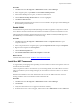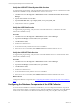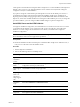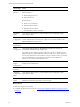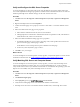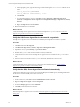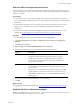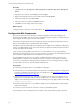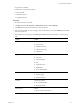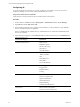5.7
Table Of Contents
- VMware vCenter Configuration Manager Advanced Installation Guide
- Contents
- About This Book
- Achieving a Successful VCM Installation
- Hardware Requirements for Collector Machines
- Software and Operating System Requirements for Collector Machines
- Preparing for Installation
- System Prerequisites to Install VCM
- Configure Resources to Install VCM on a Virtual Machine
- Secure Communications Certificates
- Single-Tier Server Installation
- Configure a Single-Tier Installation Environment
- Verify that the Installing User is an Administrator
- Install and Configure Windows Server 2008 R2
- Install the .NET Framework
- Configuring the Database Components of the VCM Collector
- Install SQL Server on the VCM Collector
- Verify and Configure the SQL Server Properties
- Verify Matching SQL Server and Computer Names
- Verify the SQL Server Agent Service Account is a sysadmin
- Verify that the SQL Server Agent Service Starts Automatically
- Select the SQL Server Agent Service Account
- Establish SQL Server Administration Rights
- Configure the Web Components
- Configure SSRS on the VCM Collector
- Configure the VCM Collector Components
- Two-Tier Split Installation
- Configuring a Two-Tier Split Installation Environment
- Verify that the Installing User is an Administrator
- Install and Configure a Windows Server 2008 R2 Operating System
- Configuring the VCM Database Server
- Disable the Firewall or Add an Exception for SQL Server Port 1433
- Install SQL Server on the Database Server
- Verify and Configure the SQL Server Properties
- Verify Matching SQL Server and Computer Names
- Verify the SQL Server Agent Service Account is a sysadmin
- Verify that the SQL Server Agent Service Starts Automatically
- Select the SQL Server Agent Service Account
- Establish SQL Server Administration Rights
- Configure the Combined VCM Collector and Web Server
- Three-Tier Split Installation
- Configuring a Three-Tier Split Installation Environment
- Verify that the Installing User is an Administrator
- Install and Configure a Windows Server 2008 R2 Operating System
- Configure the VCM Database Server
- Install SQL Server on the Database Server
- Verify and Configure the SQL Server Properties
- Verify Matching SQL Server and Computer Names
- Verify the SQL Server Agent Service Account is a sysadmin
- Verify that the SQL Server Agent Service Starts Automatically
- Select the SQL Server Agent Service Account
- Establish SQL Server Administration Rights
- Configure the Web Server
- Configure the VCM Collector
- Installing VCM
- Configuring SQL Server for VCM
- Upgrading or Migrating VCM
- Upgrading VCM and Components
- Upgrading Virtual Environments Collections
- Migrating VCM
- Prerequisites to Migrate VCM
- Migrate Only Your Database
- Replace Your Existing 32-Bit Environment with a Supported 64-bit Environment
- Migrate a 32-bit Environment Running VCM 5.3 or Earlier to VCM 5.7
- Migrate a 64-bit Environment Running VCM 5.3 or Earlier toVCM 5.7
- Migrate a Split Installation of VCM 5.3 or Earlier to a Single-Tier, Two-Tier...
- How to Recover Your Collector Machine if the Migration is not Successful
- Maintaining VCM After Installation
- Hardware and Operating System Requirements for VCM Managed Machines
- VCM Agent Support on Non-English Windows Platforms
- VCM Managed Machine Requirements
- Linux, UNIX, and Mac OS Agent Files
- Windows Custom Information Supports PowerShell 2.0
- Supported OS Provisioning Target Systems
- Software Provisioning Requirements
- Linux and UNIX Patch Assessment and Deployment Requirements
- Support for VMware Cloud Infrastructure
- vCenter Operations Manager Integration Features
- FIPS Requirements
- Agent Sizing Information
- Hardware and Software Requirements for the Operating System Provisioning Server
- Installing, Configuring, and Upgrading the OS Provisioning Server and Components
- Index
Verify and Configure the SQL Server Properties
To ensure that SQLServer will operate with VCM, verify the SQLServer property settings and set the
server-wide SQL database settings in preparation to install VCM. For information about server-wide and
database-specific SQL Server database settings, see the VCM Administration Guide.
Procedure
1. Click Start and select All Programs > Microsoft SQL Server {version} > SQL Server Management
Studio.
2. Right-click the SQL instance and select Properties.
3. Confirm the General page server property of Version as 10.50.1600.1 or some later build of version
10.50.
4. Select and confirm the Security page server properties.
a. Select Windows Authentication mode, which is recommended.
b. Although SQL Server and Windows Authentication mode is acceptable for VCM, select Windows
Authentication mode, which is recommended.
5. Select and confirm the Database Settings page server properties.
a. For Default index fill factor, type or select a percentage value, which specifies the amount of free
space in each index page when the page is rebuilt.
Set the fill factor to 80% to keep 20% free space available in each index page.
b. For Recovery interval (minutes), type or select 5.
6. Click OK to save your changes.
What to do next
To ensure that SQLServer and VCMoperate correctly together, verify that the SQLServer name matches
the Windows machine name. See "Verify Matching SQL Server and Computer Names" below.
Verify Matching SQL Server and Computer Names
To ensure that SQLServer and VCM operate correctly together, you must verify that the SQLServer
name matches the Windows machine name. If you recently installed SQL Server, you do not need to
verify that the names match. If you obtained a machine that was renamed after the operating system and
SQL Server were installed, verify and reset the SQLServer server name.
Procedure
1. Click Start and select All Programs > Microsoft SQL Server {version} > SQL Server Management
Studio.
2. Click Database Engine Query.
3. In the SQL Query pane, type SELECT @@Servername and click Execute.
4. Verify that the resulting SQL Server name matches the Windows machine name.
5. If the SQL Server name does not match the Windows machine name, reset the SQL Server name.
Single-Tier Server Installation
VMware, Inc.
45