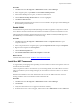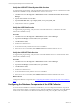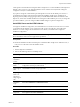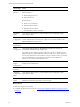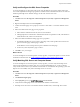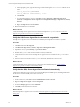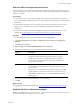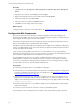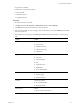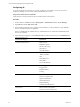5.7
Table Of Contents
- VMware vCenter Configuration Manager Advanced Installation Guide
- Contents
- About This Book
- Achieving a Successful VCM Installation
- Hardware Requirements for Collector Machines
- Software and Operating System Requirements for Collector Machines
- Preparing for Installation
- System Prerequisites to Install VCM
- Configure Resources to Install VCM on a Virtual Machine
- Secure Communications Certificates
- Single-Tier Server Installation
- Configure a Single-Tier Installation Environment
- Verify that the Installing User is an Administrator
- Install and Configure Windows Server 2008 R2
- Install the .NET Framework
- Configuring the Database Components of the VCM Collector
- Install SQL Server on the VCM Collector
- Verify and Configure the SQL Server Properties
- Verify Matching SQL Server and Computer Names
- Verify the SQL Server Agent Service Account is a sysadmin
- Verify that the SQL Server Agent Service Starts Automatically
- Select the SQL Server Agent Service Account
- Establish SQL Server Administration Rights
- Configure the Web Components
- Configure SSRS on the VCM Collector
- Configure the VCM Collector Components
- Two-Tier Split Installation
- Configuring a Two-Tier Split Installation Environment
- Verify that the Installing User is an Administrator
- Install and Configure a Windows Server 2008 R2 Operating System
- Configuring the VCM Database Server
- Disable the Firewall or Add an Exception for SQL Server Port 1433
- Install SQL Server on the Database Server
- Verify and Configure the SQL Server Properties
- Verify Matching SQL Server and Computer Names
- Verify the SQL Server Agent Service Account is a sysadmin
- Verify that the SQL Server Agent Service Starts Automatically
- Select the SQL Server Agent Service Account
- Establish SQL Server Administration Rights
- Configure the Combined VCM Collector and Web Server
- Three-Tier Split Installation
- Configuring a Three-Tier Split Installation Environment
- Verify that the Installing User is an Administrator
- Install and Configure a Windows Server 2008 R2 Operating System
- Configure the VCM Database Server
- Install SQL Server on the Database Server
- Verify and Configure the SQL Server Properties
- Verify Matching SQL Server and Computer Names
- Verify the SQL Server Agent Service Account is a sysadmin
- Verify that the SQL Server Agent Service Starts Automatically
- Select the SQL Server Agent Service Account
- Establish SQL Server Administration Rights
- Configure the Web Server
- Configure the VCM Collector
- Installing VCM
- Configuring SQL Server for VCM
- Upgrading or Migrating VCM
- Upgrading VCM and Components
- Upgrading Virtual Environments Collections
- Migrating VCM
- Prerequisites to Migrate VCM
- Migrate Only Your Database
- Replace Your Existing 32-Bit Environment with a Supported 64-bit Environment
- Migrate a 32-bit Environment Running VCM 5.3 or Earlier to VCM 5.7
- Migrate a 64-bit Environment Running VCM 5.3 or Earlier toVCM 5.7
- Migrate a Split Installation of VCM 5.3 or Earlier to a Single-Tier, Two-Tier...
- How to Recover Your Collector Machine if the Migration is not Successful
- Maintaining VCM After Installation
- Hardware and Operating System Requirements for VCM Managed Machines
- VCM Agent Support on Non-English Windows Platforms
- VCM Managed Machine Requirements
- Linux, UNIX, and Mac OS Agent Files
- Windows Custom Information Supports PowerShell 2.0
- Supported OS Provisioning Target Systems
- Software Provisioning Requirements
- Linux and UNIX Patch Assessment and Deployment Requirements
- Support for VMware Cloud Infrastructure
- vCenter Operations Manager Integration Features
- FIPS Requirements
- Agent Sizing Information
- Hardware and Software Requirements for the Operating System Provisioning Server
- Installing, Configuring, and Upgrading the OS Provisioning Server and Components
- Index
Procedure
1. Click Start and select All Programs > Administrative Tools > Server Manager.
2. In the navigation pane, expand Roles and click Remote Desktop Services.
3. In the Remote Desktop Services pane, scroll down to Role Services.
4. Click the Remote Desktop Session Host role service to highlight it.
5. Click Remove Role Services.
6. Deselect the Remote Desktop Session Host role service and follow the prompts to finish disabling the
Remote Desktop Session host role.
Enable DCOM
The Distributed Component Object Model (DCOM) protocol allows application components to interact
across Windows machines. DCOM must be enabled on the Windows machine to install and run VCM.
Although DCOMis enabled by default when Windows Server 2008 R2 is installed, DCOMmight have
been disabled by a custom installation or a lock-down script.
Procedure
1. Click Start and select All Programs > Administrative Tools > Component Services to open
Component Services.
2. In the Component Services navigation pane, expand Component Services and expand Computers.
3. Right-click the computer and click Properties.
4. Click the Default Properties tab.
5. Select Enable Distributed COM on this computer and click OK.
What to do next
Install the .NET framework. See "Install the .NET Framework" below.
Install the .NET Framework
To support library and language interoperability, the VCMCollector must have the required versions of
the .NET Framework installed.
VCM 5.7 requires the .NET 3.5.1 Framework. If you use Package Studio, the VCM Collector must have
.NET 3.5.1 installed. If you use Package Manager, the VCM Collector must have .NET 3.5.1 or .NET 4.0
installed.
Determine the installed version of the .NET Framework. If one of the .NET Framework versions is
missing, install the version from the Microsoft download Web site.
Procedure
1. Click Start and select All Programs > Administrative Tools > Server Manager.
2. Click Features.
3. Verify that .NET Framework 3.5.1 appears in the feature summary.
4. If .NET Framework 3.5.1 does not appear, under Features select Add Features and select .NET 3.5.1.
Single-Tier Server Installation
VMware, Inc.
41