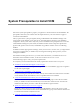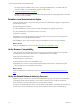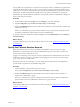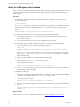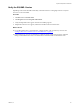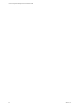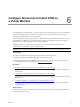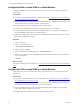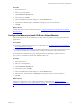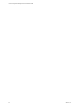5.7
Table Of Contents
- VMware vCenter Configuration Manager Advanced Installation Guide
- Contents
- About This Book
- Achieving a Successful VCM Installation
- Hardware Requirements for Collector Machines
- Software and Operating System Requirements for Collector Machines
- Preparing for Installation
- System Prerequisites to Install VCM
- Configure Resources to Install VCM on a Virtual Machine
- Secure Communications Certificates
- Single-Tier Server Installation
- Configure a Single-Tier Installation Environment
- Verify that the Installing User is an Administrator
- Install and Configure Windows Server 2008 R2
- Install the .NET Framework
- Configuring the Database Components of the VCM Collector
- Install SQL Server on the VCM Collector
- Verify and Configure the SQL Server Properties
- Verify Matching SQL Server and Computer Names
- Verify the SQL Server Agent Service Account is a sysadmin
- Verify that the SQL Server Agent Service Starts Automatically
- Select the SQL Server Agent Service Account
- Establish SQL Server Administration Rights
- Configure the Web Components
- Configure SSRS on the VCM Collector
- Configure the VCM Collector Components
- Two-Tier Split Installation
- Configuring a Two-Tier Split Installation Environment
- Verify that the Installing User is an Administrator
- Install and Configure a Windows Server 2008 R2 Operating System
- Configuring the VCM Database Server
- Disable the Firewall or Add an Exception for SQL Server Port 1433
- Install SQL Server on the Database Server
- Verify and Configure the SQL Server Properties
- Verify Matching SQL Server and Computer Names
- Verify the SQL Server Agent Service Account is a sysadmin
- Verify that the SQL Server Agent Service Starts Automatically
- Select the SQL Server Agent Service Account
- Establish SQL Server Administration Rights
- Configure the Combined VCM Collector and Web Server
- Three-Tier Split Installation
- Configuring a Three-Tier Split Installation Environment
- Verify that the Installing User is an Administrator
- Install and Configure a Windows Server 2008 R2 Operating System
- Configure the VCM Database Server
- Install SQL Server on the Database Server
- Verify and Configure the SQL Server Properties
- Verify Matching SQL Server and Computer Names
- Verify the SQL Server Agent Service Account is a sysadmin
- Verify that the SQL Server Agent Service Starts Automatically
- Select the SQL Server Agent Service Account
- Establish SQL Server Administration Rights
- Configure the Web Server
- Configure the VCM Collector
- Installing VCM
- Configuring SQL Server for VCM
- Upgrading or Migrating VCM
- Upgrading VCM and Components
- Upgrading Virtual Environments Collections
- Migrating VCM
- Prerequisites to Migrate VCM
- Migrate Only Your Database
- Replace Your Existing 32-Bit Environment with a Supported 64-bit Environment
- Migrate a 32-bit Environment Running VCM 5.3 or Earlier to VCM 5.7
- Migrate a 64-bit Environment Running VCM 5.3 or Earlier toVCM 5.7
- Migrate a Split Installation of VCM 5.3 or Earlier to a Single-Tier, Two-Tier...
- How to Recover Your Collector Machine if the Migration is not Successful
- Maintaining VCM After Installation
- Hardware and Operating System Requirements for VCM Managed Machines
- VCM Agent Support on Non-English Windows Platforms
- VCM Managed Machine Requirements
- Linux, UNIX, and Mac OS Agent Files
- Windows Custom Information Supports PowerShell 2.0
- Supported OS Provisioning Target Systems
- Software Provisioning Requirements
- Linux and UNIX Patch Assessment and Deployment Requirements
- Support for VMware Cloud Infrastructure
- vCenter Operations Manager Integration Features
- FIPS Requirements
- Agent Sizing Information
- Hardware and Software Requirements for the Operating System Provisioning Server
- Installing, Configuring, and Upgrading the OS Provisioning Server and Components
- Index
Verify the VCM Agent is Not Installed
The VCM Collector installation includes an updated Agent. The target Windows machine must not have a
VCM Agent installed before you install VCM. If an Agent is installed, you must uninstall the Agent for
VCM to install.
Procedure
1. To determine whether a VCM Agent is installed on the Windows machine, verify whether the
following folder exists.
%windir%\CMAgent
The %windir% environment variable specifies the directory where Windows is installed. This folder is
the default location. The Agent installation directory is accessible in the registry at the following
location.
HKLM\Software\Configuresoft\ECM\4.0\Common\PathsRootDir
2. If a VCM Agent is installed, remove the Agent from the target Windows machine.
a. If a working VCM Collector exists, use the VCM Web console to unlicense this machine and
remove the VCM Agent.
b. If a working VCM Collector does not exist, uninstall the Agent manually.
3. To uninstall the Agent manually, determine if the Agent was installed using the MSI installer.
a. Search for the string CMAgent under the following registry key.
HKEY_LOCAL_
MACHINE\SOFTWARE\Wow6432Node\Microsoft\Windows\CurrentVersion\Uninstall
If an Uninstall registry subkey exists that has a GUID-named key and reference to the VCM
Agent, such as {7C51E2CA-C932-44EF-8B77-3C03356A24CC}, the VCM Agent was installed
using the MSI Installer.
b. Examine the uninstall data to confirm that this is the VCM Agent.
c. Open the setting UninstallString and copy the value.
An example value is as follows.
MsiExec.exe /X{7C51E2CA-C932-44EF-8B77-3C03356A24CC}
d. If an Uninstall GUIDregistry key that references the VCM Agent does not exist, the Agent was
installed using the manual installer.
4. Uninstall the VCM Agent.
a. If the Agent was installed using the MSI installer, to uninstall the Agent click Start and click Run to
execute the command line using the UninstallString registry value.
An example value is as follows.
MsiExec.exe /X{7C51E2CA-C932-44EF-8B77-3C03356A24CC}.
b. If the Agent was installed using the manual installer, run the following command to uninstall the
Agent.
%windir%\CMAgent\Uninstall\Packages\CMAgentInstall\UnCMAgentInstall.exe /S
INSTALL.LOG
What to do next
Verify that the correct version of SQLXML is installed. See "Verify the SQLXML Version" below.
vCenter Configuration Manager Advanced Installation Guide
24
VMware, Inc.