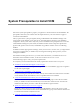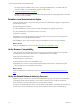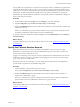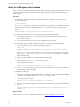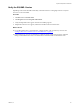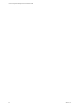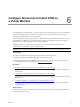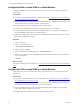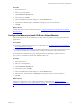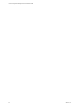5.7
Table Of Contents
- VMware vCenter Configuration Manager Advanced Installation Guide
- Contents
- About This Book
- Achieving a Successful VCM Installation
- Hardware Requirements for Collector Machines
- Software and Operating System Requirements for Collector Machines
- Preparing for Installation
- System Prerequisites to Install VCM
- Configure Resources to Install VCM on a Virtual Machine
- Secure Communications Certificates
- Single-Tier Server Installation
- Configure a Single-Tier Installation Environment
- Verify that the Installing User is an Administrator
- Install and Configure Windows Server 2008 R2
- Install the .NET Framework
- Configuring the Database Components of the VCM Collector
- Install SQL Server on the VCM Collector
- Verify and Configure the SQL Server Properties
- Verify Matching SQL Server and Computer Names
- Verify the SQL Server Agent Service Account is a sysadmin
- Verify that the SQL Server Agent Service Starts Automatically
- Select the SQL Server Agent Service Account
- Establish SQL Server Administration Rights
- Configure the Web Components
- Configure SSRS on the VCM Collector
- Configure the VCM Collector Components
- Two-Tier Split Installation
- Configuring a Two-Tier Split Installation Environment
- Verify that the Installing User is an Administrator
- Install and Configure a Windows Server 2008 R2 Operating System
- Configuring the VCM Database Server
- Disable the Firewall or Add an Exception for SQL Server Port 1433
- Install SQL Server on the Database Server
- Verify and Configure the SQL Server Properties
- Verify Matching SQL Server and Computer Names
- Verify the SQL Server Agent Service Account is a sysadmin
- Verify that the SQL Server Agent Service Starts Automatically
- Select the SQL Server Agent Service Account
- Establish SQL Server Administration Rights
- Configure the Combined VCM Collector and Web Server
- Three-Tier Split Installation
- Configuring a Three-Tier Split Installation Environment
- Verify that the Installing User is an Administrator
- Install and Configure a Windows Server 2008 R2 Operating System
- Configure the VCM Database Server
- Install SQL Server on the Database Server
- Verify and Configure the SQL Server Properties
- Verify Matching SQL Server and Computer Names
- Verify the SQL Server Agent Service Account is a sysadmin
- Verify that the SQL Server Agent Service Starts Automatically
- Select the SQL Server Agent Service Account
- Establish SQL Server Administration Rights
- Configure the Web Server
- Configure the VCM Collector
- Installing VCM
- Configuring SQL Server for VCM
- Upgrading or Migrating VCM
- Upgrading VCM and Components
- Upgrading Virtual Environments Collections
- Migrating VCM
- Prerequisites to Migrate VCM
- Migrate Only Your Database
- Replace Your Existing 32-Bit Environment with a Supported 64-bit Environment
- Migrate a 32-bit Environment Running VCM 5.3 or Earlier to VCM 5.7
- Migrate a 64-bit Environment Running VCM 5.3 or Earlier toVCM 5.7
- Migrate a Split Installation of VCM 5.3 or Earlier to a Single-Tier, Two-Tier...
- How to Recover Your Collector Machine if the Migration is not Successful
- Maintaining VCM After Installation
- Hardware and Operating System Requirements for VCM Managed Machines
- VCM Agent Support on Non-English Windows Platforms
- VCM Managed Machine Requirements
- Linux, UNIX, and Mac OS Agent Files
- Windows Custom Information Supports PowerShell 2.0
- Supported OS Provisioning Target Systems
- Software Provisioning Requirements
- Linux and UNIX Patch Assessment and Deployment Requirements
- Support for VMware Cloud Infrastructure
- vCenter Operations Manager Integration Features
- FIPS Requirements
- Agent Sizing Information
- Hardware and Software Requirements for the Operating System Provisioning Server
- Installing, Configuring, and Upgrading the OS Provisioning Server and Components
- Index
It is acceptable, but not preferred, to use the same account for the Collector, VCM Remote, vSphere Client
VCM Plug-in, and Tomcat service accounts. If you use a single account, the permissions required for the
Collector service account are sufficient. The account must be a local administrator, should not be a domain
administrator, has bulk-insert permissions in SQL, and is a dbo of the VCM databases. In general, the
Default Network Authority should be a different account, possibly a Domain Administrator with rights on
more systems in the environment.
Procedure
1. On the Collector, right-click Computer and select Manage to open Server Manager.
2. Expand Configuration, expand Local Users and Groups, and click Groups.
3. Double-click Administrators and verify that the network authority account is listed as a member of the
Administrators group.
If the user or administrator’s group is not listed, add the user or group to the list. Verify that the user
has Windows administrator rights issued by the network administrator.
To change the network authority account after installing VCM, click Administration and select Settings >
Network Authority.
What to do next
Keep Server Manager open to specify the Collector Services account. See "Specify the Collector Services
Account" below.
Specify the Collector Services Account
Specify the Collector Service account to use during VCM installation. The account can be a system
administrator account and must exist in the Local Administrators group on the Collector machine. The
account must not be the Local System account.
Logging in to VCM using a service account can lead to unexpected or inconsistent behavior. Services that
use the same account as a logged in user might modify the logged in user's current role or the machine
group, or log the user out of the system.
If the password for the account changes, you must change the password in the Services Management
console and the Component Services DCOM Config console.
Procedure
1. In Server Manager, verify that the Groups menu is open.
If not, expand Configuration, expand Local Users and Groups, and click Groups.
2. Double-click Administrators and verify that the account used for Collector Services is listed as a
member of the Administrators group.
If the user or administrator’s group is not listed, to ensure that the user has Windows administrator
rights issued by the network administrator, add the user or group to the list.
What to do next
Verify that the VCM Agent is not installed on the Collector machine. See "Verify the VCM Agent is Not
Installed" on the next page.
System Prerequisites to Install VCM
VMware, Inc.
23