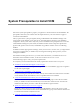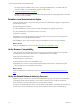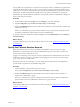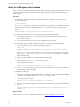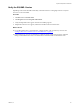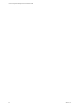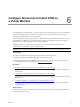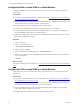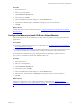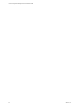5.7
Table Of Contents
- VMware vCenter Configuration Manager Advanced Installation Guide
- Contents
- About This Book
- Achieving a Successful VCM Installation
- Hardware Requirements for Collector Machines
- Software and Operating System Requirements for Collector Machines
- Preparing for Installation
- System Prerequisites to Install VCM
- Configure Resources to Install VCM on a Virtual Machine
- Secure Communications Certificates
- Single-Tier Server Installation
- Configure a Single-Tier Installation Environment
- Verify that the Installing User is an Administrator
- Install and Configure Windows Server 2008 R2
- Install the .NET Framework
- Configuring the Database Components of the VCM Collector
- Install SQL Server on the VCM Collector
- Verify and Configure the SQL Server Properties
- Verify Matching SQL Server and Computer Names
- Verify the SQL Server Agent Service Account is a sysadmin
- Verify that the SQL Server Agent Service Starts Automatically
- Select the SQL Server Agent Service Account
- Establish SQL Server Administration Rights
- Configure the Web Components
- Configure SSRS on the VCM Collector
- Configure the VCM Collector Components
- Two-Tier Split Installation
- Configuring a Two-Tier Split Installation Environment
- Verify that the Installing User is an Administrator
- Install and Configure a Windows Server 2008 R2 Operating System
- Configuring the VCM Database Server
- Disable the Firewall or Add an Exception for SQL Server Port 1433
- Install SQL Server on the Database Server
- Verify and Configure the SQL Server Properties
- Verify Matching SQL Server and Computer Names
- Verify the SQL Server Agent Service Account is a sysadmin
- Verify that the SQL Server Agent Service Starts Automatically
- Select the SQL Server Agent Service Account
- Establish SQL Server Administration Rights
- Configure the Combined VCM Collector and Web Server
- Three-Tier Split Installation
- Configuring a Three-Tier Split Installation Environment
- Verify that the Installing User is an Administrator
- Install and Configure a Windows Server 2008 R2 Operating System
- Configure the VCM Database Server
- Install SQL Server on the Database Server
- Verify and Configure the SQL Server Properties
- Verify Matching SQL Server and Computer Names
- Verify the SQL Server Agent Service Account is a sysadmin
- Verify that the SQL Server Agent Service Starts Automatically
- Select the SQL Server Agent Service Account
- Establish SQL Server Administration Rights
- Configure the Web Server
- Configure the VCM Collector
- Installing VCM
- Configuring SQL Server for VCM
- Upgrading or Migrating VCM
- Upgrading VCM and Components
- Upgrading Virtual Environments Collections
- Migrating VCM
- Prerequisites to Migrate VCM
- Migrate Only Your Database
- Replace Your Existing 32-Bit Environment with a Supported 64-bit Environment
- Migrate a 32-bit Environment Running VCM 5.3 or Earlier to VCM 5.7
- Migrate a 64-bit Environment Running VCM 5.3 or Earlier toVCM 5.7
- Migrate a Split Installation of VCM 5.3 or Earlier to a Single-Tier, Two-Tier...
- How to Recover Your Collector Machine if the Migration is not Successful
- Maintaining VCM After Installation
- Hardware and Operating System Requirements for VCM Managed Machines
- VCM Agent Support on Non-English Windows Platforms
- VCM Managed Machine Requirements
- Linux, UNIX, and Mac OS Agent Files
- Windows Custom Information Supports PowerShell 2.0
- Supported OS Provisioning Target Systems
- Software Provisioning Requirements
- Linux and UNIX Patch Assessment and Deployment Requirements
- Support for VMware Cloud Infrastructure
- vCenter Operations Manager Integration Features
- FIPS Requirements
- Agent Sizing Information
- Hardware and Software Requirements for the Operating System Provisioning Server
- Installing, Configuring, and Upgrading the OS Provisioning Server and Components
- Index
The target Windows machine must not have a VCM Agent installed before you install VCM. If an
Agent is installed, you must uninstall the Agent for VCM to install.
n
"Verify the SQLXML Version" on page 25
SQLXML provides client-side XML functionality and enhancements to existing SQL features. Verify that
the correct version is installed.
Establish Local Administration Rights
Verify that the user account of the person who performs the VCM installation, upgrade, or migration has
all of the required rights.
The following rights are required.
n
System administrator on the machines on which the installation or upgrade is performed.
n
System administrator on the database instance to be used.
n
Member of a domain.
The installing user account should not be the account used for VCM services, because the login of the
VCM service account is disabled during installation.
After installation, do not create a VCM user that uses the SQL Server services account credentials.
What to do next
Verify the compatibility of your browser. See "Verify Browser Compatibility" below.
Verify Browser Compatibility
Verify that the target VCM Collector machine, and any other machines that will access the VCM Web
console interface on the VCM Collector, have a compatible Web browser installed.
VCM supports the following browsers.
n
Internet Explorer version 8 and 9.
n
Internet Explorer version 10 in compatibility mode.
n
Mozilla Firefox version 6.0 or later with the Internet Explorer IE Tab add-on. This add-on requires
Internet Explorer 6.0 to be installed on the machine.
What to do next
Verify the default Network Authority account. See "Verify the Default Network Authority Account"
below.
Verify the Default Network Authority Account
Define the network authority account in the Local Administrators group on the Collector machine before
you install VCM. The network authority account must be a domain account. VCM uses the default
network authority account to collect data from Windows Agent machines.
You specify the default network authority account during VCM installation. The default network authority
account can be a system administrator account, such as a Domain Admin in the Local Admin Group.
vCenter Configuration Manager Advanced Installation Guide
22
VMware, Inc.