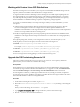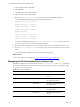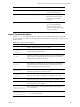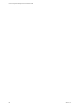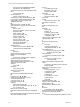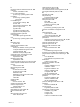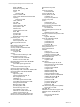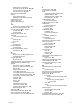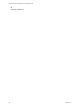5.7
Table Of Contents
- VMware vCenter Configuration Manager Advanced Installation Guide
- Contents
- About This Book
- Achieving a Successful VCM Installation
- Hardware Requirements for Collector Machines
- Software and Operating System Requirements for Collector Machines
- Preparing for Installation
- System Prerequisites to Install VCM
- Configure Resources to Install VCM on a Virtual Machine
- Secure Communications Certificates
- Single-Tier Server Installation
- Configure a Single-Tier Installation Environment
- Verify that the Installing User is an Administrator
- Install and Configure Windows Server 2008 R2
- Install the .NET Framework
- Configuring the Database Components of the VCM Collector
- Install SQL Server on the VCM Collector
- Verify and Configure the SQL Server Properties
- Verify Matching SQL Server and Computer Names
- Verify the SQL Server Agent Service Account is a sysadmin
- Verify that the SQL Server Agent Service Starts Automatically
- Select the SQL Server Agent Service Account
- Establish SQL Server Administration Rights
- Configure the Web Components
- Configure SSRS on the VCM Collector
- Configure the VCM Collector Components
- Two-Tier Split Installation
- Configuring a Two-Tier Split Installation Environment
- Verify that the Installing User is an Administrator
- Install and Configure a Windows Server 2008 R2 Operating System
- Configuring the VCM Database Server
- Disable the Firewall or Add an Exception for SQL Server Port 1433
- Install SQL Server on the Database Server
- Verify and Configure the SQL Server Properties
- Verify Matching SQL Server and Computer Names
- Verify the SQL Server Agent Service Account is a sysadmin
- Verify that the SQL Server Agent Service Starts Automatically
- Select the SQL Server Agent Service Account
- Establish SQL Server Administration Rights
- Configure the Combined VCM Collector and Web Server
- Three-Tier Split Installation
- Configuring a Three-Tier Split Installation Environment
- Verify that the Installing User is an Administrator
- Install and Configure a Windows Server 2008 R2 Operating System
- Configure the VCM Database Server
- Install SQL Server on the Database Server
- Verify and Configure the SQL Server Properties
- Verify Matching SQL Server and Computer Names
- Verify the SQL Server Agent Service Account is a sysadmin
- Verify that the SQL Server Agent Service Starts Automatically
- Select the SQL Server Agent Service Account
- Establish SQL Server Administration Rights
- Configure the Web Server
- Configure the VCM Collector
- Installing VCM
- Configuring SQL Server for VCM
- Upgrading or Migrating VCM
- Upgrading VCM and Components
- Upgrading Virtual Environments Collections
- Migrating VCM
- Prerequisites to Migrate VCM
- Migrate Only Your Database
- Replace Your Existing 32-Bit Environment with a Supported 64-bit Environment
- Migrate a 32-bit Environment Running VCM 5.3 or Earlier to VCM 5.7
- Migrate a 64-bit Environment Running VCM 5.3 or Earlier toVCM 5.7
- Migrate a Split Installation of VCM 5.3 or Earlier to a Single-Tier, Two-Tier...
- How to Recover Your Collector Machine if the Migration is not Successful
- Maintaining VCM After Installation
- Hardware and Operating System Requirements for VCM Managed Machines
- VCM Agent Support on Non-English Windows Platforms
- VCM Managed Machine Requirements
- Linux, UNIX, and Mac OS Agent Files
- Windows Custom Information Supports PowerShell 2.0
- Supported OS Provisioning Target Systems
- Software Provisioning Requirements
- Linux and UNIX Patch Assessment and Deployment Requirements
- Support for VMware Cloud Infrastructure
- vCenter Operations Manager Integration Features
- FIPS Requirements
- Agent Sizing Information
- Hardware and Software Requirements for the Operating System Provisioning Server
- Installing, Configuring, and Upgrading the OS Provisioning Server and Components
- Index
Directory File Name Description
FSrepod.log Messages generated by the
repository database server.
php.log Messages from the php
interpreter used by the Web
server and the jobs build
program.
/var/log
messages Messages from dhcpd and tftpd
services generated during
hardware discovery and
operating system deployment
to target machines.
ospctrl Command Options
Use the ospctrl command-line options to configure your TFTPand Apache services with the OS
provisioning private IP address and to back up and restore the OS Provisioning Server repository and
distribution files.
Option Description
--help
Displays and describes the ospctrl options.
--configure --
privateip
<IPAddress>
Configures the TFTP server and the Apache server with the private
provisioning network IP address.
--configure --
selinux
If SELinux is enabled, compiles the policies of OS Provisioning Server
and then inserts the policies into the running kernel. The action also
relabels OS Provisioning Server objects.
--configure --
firewall
Makes the OS Provisioning Server services trusted by enabling the
appropriate ports to communicate with outside networksfor the
purpose of operating system provisioning.
--configure --
createrepo
Creates data for OS Provisioning Server and prompts you to change
default passwords of OS Provisioning Server.
--configure --
createrepo --
nopasswd
Creates data for OS Provisioning Server and with the default
passwords rather than prompting you to change the passwords.
--deconfigure
Resets the TFTP server and the Apache server to the default values.
--showconfig
Displays the current state of the TFTP and Apache servers, including
the configured private IP address.
--backup --
dirpath=/<path to
backup directory>
Backs up the repository and the OS distributions to the specified --
dirpath location.
--restore --
dirpath=/<path to
backup directory>
Restores the repository and the OS distributions from the specified
--dirpath backup location.
Table 17–3. ospctrl Command Options
Installing, Configuring, and Upgrading the OS Provisioning Server and Components
VMware, Inc.
191