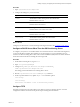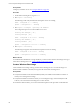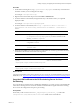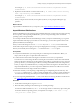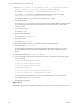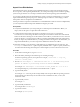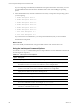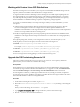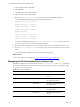5.7
Table Of Contents
- VMware vCenter Configuration Manager Advanced Installation Guide
- Contents
- About This Book
- Achieving a Successful VCM Installation
- Hardware Requirements for Collector Machines
- Software and Operating System Requirements for Collector Machines
- Preparing for Installation
- System Prerequisites to Install VCM
- Configure Resources to Install VCM on a Virtual Machine
- Secure Communications Certificates
- Single-Tier Server Installation
- Configure a Single-Tier Installation Environment
- Verify that the Installing User is an Administrator
- Install and Configure Windows Server 2008 R2
- Install the .NET Framework
- Configuring the Database Components of the VCM Collector
- Install SQL Server on the VCM Collector
- Verify and Configure the SQL Server Properties
- Verify Matching SQL Server and Computer Names
- Verify the SQL Server Agent Service Account is a sysadmin
- Verify that the SQL Server Agent Service Starts Automatically
- Select the SQL Server Agent Service Account
- Establish SQL Server Administration Rights
- Configure the Web Components
- Configure SSRS on the VCM Collector
- Configure the VCM Collector Components
- Two-Tier Split Installation
- Configuring a Two-Tier Split Installation Environment
- Verify that the Installing User is an Administrator
- Install and Configure a Windows Server 2008 R2 Operating System
- Configuring the VCM Database Server
- Disable the Firewall or Add an Exception for SQL Server Port 1433
- Install SQL Server on the Database Server
- Verify and Configure the SQL Server Properties
- Verify Matching SQL Server and Computer Names
- Verify the SQL Server Agent Service Account is a sysadmin
- Verify that the SQL Server Agent Service Starts Automatically
- Select the SQL Server Agent Service Account
- Establish SQL Server Administration Rights
- Configure the Combined VCM Collector and Web Server
- Three-Tier Split Installation
- Configuring a Three-Tier Split Installation Environment
- Verify that the Installing User is an Administrator
- Install and Configure a Windows Server 2008 R2 Operating System
- Configure the VCM Database Server
- Install SQL Server on the Database Server
- Verify and Configure the SQL Server Properties
- Verify Matching SQL Server and Computer Names
- Verify the SQL Server Agent Service Account is a sysadmin
- Verify that the SQL Server Agent Service Starts Automatically
- Select the SQL Server Agent Service Account
- Establish SQL Server Administration Rights
- Configure the Web Server
- Configure the VCM Collector
- Installing VCM
- Configuring SQL Server for VCM
- Upgrading or Migrating VCM
- Upgrading VCM and Components
- Upgrading Virtual Environments Collections
- Migrating VCM
- Prerequisites to Migrate VCM
- Migrate Only Your Database
- Replace Your Existing 32-Bit Environment with a Supported 64-bit Environment
- Migrate a 32-bit Environment Running VCM 5.3 or Earlier to VCM 5.7
- Migrate a 64-bit Environment Running VCM 5.3 or Earlier toVCM 5.7
- Migrate a Split Installation of VCM 5.3 or Earlier to a Single-Tier, Two-Tier...
- How to Recover Your Collector Machine if the Migration is not Successful
- Maintaining VCM After Installation
- Hardware and Operating System Requirements for VCM Managed Machines
- VCM Agent Support on Non-English Windows Platforms
- VCM Managed Machine Requirements
- Linux, UNIX, and Mac OS Agent Files
- Windows Custom Information Supports PowerShell 2.0
- Supported OS Provisioning Target Systems
- Software Provisioning Requirements
- Linux and UNIX Patch Assessment and Deployment Requirements
- Support for VMware Cloud Infrastructure
- vCenter Operations Manager Integration Features
- FIPS Requirements
- Agent Sizing Information
- Hardware and Software Requirements for the Operating System Provisioning Server
- Installing, Configuring, and Upgrading the OS Provisioning Server and Components
- Index
Working with Custom Linux ISO Distributions
The OS Provisioning Server in VCM allows you to import custom Red Hat and SUSE ISO images into the
repository and then to install the custom distributions on target machines.
To support standard and custom ISO images, OS Provisioning Server includes required package lists for
each supported ISO. If your custom ISO is missing any of the packages specified in the list, or is missing
any of the dependencies specified by the required packages, you can import the ISO into the repository,
but the installation of a distribution lacking a required or dependency package might fail.
To provide you with the flexibility to use OS provisioning to install your custom distribution, you have
two options.
n
Add the missing required packages back into the ISO and re-import it into the repository. Run the
Provision wizard again to create a new configured session with the updated distribution. The
installation of the distribution on the target machines will proceed without an error and the required list
remains as it was provided in the OS Provisioning Server.
n
Modify the required package list by removing the package names from the list. The installation of the
distribution on the target machines will proceed without an error unless there are missing dependency
packages.
The required package lists, whether you are using them for reference, as in the first option, or are
modifying them, as in the second option, are located on the OS Provisioning Server.
n
Red Hat. /FSboot/repository/linux/<RHEL version>.
For example, /FSboot/repository/linux/RHEL6.0server-x86_64/packages
n
SLES 10.3. /opt/FastScale/var/fsadmin/jobs/SLES10.0_sp3.basic.php
n
SLES 11.1. /opt/FastScale/var/fsadmin/jobs/SLES11.0_sp1.basic.php
For error messages due to missing packages, see the VCMTroubleshooting Guide.
Upgrade the OS Provisioning Server to 5.5
Upgrade your OS Provisioning Server from version 5.4.1 to version 5.5. Your repository database is
preserved, but you must create a new Windows Boot Image.
Prerequisites
Ensure that there are no outstanding provisioning actions. The Provisionable Machines data grid should
not include any target machines that must be installed before you upgrade. In VCM, click Administration
and select Machines Manager > OS Provisioning > Provisionable Machines and review the OS
Provisioning Status column. If you find target machines that are not yet fully provisioned, complete the
provisioning process, license, install the VCM Agent, and collect data from the target machines. This action
ensures that the machines continue as managed machines.
Procedure
1. On the OS Provisioning Server machine, log in as root.
2. Mount the VCM-OS-Provisioning-Server-<version number>.iso by attaching or mounting the
image.
When you mount the image, do not use the no exec option.
3. Type cd /
path to mounted ISO
to change the directory to the location of the image.
4. Run the ./UPGRADE-ME command to install server.
Installing, Configuring, and Upgrading the OS Provisioning Server and Components
VMware, Inc.
189