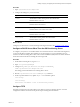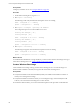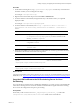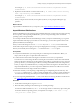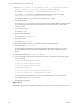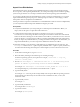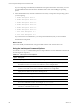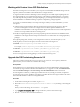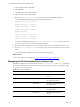5.7
Table Of Contents
- VMware vCenter Configuration Manager Advanced Installation Guide
- Contents
- About This Book
- Achieving a Successful VCM Installation
- Hardware Requirements for Collector Machines
- Software and Operating System Requirements for Collector Machines
- Preparing for Installation
- System Prerequisites to Install VCM
- Configure Resources to Install VCM on a Virtual Machine
- Secure Communications Certificates
- Single-Tier Server Installation
- Configure a Single-Tier Installation Environment
- Verify that the Installing User is an Administrator
- Install and Configure Windows Server 2008 R2
- Install the .NET Framework
- Configuring the Database Components of the VCM Collector
- Install SQL Server on the VCM Collector
- Verify and Configure the SQL Server Properties
- Verify Matching SQL Server and Computer Names
- Verify the SQL Server Agent Service Account is a sysadmin
- Verify that the SQL Server Agent Service Starts Automatically
- Select the SQL Server Agent Service Account
- Establish SQL Server Administration Rights
- Configure the Web Components
- Configure SSRS on the VCM Collector
- Configure the VCM Collector Components
- Two-Tier Split Installation
- Configuring a Two-Tier Split Installation Environment
- Verify that the Installing User is an Administrator
- Install and Configure a Windows Server 2008 R2 Operating System
- Configuring the VCM Database Server
- Disable the Firewall or Add an Exception for SQL Server Port 1433
- Install SQL Server on the Database Server
- Verify and Configure the SQL Server Properties
- Verify Matching SQL Server and Computer Names
- Verify the SQL Server Agent Service Account is a sysadmin
- Verify that the SQL Server Agent Service Starts Automatically
- Select the SQL Server Agent Service Account
- Establish SQL Server Administration Rights
- Configure the Combined VCM Collector and Web Server
- Three-Tier Split Installation
- Configuring a Three-Tier Split Installation Environment
- Verify that the Installing User is an Administrator
- Install and Configure a Windows Server 2008 R2 Operating System
- Configure the VCM Database Server
- Install SQL Server on the Database Server
- Verify and Configure the SQL Server Properties
- Verify Matching SQL Server and Computer Names
- Verify the SQL Server Agent Service Account is a sysadmin
- Verify that the SQL Server Agent Service Starts Automatically
- Select the SQL Server Agent Service Account
- Establish SQL Server Administration Rights
- Configure the Web Server
- Configure the VCM Collector
- Installing VCM
- Configuring SQL Server for VCM
- Upgrading or Migrating VCM
- Upgrading VCM and Components
- Upgrading Virtual Environments Collections
- Migrating VCM
- Prerequisites to Migrate VCM
- Migrate Only Your Database
- Replace Your Existing 32-Bit Environment with a Supported 64-bit Environment
- Migrate a 32-bit Environment Running VCM 5.3 or Earlier to VCM 5.7
- Migrate a 64-bit Environment Running VCM 5.3 or Earlier toVCM 5.7
- Migrate a Split Installation of VCM 5.3 or Earlier to a Single-Tier, Two-Tier...
- How to Recover Your Collector Machine if the Migration is not Successful
- Maintaining VCM After Installation
- Hardware and Operating System Requirements for VCM Managed Machines
- VCM Agent Support on Non-English Windows Platforms
- VCM Managed Machine Requirements
- Linux, UNIX, and Mac OS Agent Files
- Windows Custom Information Supports PowerShell 2.0
- Supported OS Provisioning Target Systems
- Software Provisioning Requirements
- Linux and UNIX Patch Assessment and Deployment Requirements
- Support for VMware Cloud Infrastructure
- vCenter Operations Manager Integration Features
- FIPS Requirements
- Agent Sizing Information
- Hardware and Software Requirements for the Operating System Provisioning Server
- Installing, Configuring, and Upgrading the OS Provisioning Server and Components
- Index
If you are importing a standard ISO, the distribution is imported. If the ISO is customized, you must
provide additional information about the distribution that is used when installing the operating
system.
8. In the OS distributions list, select the number that most closely corresponds to the operating system
you are importing.
1. RedHat Enterprise Linux 6
2. RedHat Enterprise Linux 5.6
3. RedHat Enterprise Linux 5.5
4. RedHat Enterprise Linux 5.4
5. RedHat Enterprise Linux 5.2
6. RedHat Enterprise Linux 5.0
7. Suse Linux Enterprise 11.1
8. Suse Linux Enterprise 10.3
If you select the incorrect distribution, you can import the distribution, but you cannot install it.
The distribution is imported.
What to do next
Use VCM to install your distributions on target machines. See the VCM Administration Guide.
Using the basicimport Command Options
You use the basicimport command-line options to import Windows or Linux distributions into the OS
Provisioning Server repository.
Option Description
-h
Help. Displays and describes the basicimport options.
-d
Directory. Path to the media source directory. This option is required when you import OS
distributions issued on more than one media item, such as multiple DVDs.
-i
ISO file. Path and image name for the distribution. Used with importing distributions
issued on one media source, such as a Red Hat distribution on a single DVD.
-l
Deployment IP address of the OS Provisioning Server.
-n
Family name. For example, Linux or Windows.
-V
Family version. For example, 6.0 or 2008r2sp2.
-a
Family Architecture. For example, i386 or x86_64.
-p
Provenance. Distribution source. For example, CD, hotfix, or SP.
-t
ISO build type. For example, retail or volume. Applies only to Windows Server 2008 R2,
Windows 7, and Windows Server 2003.
Table 17–1. basicimport Command Options
vCenter Configuration Manager Advanced Installation Guide
188
VMware, Inc.