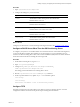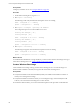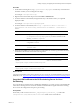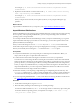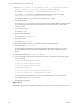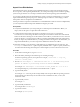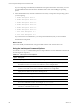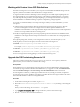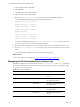5.7
Table Of Contents
- VMware vCenter Configuration Manager Advanced Installation Guide
- Contents
- About This Book
- Achieving a Successful VCM Installation
- Hardware Requirements for Collector Machines
- Software and Operating System Requirements for Collector Machines
- Preparing for Installation
- System Prerequisites to Install VCM
- Configure Resources to Install VCM on a Virtual Machine
- Secure Communications Certificates
- Single-Tier Server Installation
- Configure a Single-Tier Installation Environment
- Verify that the Installing User is an Administrator
- Install and Configure Windows Server 2008 R2
- Install the .NET Framework
- Configuring the Database Components of the VCM Collector
- Install SQL Server on the VCM Collector
- Verify and Configure the SQL Server Properties
- Verify Matching SQL Server and Computer Names
- Verify the SQL Server Agent Service Account is a sysadmin
- Verify that the SQL Server Agent Service Starts Automatically
- Select the SQL Server Agent Service Account
- Establish SQL Server Administration Rights
- Configure the Web Components
- Configure SSRS on the VCM Collector
- Configure the VCM Collector Components
- Two-Tier Split Installation
- Configuring a Two-Tier Split Installation Environment
- Verify that the Installing User is an Administrator
- Install and Configure a Windows Server 2008 R2 Operating System
- Configuring the VCM Database Server
- Disable the Firewall or Add an Exception for SQL Server Port 1433
- Install SQL Server on the Database Server
- Verify and Configure the SQL Server Properties
- Verify Matching SQL Server and Computer Names
- Verify the SQL Server Agent Service Account is a sysadmin
- Verify that the SQL Server Agent Service Starts Automatically
- Select the SQL Server Agent Service Account
- Establish SQL Server Administration Rights
- Configure the Combined VCM Collector and Web Server
- Three-Tier Split Installation
- Configuring a Three-Tier Split Installation Environment
- Verify that the Installing User is an Administrator
- Install and Configure a Windows Server 2008 R2 Operating System
- Configure the VCM Database Server
- Install SQL Server on the Database Server
- Verify and Configure the SQL Server Properties
- Verify Matching SQL Server and Computer Names
- Verify the SQL Server Agent Service Account is a sysadmin
- Verify that the SQL Server Agent Service Starts Automatically
- Select the SQL Server Agent Service Account
- Establish SQL Server Administration Rights
- Configure the Web Server
- Configure the VCM Collector
- Installing VCM
- Configuring SQL Server for VCM
- Upgrading or Migrating VCM
- Upgrading VCM and Components
- Upgrading Virtual Environments Collections
- Migrating VCM
- Prerequisites to Migrate VCM
- Migrate Only Your Database
- Replace Your Existing 32-Bit Environment with a Supported 64-bit Environment
- Migrate a 32-bit Environment Running VCM 5.3 or Earlier to VCM 5.7
- Migrate a 64-bit Environment Running VCM 5.3 or Earlier toVCM 5.7
- Migrate a Split Installation of VCM 5.3 or Earlier to a Single-Tier, Two-Tier...
- How to Recover Your Collector Machine if the Migration is not Successful
- Maintaining VCM After Installation
- Hardware and Operating System Requirements for VCM Managed Machines
- VCM Agent Support on Non-English Windows Platforms
- VCM Managed Machine Requirements
- Linux, UNIX, and Mac OS Agent Files
- Windows Custom Information Supports PowerShell 2.0
- Supported OS Provisioning Target Systems
- Software Provisioning Requirements
- Linux and UNIX Patch Assessment and Deployment Requirements
- Support for VMware Cloud Infrastructure
- vCenter Operations Manager Integration Features
- FIPS Requirements
- Agent Sizing Information
- Hardware and Software Requirements for the Operating System Provisioning Server
- Installing, Configuring, and Upgrading the OS Provisioning Server and Components
- Index
Prerequisites
Configure your DHCP server. See "Configure DHCP" on page 180.
Procedure
1. On the OS Provisioning Server, log in as root.
2. Run ospctrl --showconfig.
The following results verify that the TFTP and Apache services are running.
TFTP - Configured on * - Running
Apache - Configured on * - Running
3. Run ospctrl --configure --privateip <IP Address>.
The configuration process runs. The IP address is 10.11.12.1.
Shutting down FStftpd: [OK ]
Starting FStftpd: [OK ]
TFTP - Configured on 10.11.12.1 - Running
Shutting down FSadmin: [OK ]
Starting FSadmin: [OK ]
Apache - Configured on 10.11.12.1 - Running
4. Run ospctrl --showconfig.
The following text appears when the TFTP and Apache services are running.
TFTP - Configured on 10.11.12.1 - Running
Apache - Configured on 10.11.12.1 - Running
What to do next
To install Windows distributions on target machines, you must create a Windows boot image and copy it
to the OS Provisioning Server. See "Create a Windows Boot Image" below.
Create a Windows Boot Image
Create a Windows boot image and copy it to the OS Provisioning Server. You create the image on a
Windows 2008 or Windows 7 machine, and copy the files to the OS Provisioning Server.
Prerequisites
n
Verify that the Windows Automated Install Kit (WAIK) 3.0 is installed on the Windows machine on
which you are creating the boot image.
n
Verify that the Windows machine on which you are creating the image, which is usually the VCM
Collector, can access the OS Provisioning Server on the network.
n
On Windows 2008 machines, you run the command line options in this procedure as Administrator.
vCenter Configuration Manager Advanced Installation Guide
182
VMware, Inc.