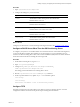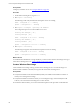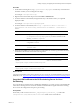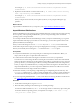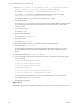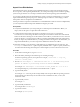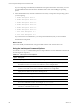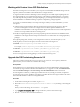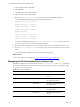5.7
Table Of Contents
- VMware vCenter Configuration Manager Advanced Installation Guide
- Contents
- About This Book
- Achieving a Successful VCM Installation
- Hardware Requirements for Collector Machines
- Software and Operating System Requirements for Collector Machines
- Preparing for Installation
- System Prerequisites to Install VCM
- Configure Resources to Install VCM on a Virtual Machine
- Secure Communications Certificates
- Single-Tier Server Installation
- Configure a Single-Tier Installation Environment
- Verify that the Installing User is an Administrator
- Install and Configure Windows Server 2008 R2
- Install the .NET Framework
- Configuring the Database Components of the VCM Collector
- Install SQL Server on the VCM Collector
- Verify and Configure the SQL Server Properties
- Verify Matching SQL Server and Computer Names
- Verify the SQL Server Agent Service Account is a sysadmin
- Verify that the SQL Server Agent Service Starts Automatically
- Select the SQL Server Agent Service Account
- Establish SQL Server Administration Rights
- Configure the Web Components
- Configure SSRS on the VCM Collector
- Configure the VCM Collector Components
- Two-Tier Split Installation
- Configuring a Two-Tier Split Installation Environment
- Verify that the Installing User is an Administrator
- Install and Configure a Windows Server 2008 R2 Operating System
- Configuring the VCM Database Server
- Disable the Firewall or Add an Exception for SQL Server Port 1433
- Install SQL Server on the Database Server
- Verify and Configure the SQL Server Properties
- Verify Matching SQL Server and Computer Names
- Verify the SQL Server Agent Service Account is a sysadmin
- Verify that the SQL Server Agent Service Starts Automatically
- Select the SQL Server Agent Service Account
- Establish SQL Server Administration Rights
- Configure the Combined VCM Collector and Web Server
- Three-Tier Split Installation
- Configuring a Three-Tier Split Installation Environment
- Verify that the Installing User is an Administrator
- Install and Configure a Windows Server 2008 R2 Operating System
- Configure the VCM Database Server
- Install SQL Server on the Database Server
- Verify and Configure the SQL Server Properties
- Verify Matching SQL Server and Computer Names
- Verify the SQL Server Agent Service Account is a sysadmin
- Verify that the SQL Server Agent Service Starts Automatically
- Select the SQL Server Agent Service Account
- Establish SQL Server Administration Rights
- Configure the Web Server
- Configure the VCM Collector
- Installing VCM
- Configuring SQL Server for VCM
- Upgrading or Migrating VCM
- Upgrading VCM and Components
- Upgrading Virtual Environments Collections
- Migrating VCM
- Prerequisites to Migrate VCM
- Migrate Only Your Database
- Replace Your Existing 32-Bit Environment with a Supported 64-bit Environment
- Migrate a 32-bit Environment Running VCM 5.3 or Earlier to VCM 5.7
- Migrate a 64-bit Environment Running VCM 5.3 or Earlier toVCM 5.7
- Migrate a Split Installation of VCM 5.3 or Earlier to a Single-Tier, Two-Tier...
- How to Recover Your Collector Machine if the Migration is not Successful
- Maintaining VCM After Installation
- Hardware and Operating System Requirements for VCM Managed Machines
- VCM Agent Support on Non-English Windows Platforms
- VCM Managed Machine Requirements
- Linux, UNIX, and Mac OS Agent Files
- Windows Custom Information Supports PowerShell 2.0
- Supported OS Provisioning Target Systems
- Software Provisioning Requirements
- Linux and UNIX Patch Assessment and Deployment Requirements
- Support for VMware Cloud Infrastructure
- vCenter Operations Manager Integration Features
- FIPS Requirements
- Agent Sizing Information
- Hardware and Software Requirements for the Operating System Provisioning Server
- Installing, Configuring, and Upgrading the OS Provisioning Server and Components
- Index
Procedure
1. Open /opt/FastScale/etc/dhcpd.conf.
2. Configure the settings for your environment.
Option Description
subnet
The IP address subnet of the private network interface.
Default value is 10.11.12.0.
netmask
The netmask of the subnet.
Default value is 255.255.255.0.
range
The range of allocated IP addresses for the provisioned nodes.
Default value is 10.11.12.100–10.11.12.200.
broadcast-address
The broadcast address on the subnet.
Default value is 10.11.12.255.
next-server
The IP address of the private network interface.
Default value is 10.11.12.1.
What to do next
Configure your TFTP server to work with the provisioning environment. See "Configure TFTP " below.
Configure a DHCP Server Other Than the OS Provisioning Server
To configure your system to work with a DHCP server other than the one on the OS Provisioning Server,
you turn off the OS Provisioning Server DHCP server and configure your corporate DHCP server to
connect to the OS Provisioning Server after nodes connect and NetBoot (PXE) starts. The nodes download
the boot kernel from the OS Provisioning Server through TFTP.
Procedure
1. On the OS Provisioning Server, log in as root.
2. Open /etc/sysconfig/FSdhcpd.
3. Change DHCPD_CONF=/opt/FastScale/etc/dhcpd.conf to DHCPD_
CONF=/opt/FastScale/etc/dhcpd.conf.none
This change prevents the DHCP from resetting after a reboot.
4. Run the /opt/FastScale/etc/init.d/FSdhcpd stop command.
5. On the corporate DHCP server, update dhcpd.conf to add these options:
allow bootp;
allow booting;
next-server <IP address of the OS Provisioning Server>;
Configure TFTP
The OS Provisioning Server provides TFTP services that run on the provisioning network. You must
configure the TFTP server to listen on the private OS provisioning network interface.
Installing, Configuring, and Upgrading the OS Provisioning Server and Components
VMware, Inc.
181