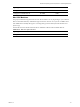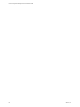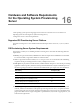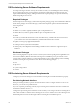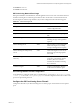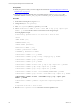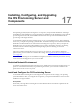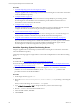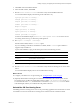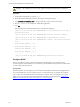5.7
Table Of Contents
- VMware vCenter Configuration Manager Advanced Installation Guide
- Contents
- About This Book
- Achieving a Successful VCM Installation
- Hardware Requirements for Collector Machines
- Software and Operating System Requirements for Collector Machines
- Preparing for Installation
- System Prerequisites to Install VCM
- Configure Resources to Install VCM on a Virtual Machine
- Secure Communications Certificates
- Single-Tier Server Installation
- Configure a Single-Tier Installation Environment
- Verify that the Installing User is an Administrator
- Install and Configure Windows Server 2008 R2
- Install the .NET Framework
- Configuring the Database Components of the VCM Collector
- Install SQL Server on the VCM Collector
- Verify and Configure the SQL Server Properties
- Verify Matching SQL Server and Computer Names
- Verify the SQL Server Agent Service Account is a sysadmin
- Verify that the SQL Server Agent Service Starts Automatically
- Select the SQL Server Agent Service Account
- Establish SQL Server Administration Rights
- Configure the Web Components
- Configure SSRS on the VCM Collector
- Configure the VCM Collector Components
- Two-Tier Split Installation
- Configuring a Two-Tier Split Installation Environment
- Verify that the Installing User is an Administrator
- Install and Configure a Windows Server 2008 R2 Operating System
- Configuring the VCM Database Server
- Disable the Firewall or Add an Exception for SQL Server Port 1433
- Install SQL Server on the Database Server
- Verify and Configure the SQL Server Properties
- Verify Matching SQL Server and Computer Names
- Verify the SQL Server Agent Service Account is a sysadmin
- Verify that the SQL Server Agent Service Starts Automatically
- Select the SQL Server Agent Service Account
- Establish SQL Server Administration Rights
- Configure the Combined VCM Collector and Web Server
- Three-Tier Split Installation
- Configuring a Three-Tier Split Installation Environment
- Verify that the Installing User is an Administrator
- Install and Configure a Windows Server 2008 R2 Operating System
- Configure the VCM Database Server
- Install SQL Server on the Database Server
- Verify and Configure the SQL Server Properties
- Verify Matching SQL Server and Computer Names
- Verify the SQL Server Agent Service Account is a sysadmin
- Verify that the SQL Server Agent Service Starts Automatically
- Select the SQL Server Agent Service Account
- Establish SQL Server Administration Rights
- Configure the Web Server
- Configure the VCM Collector
- Installing VCM
- Configuring SQL Server for VCM
- Upgrading or Migrating VCM
- Upgrading VCM and Components
- Upgrading Virtual Environments Collections
- Migrating VCM
- Prerequisites to Migrate VCM
- Migrate Only Your Database
- Replace Your Existing 32-Bit Environment with a Supported 64-bit Environment
- Migrate a 32-bit Environment Running VCM 5.3 or Earlier to VCM 5.7
- Migrate a 64-bit Environment Running VCM 5.3 or Earlier toVCM 5.7
- Migrate a Split Installation of VCM 5.3 or Earlier to a Single-Tier, Two-Tier...
- How to Recover Your Collector Machine if the Migration is not Successful
- Maintaining VCM After Installation
- Hardware and Operating System Requirements for VCM Managed Machines
- VCM Agent Support on Non-English Windows Platforms
- VCM Managed Machine Requirements
- Linux, UNIX, and Mac OS Agent Files
- Windows Custom Information Supports PowerShell 2.0
- Supported OS Provisioning Target Systems
- Software Provisioning Requirements
- Linux and UNIX Patch Assessment and Deployment Requirements
- Support for VMware Cloud Infrastructure
- vCenter Operations Manager Integration Features
- FIPS Requirements
- Agent Sizing Information
- Hardware and Software Requirements for the Operating System Provisioning Server
- Installing, Configuring, and Upgrading the OS Provisioning Server and Components
- Index
7. Click Close when the installation finishes.
8. In the Nixstaller window, click Finish.
9. Run the service FastScale status command to verify that the installation finished.
A successful installation displays the following results. PID values vary.
rsyslogd (pid 3335) is running...
fsmesgd (pid 3517) is running...
fsrepod (pid 3683) is running...
fsadmin (pid 12618) is running...
dhcpd is stopped
tftpd (pid 12057) is running
fsjobd (pid 4237) is running...
fshinvd (pid 4249) is stopped...
An unsuccessful installation displays FastScale: unrecognized service or several services are
not running. Review the logs to determine possible problems.
10. Run ospctrl --configure --createrepo.
If the firewall is enabled, add the --firewall option.
If you are installing on a RHEL5.5 and SELinux is enabled, add the --selinux option. SELinux is
supported only for RHEL 5.5.
As part of the installation script, provide Linux passwords for the following accounts.
User Name Account type
fsadmin OS Provisioning Repository administrator
vcmuser Account used to connect to VCM
fastscal Apache administrator
11. Reboot the OS Provisioning Server to ensure that all related services are started in the correct order.
12. Run the service FastScale status command to verify the OS Provisioning Server services after
reboot.
A successful installation displays the services and their PIDs as running.
What to do next
n
Configure your DHCP server for provisioning. See "Configure DHCP" on the next page.
n
(Optional) Add the OS Provisioning Server maintenance commands to the root user's path. The OS
Provisioning Server modifies the default shell profiles by adding /opt/FastScale/sbin to the root
account. When the user is root, the maintenance commands in /opt/FastScale/sbin are available
in the default path, and they are available when the profile is reloaded.
Uninstall the OS Provisioning Server
Uninstalling the OS Provisioning Server removes the provisioning application from the machine on which
it is installed. You must mount the OS Provisioning Server media and run the uninstall command.
Installing, Configuring, and Upgrading the OS Provisioning Server and Components
VMware, Inc.
179