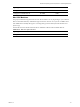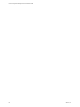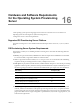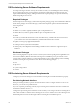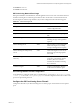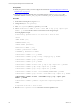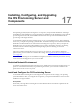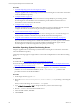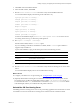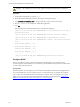5.7
Table Of Contents
- VMware vCenter Configuration Manager Advanced Installation Guide
- Contents
- About This Book
- Achieving a Successful VCM Installation
- Hardware Requirements for Collector Machines
- Software and Operating System Requirements for Collector Machines
- Preparing for Installation
- System Prerequisites to Install VCM
- Configure Resources to Install VCM on a Virtual Machine
- Secure Communications Certificates
- Single-Tier Server Installation
- Configure a Single-Tier Installation Environment
- Verify that the Installing User is an Administrator
- Install and Configure Windows Server 2008 R2
- Install the .NET Framework
- Configuring the Database Components of the VCM Collector
- Install SQL Server on the VCM Collector
- Verify and Configure the SQL Server Properties
- Verify Matching SQL Server and Computer Names
- Verify the SQL Server Agent Service Account is a sysadmin
- Verify that the SQL Server Agent Service Starts Automatically
- Select the SQL Server Agent Service Account
- Establish SQL Server Administration Rights
- Configure the Web Components
- Configure SSRS on the VCM Collector
- Configure the VCM Collector Components
- Two-Tier Split Installation
- Configuring a Two-Tier Split Installation Environment
- Verify that the Installing User is an Administrator
- Install and Configure a Windows Server 2008 R2 Operating System
- Configuring the VCM Database Server
- Disable the Firewall or Add an Exception for SQL Server Port 1433
- Install SQL Server on the Database Server
- Verify and Configure the SQL Server Properties
- Verify Matching SQL Server and Computer Names
- Verify the SQL Server Agent Service Account is a sysadmin
- Verify that the SQL Server Agent Service Starts Automatically
- Select the SQL Server Agent Service Account
- Establish SQL Server Administration Rights
- Configure the Combined VCM Collector and Web Server
- Three-Tier Split Installation
- Configuring a Three-Tier Split Installation Environment
- Verify that the Installing User is an Administrator
- Install and Configure a Windows Server 2008 R2 Operating System
- Configure the VCM Database Server
- Install SQL Server on the Database Server
- Verify and Configure the SQL Server Properties
- Verify Matching SQL Server and Computer Names
- Verify the SQL Server Agent Service Account is a sysadmin
- Verify that the SQL Server Agent Service Starts Automatically
- Select the SQL Server Agent Service Account
- Establish SQL Server Administration Rights
- Configure the Web Server
- Configure the VCM Collector
- Installing VCM
- Configuring SQL Server for VCM
- Upgrading or Migrating VCM
- Upgrading VCM and Components
- Upgrading Virtual Environments Collections
- Migrating VCM
- Prerequisites to Migrate VCM
- Migrate Only Your Database
- Replace Your Existing 32-Bit Environment with a Supported 64-bit Environment
- Migrate a 32-bit Environment Running VCM 5.3 or Earlier to VCM 5.7
- Migrate a 64-bit Environment Running VCM 5.3 or Earlier toVCM 5.7
- Migrate a Split Installation of VCM 5.3 or Earlier to a Single-Tier, Two-Tier...
- How to Recover Your Collector Machine if the Migration is not Successful
- Maintaining VCM After Installation
- Hardware and Operating System Requirements for VCM Managed Machines
- VCM Agent Support on Non-English Windows Platforms
- VCM Managed Machine Requirements
- Linux, UNIX, and Mac OS Agent Files
- Windows Custom Information Supports PowerShell 2.0
- Supported OS Provisioning Target Systems
- Software Provisioning Requirements
- Linux and UNIX Patch Assessment and Deployment Requirements
- Support for VMware Cloud Infrastructure
- vCenter Operations Manager Integration Features
- FIPS Requirements
- Agent Sizing Information
- Hardware and Software Requirements for the Operating System Provisioning Server
- Installing, Configuring, and Upgrading the OS Provisioning Server and Components
- Index
Procedure
1. "Install the Operating System Provisioning Server" below
Using the supplied media or media images, install the OS Provisioning Server and run the command to
create the distribution repository.
2. "Configure DHCP" on page 180
When you configure a private, isolated network that is used specifically for provisioning, the OS
Provisioning Server uses the DHCP server it installed to provide addresses and network boot
information to nodes connected to the network.
3. "Configure TFTP " on page 181
The OS Provisioning Server provides TFTP services that run on the provisioning network. You must
configure the TFTP server to listen on the private OS provisioning network interface.
4. "Create a Windows Boot Image" on page 182
Create a Windows boot image and copy it to the OS Provisioning Server. You create the image on a
Windows 2008 or Windows 7 machine, and copy the files to the OS Provisioning Server.
5. "Copy the VCMCertificate to the OS Provisioning Server for Linux Provisioning" on page 183
If you use the OS Provisioning Server to install Linux distributions, you must copy the VCM certificate
file to the OS Provisioning Server to ensure the certificate is included with the Agent when OS
Provisioning Server creates the configured session prior to provisioning.
Install the Operating System Provisioning Server
Using the supplied media or media images, install the OS Provisioning Server and run the command to
create the distribution repository.
VCM OS provisioning supports a single instance of VCM with a multiple instances of the OS Provisioning
Server.
Prerequisites
n
Install VCM. See "Use Installation Managerto Install VCM" on page 118.
n
Ensure the target machine meets the prerequisites. See Hardware and Software Requirements for the
Operating System Provisioning Server.
n
Determine whether you are installing the OS Provisioning Server as an attended or unattended
installation. To run an unattended installation, use the ./autoinstall -a y command. This
procedure is based on an attended installation.
Procedure
1. On the target machine, log in as root.
2. Mount the VCM-OS-Provisioning-Server-{version-number}.iso by attaching or mounting the
image.
When you mount the image, do not use the no exec option.
3. Type cd /
path to mounted ISO
to change the directory to the location of the image.
4. Run the ./INSTALL-ME command to install the server.
5. In the Nixstaller window, click Next.
6. Click Continue.
vCenter Configuration Manager Advanced Installation Guide
178
VMware, Inc.