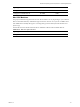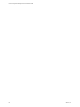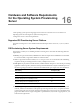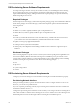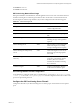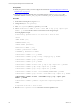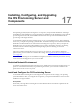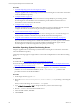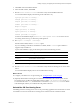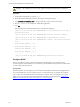5.7
Table Of Contents
- VMware vCenter Configuration Manager Advanced Installation Guide
- Contents
- About This Book
- Achieving a Successful VCM Installation
- Hardware Requirements for Collector Machines
- Software and Operating System Requirements for Collector Machines
- Preparing for Installation
- System Prerequisites to Install VCM
- Configure Resources to Install VCM on a Virtual Machine
- Secure Communications Certificates
- Single-Tier Server Installation
- Configure a Single-Tier Installation Environment
- Verify that the Installing User is an Administrator
- Install and Configure Windows Server 2008 R2
- Install the .NET Framework
- Configuring the Database Components of the VCM Collector
- Install SQL Server on the VCM Collector
- Verify and Configure the SQL Server Properties
- Verify Matching SQL Server and Computer Names
- Verify the SQL Server Agent Service Account is a sysadmin
- Verify that the SQL Server Agent Service Starts Automatically
- Select the SQL Server Agent Service Account
- Establish SQL Server Administration Rights
- Configure the Web Components
- Configure SSRS on the VCM Collector
- Configure the VCM Collector Components
- Two-Tier Split Installation
- Configuring a Two-Tier Split Installation Environment
- Verify that the Installing User is an Administrator
- Install and Configure a Windows Server 2008 R2 Operating System
- Configuring the VCM Database Server
- Disable the Firewall or Add an Exception for SQL Server Port 1433
- Install SQL Server on the Database Server
- Verify and Configure the SQL Server Properties
- Verify Matching SQL Server and Computer Names
- Verify the SQL Server Agent Service Account is a sysadmin
- Verify that the SQL Server Agent Service Starts Automatically
- Select the SQL Server Agent Service Account
- Establish SQL Server Administration Rights
- Configure the Combined VCM Collector and Web Server
- Three-Tier Split Installation
- Configuring a Three-Tier Split Installation Environment
- Verify that the Installing User is an Administrator
- Install and Configure a Windows Server 2008 R2 Operating System
- Configure the VCM Database Server
- Install SQL Server on the Database Server
- Verify and Configure the SQL Server Properties
- Verify Matching SQL Server and Computer Names
- Verify the SQL Server Agent Service Account is a sysadmin
- Verify that the SQL Server Agent Service Starts Automatically
- Select the SQL Server Agent Service Account
- Establish SQL Server Administration Rights
- Configure the Web Server
- Configure the VCM Collector
- Installing VCM
- Configuring SQL Server for VCM
- Upgrading or Migrating VCM
- Upgrading VCM and Components
- Upgrading Virtual Environments Collections
- Migrating VCM
- Prerequisites to Migrate VCM
- Migrate Only Your Database
- Replace Your Existing 32-Bit Environment with a Supported 64-bit Environment
- Migrate a 32-bit Environment Running VCM 5.3 or Earlier to VCM 5.7
- Migrate a 64-bit Environment Running VCM 5.3 or Earlier toVCM 5.7
- Migrate a Split Installation of VCM 5.3 or Earlier to a Single-Tier, Two-Tier...
- How to Recover Your Collector Machine if the Migration is not Successful
- Maintaining VCM After Installation
- Hardware and Operating System Requirements for VCM Managed Machines
- VCM Agent Support on Non-English Windows Platforms
- VCM Managed Machine Requirements
- Linux, UNIX, and Mac OS Agent Files
- Windows Custom Information Supports PowerShell 2.0
- Supported OS Provisioning Target Systems
- Software Provisioning Requirements
- Linux and UNIX Patch Assessment and Deployment Requirements
- Support for VMware Cloud Infrastructure
- vCenter Operations Manager Integration Features
- FIPS Requirements
- Agent Sizing Information
- Hardware and Software Requirements for the Operating System Provisioning Server
- Installing, Configuring, and Upgrading the OS Provisioning Server and Components
- Index
17
Installing, Configuring, and Upgrading
the OS Provisioning Server and
Components
Installing, Configuring, and Upgrading the
OS Provisioning Server and Components
The Operating System (OS) Provisioning Server is a repository of imported OS distributions. It manages
the installation of the distributions on target machines. The installation of the distributions is part of the OS
provisioning function in VCM, which identifies machines that can be provisioned and initiates the OS
provisioning on the target machines.
You install and configure the OS Provisioning Server on one or more Red Hat servers. After configuring
the servers, you import the operating system ISO files. The database manages the metadata about the OS
distributions and the ISO files are saved in the OS Provisioning Server repository. After you import the
distributions, the server performs the installation process, which is managed in VCM. For provisioning
machines instructions about Getting Started with Operating System Provisioning, see the VCM
Administration Guide.
Upgrade your OS Provisioning Server from version 5.4.1 to version 5.5. Your repository database is
preserved, but you must create a new Windows Boot Image. See "Upgrade the OS Provisioning Server to
5.5" on page 189.
When the OS Provisioning Server is installed and configured, consult the VCM Backup and Disaster Recovery
Guide and create a backup plan for your server and files.
Restricted Network Environment
To maintain security during the OS provisioning process, install and run your OS Provisioning Server in a
private or restricted network. When you provision target machines, you connect the machines to this
private network. See VCM Security Guide.
Install and Configure the OS Provisioning Server
You install the OS Provisioning Server and configure the components used to manage your operating
system distributions. After you configure the components, you import the distributions and use VCM to
install them on target machines.
Prerequisites
Ensure that your target OS Provisioning Server meets all the hardware and software requirements. See
the VCM Installation Guide.
VMware, Inc.
177