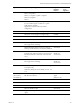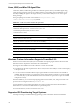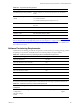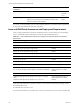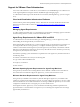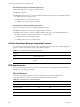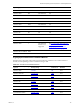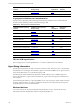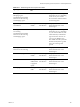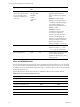5.7
Table Of Contents
- VMware vCenter Configuration Manager Advanced Installation Guide
- Contents
- About This Book
- Achieving a Successful VCM Installation
- Hardware Requirements for Collector Machines
- Software and Operating System Requirements for Collector Machines
- Preparing for Installation
- System Prerequisites to Install VCM
- Configure Resources to Install VCM on a Virtual Machine
- Secure Communications Certificates
- Single-Tier Server Installation
- Configure a Single-Tier Installation Environment
- Verify that the Installing User is an Administrator
- Install and Configure Windows Server 2008 R2
- Install the .NET Framework
- Configuring the Database Components of the VCM Collector
- Install SQL Server on the VCM Collector
- Verify and Configure the SQL Server Properties
- Verify Matching SQL Server and Computer Names
- Verify the SQL Server Agent Service Account is a sysadmin
- Verify that the SQL Server Agent Service Starts Automatically
- Select the SQL Server Agent Service Account
- Establish SQL Server Administration Rights
- Configure the Web Components
- Configure SSRS on the VCM Collector
- Configure the VCM Collector Components
- Two-Tier Split Installation
- Configuring a Two-Tier Split Installation Environment
- Verify that the Installing User is an Administrator
- Install and Configure a Windows Server 2008 R2 Operating System
- Configuring the VCM Database Server
- Disable the Firewall or Add an Exception for SQL Server Port 1433
- Install SQL Server on the Database Server
- Verify and Configure the SQL Server Properties
- Verify Matching SQL Server and Computer Names
- Verify the SQL Server Agent Service Account is a sysadmin
- Verify that the SQL Server Agent Service Starts Automatically
- Select the SQL Server Agent Service Account
- Establish SQL Server Administration Rights
- Configure the Combined VCM Collector and Web Server
- Three-Tier Split Installation
- Configuring a Three-Tier Split Installation Environment
- Verify that the Installing User is an Administrator
- Install and Configure a Windows Server 2008 R2 Operating System
- Configure the VCM Database Server
- Install SQL Server on the Database Server
- Verify and Configure the SQL Server Properties
- Verify Matching SQL Server and Computer Names
- Verify the SQL Server Agent Service Account is a sysadmin
- Verify that the SQL Server Agent Service Starts Automatically
- Select the SQL Server Agent Service Account
- Establish SQL Server Administration Rights
- Configure the Web Server
- Configure the VCM Collector
- Installing VCM
- Configuring SQL Server for VCM
- Upgrading or Migrating VCM
- Upgrading VCM and Components
- Upgrading Virtual Environments Collections
- Migrating VCM
- Prerequisites to Migrate VCM
- Migrate Only Your Database
- Replace Your Existing 32-Bit Environment with a Supported 64-bit Environment
- Migrate a 32-bit Environment Running VCM 5.3 or Earlier to VCM 5.7
- Migrate a 64-bit Environment Running VCM 5.3 or Earlier toVCM 5.7
- Migrate a Split Installation of VCM 5.3 or Earlier to a Single-Tier, Two-Tier...
- How to Recover Your Collector Machine if the Migration is not Successful
- Maintaining VCM After Installation
- Hardware and Operating System Requirements for VCM Managed Machines
- VCM Agent Support on Non-English Windows Platforms
- VCM Managed Machine Requirements
- Linux, UNIX, and Mac OS Agent Files
- Windows Custom Information Supports PowerShell 2.0
- Supported OS Provisioning Target Systems
- Software Provisioning Requirements
- Linux and UNIX Patch Assessment and Deployment Requirements
- Support for VMware Cloud Infrastructure
- vCenter Operations Manager Integration Features
- FIPS Requirements
- Agent Sizing Information
- Hardware and Software Requirements for the Operating System Provisioning Server
- Installing, Configuring, and Upgrading the OS Provisioning Server and Components
- Index
Linux, UNIX, and Mac OS Agent Files
VCM Linux, UNIX, and Mac OS Agent files are architecture specific. When you install the Agent using
VCM, the target operating systems are evaluated and the corresponding Agent is installed. If you are
manually installing the Agent on the target machine, you must ensure that you use to correct Agent
binary packages.
The Agent packages are located on the Collector in \Program Files (x86)
\VMware\VCM\Installer\Packages by default.
Operating SystemVersion Agent Binary
Red Hat Enterprise Linux versions 5.0–5.8, 6.0–6.3
SUSE Linux Enterprise Server versions 10.0–10.4, 11.0–11.2
Oracle Enterprise Linux (OEL) versions 5 and 6
CentOS versions 5 and 6
CMAgent.5.7.0.Linux
Solaris versions 10 and 11 for SPARC
CMAgent.5.7.0.SunOS
Solaris versions 10 and 11 for x86
CMAgent.5.7.0.SunOS.x86.5.10
HP-UX 11i versions 1.0 and 2.0 (11.11 and 11.23 for PA-RISC)
CMAgent.5.4.0.HP-UX.11.pa
HP-UX 11i versions 3.0 (11.31 for PA-RISC)
CMAgent.5.7.0.HP-UX.11.pa
HP-UX 11i version 2.0 (11.23 for Itanium)
CMAgent.5.4.0.HPUX.11.ia64
HP-UX 11i version 3.0 (11.31 for Itanium)
CMAgent.5.7.0.HPUX.11.ia64
AIX versions 6L, 6.1, 7.1
CMAgent.5.7.0.AIX.5
Mac OS X versions 10.6, 10.7, 10.8
CMAgent.5.7.0.Darwin
Table 15–2. VCM Linux, UNIX, and Mac OS Agent Files
Windows Custom Information Supports PowerShell 2.0
Windows Custom Information (WCI) uses PowerShell as the scripting engine and the element-normal
XML format as the output that is inserted into the VCM database.
WCI supports PowerShell 2.0 and works with later versions of PowerShell.
n
PowerShell 2.0 is the base requirement for WCI in VCM, because of its ability to set the execution policy
at the process level.
n
You can run WCI PowerShell collection scripts against Windows machines that have PowerShell 1.0
installed, although this usage is not supported or tested. If the collection scripts do not use PowerShell
2.0 commands, any of your WCI filters that use the in-line method to pass a WCI script to PowerShell
will operate correctly.
With PowerShell 2.0, you can set the script signing policies at the machine, user, and process levels. The
process level runs a single execution of powershell.exe.
In VCM, Windows Custom Information (WCI) uses script type information in the collection filter to
determine how to execute PowerShell and how to pass the script to it.
For more information, see the VCM Administration Guide.
Supported OS Provisioning Target Systems
Use OS provisioning to install the following operating system on machines with at least 1GB RAM.
vCenter Configuration Manager Advanced Installation Guide
162
VMware, Inc.