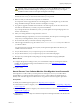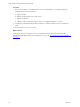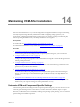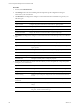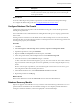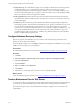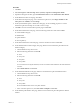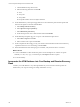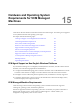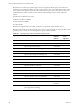5.7
Table Of Contents
- VMware vCenter Configuration Manager Advanced Installation Guide
- Contents
- About This Book
- Achieving a Successful VCM Installation
- Hardware Requirements for Collector Machines
- Software and Operating System Requirements for Collector Machines
- Preparing for Installation
- System Prerequisites to Install VCM
- Configure Resources to Install VCM on a Virtual Machine
- Secure Communications Certificates
- Single-Tier Server Installation
- Configure a Single-Tier Installation Environment
- Verify that the Installing User is an Administrator
- Install and Configure Windows Server 2008 R2
- Install the .NET Framework
- Configuring the Database Components of the VCM Collector
- Install SQL Server on the VCM Collector
- Verify and Configure the SQL Server Properties
- Verify Matching SQL Server and Computer Names
- Verify the SQL Server Agent Service Account is a sysadmin
- Verify that the SQL Server Agent Service Starts Automatically
- Select the SQL Server Agent Service Account
- Establish SQL Server Administration Rights
- Configure the Web Components
- Configure SSRS on the VCM Collector
- Configure the VCM Collector Components
- Two-Tier Split Installation
- Configuring a Two-Tier Split Installation Environment
- Verify that the Installing User is an Administrator
- Install and Configure a Windows Server 2008 R2 Operating System
- Configuring the VCM Database Server
- Disable the Firewall or Add an Exception for SQL Server Port 1433
- Install SQL Server on the Database Server
- Verify and Configure the SQL Server Properties
- Verify Matching SQL Server and Computer Names
- Verify the SQL Server Agent Service Account is a sysadmin
- Verify that the SQL Server Agent Service Starts Automatically
- Select the SQL Server Agent Service Account
- Establish SQL Server Administration Rights
- Configure the Combined VCM Collector and Web Server
- Three-Tier Split Installation
- Configuring a Three-Tier Split Installation Environment
- Verify that the Installing User is an Administrator
- Install and Configure a Windows Server 2008 R2 Operating System
- Configure the VCM Database Server
- Install SQL Server on the Database Server
- Verify and Configure the SQL Server Properties
- Verify Matching SQL Server and Computer Names
- Verify the SQL Server Agent Service Account is a sysadmin
- Verify that the SQL Server Agent Service Starts Automatically
- Select the SQL Server Agent Service Account
- Establish SQL Server Administration Rights
- Configure the Web Server
- Configure the VCM Collector
- Installing VCM
- Configuring SQL Server for VCM
- Upgrading or Migrating VCM
- Upgrading VCM and Components
- Upgrading Virtual Environments Collections
- Migrating VCM
- Prerequisites to Migrate VCM
- Migrate Only Your Database
- Replace Your Existing 32-Bit Environment with a Supported 64-bit Environment
- Migrate a 32-bit Environment Running VCM 5.3 or Earlier to VCM 5.7
- Migrate a 64-bit Environment Running VCM 5.3 or Earlier toVCM 5.7
- Migrate a Split Installation of VCM 5.3 or Earlier to a Single-Tier, Two-Tier...
- How to Recover Your Collector Machine if the Migration is not Successful
- Maintaining VCM After Installation
- Hardware and Operating System Requirements for VCM Managed Machines
- VCM Agent Support on Non-English Windows Platforms
- VCM Managed Machine Requirements
- Linux, UNIX, and Mac OS Agent Files
- Windows Custom Information Supports PowerShell 2.0
- Supported OS Provisioning Target Systems
- Software Provisioning Requirements
- Linux and UNIX Patch Assessment and Deployment Requirements
- Support for VMware Cloud Infrastructure
- vCenter Operations Manager Integration Features
- FIPS Requirements
- Agent Sizing Information
- Hardware and Software Requirements for the Operating System Provisioning Server
- Installing, Configuring, and Upgrading the OS Provisioning Server and Components
- Index
Machines that are noted with a specific Agent version are supported with the Agent version listed. For
machines that are noted with support up to the a certain Agent version, you could install an earlier version
of the Agent on these platforms, but you cannot install a newer Agent, which means that you cannot use
the latest features on those machines. Contact VMware Technical Support for previously supported
Agents.
The following x64 platforms are tested.
n
Windows: Intel64 and AMD64
n
Linux: Intel64 and AMD64
n
Solaris: Intel64
Itanium is not supported for Linux, UNIX, or Windows, except for HP-UX for Itanium servers.
Machines marked with an asterisk (*) include a pre-VCM 5.2.1 Agent and might not report the name of the
operating system correctly. You should upgrade the Agents on these machines.
Agent Supported Operating System Supported
Hardware
Platform
Platforms
To Be
Upgraded
Windows Microsoft Windows 2003 SP2 x86 and x64
Microsoft Windows 2003 R2 x86 and x64
Microsoft XP Professional SP3 x86 and x64
Microsoft Vista Business (including SP1) x86 and x64 *
Microsoft Vista Ultimate (including SP1) x86 and x64 *
Microsoft Vista Enterprise (including SP1) x86 and x64 *
Microsoft Windows Server 2008 x86 and x64 *
Microsoft Windows Server 2008 R2 x86 and x64 *
Microsoft Windows 7 Business x86 and x64
Microsoft Windows 7 Ultimate x86 and x64
Microsoft Windows 7 Enterprise x86 and x64 *
Microsoft Windows 8 Enterprise x86 and x64
Microsoft Windows Server 2012 Datacenter x86 and x64
Microsoft Windows Server 2012 Standard x86 and x64
Microsoft Windows Server 2012 Essentials x86 and x64
Linux and UNIX AIX 6L 6.1, AIX 7.1 RISC and
PowerPC
CentOS 5 and 6
(Not supported for Patching)
x86 and x64
Table 15–1. Agent Operating System and Hardware Requirements
vCenter Configuration Manager Advanced Installation Guide
160
VMware, Inc.