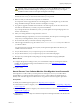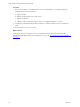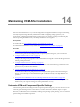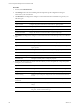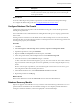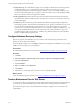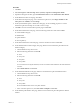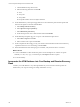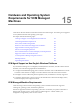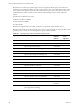5.7
Table Of Contents
- VMware vCenter Configuration Manager Advanced Installation Guide
- Contents
- About This Book
- Achieving a Successful VCM Installation
- Hardware Requirements for Collector Machines
- Software and Operating System Requirements for Collector Machines
- Preparing for Installation
- System Prerequisites to Install VCM
- Configure Resources to Install VCM on a Virtual Machine
- Secure Communications Certificates
- Single-Tier Server Installation
- Configure a Single-Tier Installation Environment
- Verify that the Installing User is an Administrator
- Install and Configure Windows Server 2008 R2
- Install the .NET Framework
- Configuring the Database Components of the VCM Collector
- Install SQL Server on the VCM Collector
- Verify and Configure the SQL Server Properties
- Verify Matching SQL Server and Computer Names
- Verify the SQL Server Agent Service Account is a sysadmin
- Verify that the SQL Server Agent Service Starts Automatically
- Select the SQL Server Agent Service Account
- Establish SQL Server Administration Rights
- Configure the Web Components
- Configure SSRS on the VCM Collector
- Configure the VCM Collector Components
- Two-Tier Split Installation
- Configuring a Two-Tier Split Installation Environment
- Verify that the Installing User is an Administrator
- Install and Configure a Windows Server 2008 R2 Operating System
- Configuring the VCM Database Server
- Disable the Firewall or Add an Exception for SQL Server Port 1433
- Install SQL Server on the Database Server
- Verify and Configure the SQL Server Properties
- Verify Matching SQL Server and Computer Names
- Verify the SQL Server Agent Service Account is a sysadmin
- Verify that the SQL Server Agent Service Starts Automatically
- Select the SQL Server Agent Service Account
- Establish SQL Server Administration Rights
- Configure the Combined VCM Collector and Web Server
- Three-Tier Split Installation
- Configuring a Three-Tier Split Installation Environment
- Verify that the Installing User is an Administrator
- Install and Configure a Windows Server 2008 R2 Operating System
- Configure the VCM Database Server
- Install SQL Server on the Database Server
- Verify and Configure the SQL Server Properties
- Verify Matching SQL Server and Computer Names
- Verify the SQL Server Agent Service Account is a sysadmin
- Verify that the SQL Server Agent Service Starts Automatically
- Select the SQL Server Agent Service Account
- Establish SQL Server Administration Rights
- Configure the Web Server
- Configure the VCM Collector
- Installing VCM
- Configuring SQL Server for VCM
- Upgrading or Migrating VCM
- Upgrading VCM and Components
- Upgrading Virtual Environments Collections
- Migrating VCM
- Prerequisites to Migrate VCM
- Migrate Only Your Database
- Replace Your Existing 32-Bit Environment with a Supported 64-bit Environment
- Migrate a 32-bit Environment Running VCM 5.3 or Earlier to VCM 5.7
- Migrate a 64-bit Environment Running VCM 5.3 or Earlier toVCM 5.7
- Migrate a Split Installation of VCM 5.3 or Earlier to a Single-Tier, Two-Tier...
- How to Recover Your Collector Machine if the Migration is not Successful
- Maintaining VCM After Installation
- Hardware and Operating System Requirements for VCM Managed Machines
- VCM Agent Support on Non-English Windows Platforms
- VCM Managed Machine Requirements
- Linux, UNIX, and Mac OS Agent Files
- Windows Custom Information Supports PowerShell 2.0
- Supported OS Provisioning Target Systems
- Software Provisioning Requirements
- Linux and UNIX Patch Assessment and Deployment Requirements
- Support for VMware Cloud Infrastructure
- vCenter Operations Manager Integration Features
- FIPS Requirements
- Agent Sizing Information
- Hardware and Software Requirements for the Operating System Provisioning Server
- Installing, Configuring, and Upgrading the OS Provisioning Server and Components
- Index
Procedure
1. Click Start.
2. Select All Programs > Microsoft SQL Server {version} > SQL Server Management Studio.
3. Expand the Management folder, right-click Maintenance Plans and select Maintenance Plan Wizard.
4. On the Maintenance Plan wizard page, click Next.
5. On the Select Plan Properties page, enter a maintenance plan name, select Single schedule for the
entire plan or no schedule, and click Change.
6. On the Job Schedule Properties - Maintenance Plan page, set the scheduling properties to run the
maintenance plan when the SQLserver is idle or has low usage.
7. Click OK to return to the Select Plan Properties page and click Next.
8. On the Select Maintenance Tasks page, select the following maintenance tasks and click Next.
n
Check Database Integrity
n
Rebuild Index
n
Update Statistics
n
Clean Up History
9. On the Select Maintenance Task Order page, order the maintenance tasks and click Next.
10. On the Define Database Check Integrity Task page, define how the maintenance plan will check the
database integrity.
a. Click the Databases drop-down menu.
b. Select the following databases and click OK.
n
VCM
n
VCM_Coll
n
VCM_Raw
n
VCM_UNIX
You must select the VCM_Raw database, because it contains transient data that the other databases
consume.
c. Select Include indexes and click Next.
11. On the Define Rebuild Index Task page, define how the maintenance plan will rebuild the Index.
a. Click the Databases drop-down menu.
b. Select the following databases and click OK.
n
VCM
n
VCM_Coll
n
VCM_UNIX
Do not rebuild the index for the VCM_Raw database.
c. In the Advanced options area, select Sort results in tempdb and click Next.
12. On the Define Update Statistics Task page, define how the maintenance plan will update the database
statistics.
Maintaining VCM After Installation
VMware, Inc.
157