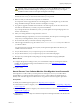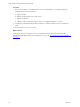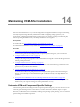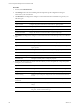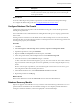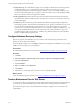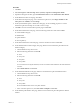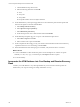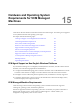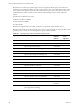5.7
Table Of Contents
- VMware vCenter Configuration Manager Advanced Installation Guide
- Contents
- About This Book
- Achieving a Successful VCM Installation
- Hardware Requirements for Collector Machines
- Software and Operating System Requirements for Collector Machines
- Preparing for Installation
- System Prerequisites to Install VCM
- Configure Resources to Install VCM on a Virtual Machine
- Secure Communications Certificates
- Single-Tier Server Installation
- Configure a Single-Tier Installation Environment
- Verify that the Installing User is an Administrator
- Install and Configure Windows Server 2008 R2
- Install the .NET Framework
- Configuring the Database Components of the VCM Collector
- Install SQL Server on the VCM Collector
- Verify and Configure the SQL Server Properties
- Verify Matching SQL Server and Computer Names
- Verify the SQL Server Agent Service Account is a sysadmin
- Verify that the SQL Server Agent Service Starts Automatically
- Select the SQL Server Agent Service Account
- Establish SQL Server Administration Rights
- Configure the Web Components
- Configure SSRS on the VCM Collector
- Configure the VCM Collector Components
- Two-Tier Split Installation
- Configuring a Two-Tier Split Installation Environment
- Verify that the Installing User is an Administrator
- Install and Configure a Windows Server 2008 R2 Operating System
- Configuring the VCM Database Server
- Disable the Firewall or Add an Exception for SQL Server Port 1433
- Install SQL Server on the Database Server
- Verify and Configure the SQL Server Properties
- Verify Matching SQL Server and Computer Names
- Verify the SQL Server Agent Service Account is a sysadmin
- Verify that the SQL Server Agent Service Starts Automatically
- Select the SQL Server Agent Service Account
- Establish SQL Server Administration Rights
- Configure the Combined VCM Collector and Web Server
- Three-Tier Split Installation
- Configuring a Three-Tier Split Installation Environment
- Verify that the Installing User is an Administrator
- Install and Configure a Windows Server 2008 R2 Operating System
- Configure the VCM Database Server
- Install SQL Server on the Database Server
- Verify and Configure the SQL Server Properties
- Verify Matching SQL Server and Computer Names
- Verify the SQL Server Agent Service Account is a sysadmin
- Verify that the SQL Server Agent Service Starts Automatically
- Select the SQL Server Agent Service Account
- Establish SQL Server Administration Rights
- Configure the Web Server
- Configure the VCM Collector
- Installing VCM
- Configuring SQL Server for VCM
- Upgrading or Migrating VCM
- Upgrading VCM and Components
- Upgrading Virtual Environments Collections
- Migrating VCM
- Prerequisites to Migrate VCM
- Migrate Only Your Database
- Replace Your Existing 32-Bit Environment with a Supported 64-bit Environment
- Migrate a 32-bit Environment Running VCM 5.3 or Earlier to VCM 5.7
- Migrate a 64-bit Environment Running VCM 5.3 or Earlier toVCM 5.7
- Migrate a Split Installation of VCM 5.3 or Earlier to a Single-Tier, Two-Tier...
- How to Recover Your Collector Machine if the Migration is not Successful
- Maintaining VCM After Installation
- Hardware and Operating System Requirements for VCM Managed Machines
- VCM Agent Support on Non-English Windows Platforms
- VCM Managed Machine Requirements
- Linux, UNIX, and Mac OS Agent Files
- Windows Custom Information Supports PowerShell 2.0
- Supported OS Provisioning Target Systems
- Software Provisioning Requirements
- Linux and UNIX Patch Assessment and Deployment Requirements
- Support for VMware Cloud Infrastructure
- vCenter Operations Manager Integration Features
- FIPS Requirements
- Agent Sizing Information
- Hardware and Software Requirements for the Operating System Provisioning Server
- Installing, Configuring, and Upgrading the OS Provisioning Server and Components
- Index
CAUTION When you begin the VCMinstallation, do not select the Repair option unless you are
directed by VMware Technical Support. The repair process requires access to your original
installation media to check for and replace missing files and settings.
When the installation begins, VCM Foundation Checker gathers information about the Collector
machine. If errors occur, you must resolve them before you can proceed.
8. Make sure that you select all of the components for installation.
If a component cannot be upgraded due to an invalid upgrade or an incomplete copy of the install
image, Installation Manager clears the check box and displays a message.
9. If you plan to upgrade VCM Remote and continue to use older Agents, use the same name for the
new Remote virtual directory as used in your previous installation.
If you change the Remote virtual directory name, you must update all corresponding Agents to use
the new virtual directory.
10. Select your existing databases to migrate them to VCM 5.7.
If Installation Manager requests that you create a new database, select the previous wizard page and
verify that your existing database, which you attached, is selected.
11. Do not select SSL unless your machine is already configured for SSL.
12. After the upgrade is finished, copy the content of WebConsole\L1033\Files from your Collector to
your 64-bit Collector.
Any existing remote commands, discovery files, and imported template files in this directory are
available on the 64-bit Collector.
13. On your 64-bit Collector, run your script to import your VCM scheduled jobs.
14. On your 64-bit Collector, run your script to import your VCM membership logins.
15. Re-import any custom SQL Server Reporting Service Report Definition Language (RDL) files.
What to do next
n
Configure the SQL Server settings to tune your VCM database in SQL Server Management Studio,
including the VCM database file growth and database recovery. See "Maintaining VCM After
Installation" on page 153.
n
Log in to VCM.
How to Recover Your Collector Machine if the Migration is not Successful
If the migration to VCM 5.7 failed, you must perform several steps to recover your VCM Collector
machine. Before you attempt another migration to VCM 5.7, contact VMware Technical Support to
identify what caused the migration to fail and answer any questions about the migration procedures.
Prerequisites
n
Identify the available migration options. See "Migrating VCM" on page 141.
n
Understand the scenarios to migrate your VCM environment to VCM 5.7. See "Upgrading or Migrating
VCM" on page 129.
n
Understand the prerequisites to migrate your VCM environment to VCM 5.7. See "Prerequisites to
Migrate VCM" on page 142.
n
Understand how to attach a SQL server database in SQL Server Management Studio. See the Microsoft
MSDN Library.
Upgrading or Migrating VCM
VMware, Inc.
151