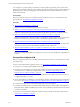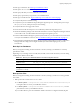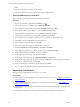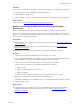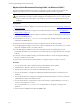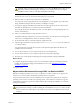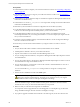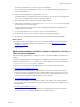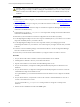5.7
Table Of Contents
- VMware vCenter Configuration Manager Advanced Installation Guide
- Contents
- About This Book
- Achieving a Successful VCM Installation
- Hardware Requirements for Collector Machines
- Software and Operating System Requirements for Collector Machines
- Preparing for Installation
- System Prerequisites to Install VCM
- Configure Resources to Install VCM on a Virtual Machine
- Secure Communications Certificates
- Single-Tier Server Installation
- Configure a Single-Tier Installation Environment
- Verify that the Installing User is an Administrator
- Install and Configure Windows Server 2008 R2
- Install the .NET Framework
- Configuring the Database Components of the VCM Collector
- Install SQL Server on the VCM Collector
- Verify and Configure the SQL Server Properties
- Verify Matching SQL Server and Computer Names
- Verify the SQL Server Agent Service Account is a sysadmin
- Verify that the SQL Server Agent Service Starts Automatically
- Select the SQL Server Agent Service Account
- Establish SQL Server Administration Rights
- Configure the Web Components
- Configure SSRS on the VCM Collector
- Configure the VCM Collector Components
- Two-Tier Split Installation
- Configuring a Two-Tier Split Installation Environment
- Verify that the Installing User is an Administrator
- Install and Configure a Windows Server 2008 R2 Operating System
- Configuring the VCM Database Server
- Disable the Firewall or Add an Exception for SQL Server Port 1433
- Install SQL Server on the Database Server
- Verify and Configure the SQL Server Properties
- Verify Matching SQL Server and Computer Names
- Verify the SQL Server Agent Service Account is a sysadmin
- Verify that the SQL Server Agent Service Starts Automatically
- Select the SQL Server Agent Service Account
- Establish SQL Server Administration Rights
- Configure the Combined VCM Collector and Web Server
- Three-Tier Split Installation
- Configuring a Three-Tier Split Installation Environment
- Verify that the Installing User is an Administrator
- Install and Configure a Windows Server 2008 R2 Operating System
- Configure the VCM Database Server
- Install SQL Server on the Database Server
- Verify and Configure the SQL Server Properties
- Verify Matching SQL Server and Computer Names
- Verify the SQL Server Agent Service Account is a sysadmin
- Verify that the SQL Server Agent Service Starts Automatically
- Select the SQL Server Agent Service Account
- Establish SQL Server Administration Rights
- Configure the Web Server
- Configure the VCM Collector
- Installing VCM
- Configuring SQL Server for VCM
- Upgrading or Migrating VCM
- Upgrading VCM and Components
- Upgrading Virtual Environments Collections
- Migrating VCM
- Prerequisites to Migrate VCM
- Migrate Only Your Database
- Replace Your Existing 32-Bit Environment with a Supported 64-bit Environment
- Migrate a 32-bit Environment Running VCM 5.3 or Earlier to VCM 5.7
- Migrate a 64-bit Environment Running VCM 5.3 or Earlier toVCM 5.7
- Migrate a Split Installation of VCM 5.3 or Earlier to a Single-Tier, Two-Tier...
- How to Recover Your Collector Machine if the Migration is not Successful
- Maintaining VCM After Installation
- Hardware and Operating System Requirements for VCM Managed Machines
- VCM Agent Support on Non-English Windows Platforms
- VCM Managed Machine Requirements
- Linux, UNIX, and Mac OS Agent Files
- Windows Custom Information Supports PowerShell 2.0
- Supported OS Provisioning Target Systems
- Software Provisioning Requirements
- Linux and UNIX Patch Assessment and Deployment Requirements
- Support for VMware Cloud Infrastructure
- vCenter Operations Manager Integration Features
- FIPS Requirements
- Agent Sizing Information
- Hardware and Software Requirements for the Operating System Provisioning Server
- Installing, Configuring, and Upgrading the OS Provisioning Server and Components
- Index
Prerequisites
n
Understand the scenarios to migrate your VCM environment to VCM 5.7. See "Upgrading or Migrating
VCM" on page 129.
n
Perform the prerequisite steps to migrate your VCM environment to VCM 5.7. See "Prerequisites to
Migrate VCM" on page 142.
n
Understand how to detach and attach a SQL server database in SQL Server Management Studio. See the
online Microsoft MSDN Library.
n
Understand how to use the sp_changedbowner stored procedure. See SQL Server Books Online in the
online Microsoft MSDN Library.
n
Determine if your 64-bit Collector machine is configured for Secure Sockets Layer (SSL).
n
Use the SQL Migration Helper Tool to create a script for scheduled jobs on your existing 64-bit
Collector. You can then import the scheduled jobs into your new 64-bit Collector.
n
Use the SQL Migration Helper Tool to create a script that contains your existing login and role
membership information on your existing 64-bit Collector. You can then import your logins and roles
into your new 64-bit Collector.
n
Locate the VCM 5.7 installation package on the Download VMware vCenter Configuration Manager
Web site or obtain the VCM 5.7 CD.
n
Ensure that your environment is functional before you migrate VCM 5.3 or earlier to VCM 5.7.
Procedure
1. On your 64-bit VCM Collector Windows machine, install Windows Server 2008 R2.
2. Install SQL Server 2008 R2 or 2012 on your 64-bit VCM Collector.
3. Stop the VCM Collector service and the VCM Patch Management service.
4. On your existing 64-bit VCM Collector, use SQL Server Management Studio Object Explorer to detach
the VCM databases.
5. On your new 64-bit Collector, use SQLServer Management Studio Object Explorer to attach or restore
the VCM databases to SQL Server 2008 R2 or 2012.
6. On your 64-bit Collector, verify that the owner for the restored or attached databases is set to the sa
account or the VCM service account.
You can use the built-in sp_changedbowner stored procedure to change the ownership of the
databases.
7. Start the VCM 5.7 installation and select the Install option.
CAUTION When you begin the VCMinstallation, do not select the Repair option unless you are
directed by VMware Technical Support. The repair process requires access to your original
installation media to check for and replace missing files and settings.
When the installation begins, VCM Foundation Checker gathers information about the Collector
machine. If errors occur, you must resolve them before you can proceed.
8. Make sure that you select all of the components for installation.
If a component cannot be upgraded due to an invalid upgrade or an incomplete copy of the install
image, Installation Manager clears the check box and displays a message.
9. If you plan to upgrade VCM Remote and continue to use older Agents, use the same name for the
vCenter Configuration Manager Advanced Installation Guide
148
VMware, Inc.