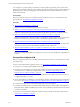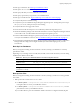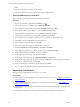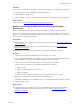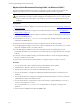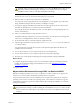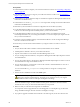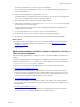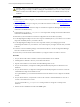5.7
Table Of Contents
- VMware vCenter Configuration Manager Advanced Installation Guide
- Contents
- About This Book
- Achieving a Successful VCM Installation
- Hardware Requirements for Collector Machines
- Software and Operating System Requirements for Collector Machines
- Preparing for Installation
- System Prerequisites to Install VCM
- Configure Resources to Install VCM on a Virtual Machine
- Secure Communications Certificates
- Single-Tier Server Installation
- Configure a Single-Tier Installation Environment
- Verify that the Installing User is an Administrator
- Install and Configure Windows Server 2008 R2
- Install the .NET Framework
- Configuring the Database Components of the VCM Collector
- Install SQL Server on the VCM Collector
- Verify and Configure the SQL Server Properties
- Verify Matching SQL Server and Computer Names
- Verify the SQL Server Agent Service Account is a sysadmin
- Verify that the SQL Server Agent Service Starts Automatically
- Select the SQL Server Agent Service Account
- Establish SQL Server Administration Rights
- Configure the Web Components
- Configure SSRS on the VCM Collector
- Configure the VCM Collector Components
- Two-Tier Split Installation
- Configuring a Two-Tier Split Installation Environment
- Verify that the Installing User is an Administrator
- Install and Configure a Windows Server 2008 R2 Operating System
- Configuring the VCM Database Server
- Disable the Firewall or Add an Exception for SQL Server Port 1433
- Install SQL Server on the Database Server
- Verify and Configure the SQL Server Properties
- Verify Matching SQL Server and Computer Names
- Verify the SQL Server Agent Service Account is a sysadmin
- Verify that the SQL Server Agent Service Starts Automatically
- Select the SQL Server Agent Service Account
- Establish SQL Server Administration Rights
- Configure the Combined VCM Collector and Web Server
- Three-Tier Split Installation
- Configuring a Three-Tier Split Installation Environment
- Verify that the Installing User is an Administrator
- Install and Configure a Windows Server 2008 R2 Operating System
- Configure the VCM Database Server
- Install SQL Server on the Database Server
- Verify and Configure the SQL Server Properties
- Verify Matching SQL Server and Computer Names
- Verify the SQL Server Agent Service Account is a sysadmin
- Verify that the SQL Server Agent Service Starts Automatically
- Select the SQL Server Agent Service Account
- Establish SQL Server Administration Rights
- Configure the Web Server
- Configure the VCM Collector
- Installing VCM
- Configuring SQL Server for VCM
- Upgrading or Migrating VCM
- Upgrading VCM and Components
- Upgrading Virtual Environments Collections
- Migrating VCM
- Prerequisites to Migrate VCM
- Migrate Only Your Database
- Replace Your Existing 32-Bit Environment with a Supported 64-bit Environment
- Migrate a 32-bit Environment Running VCM 5.3 or Earlier to VCM 5.7
- Migrate a 64-bit Environment Running VCM 5.3 or Earlier toVCM 5.7
- Migrate a Split Installation of VCM 5.3 or Earlier to a Single-Tier, Two-Tier...
- How to Recover Your Collector Machine if the Migration is not Successful
- Maintaining VCM After Installation
- Hardware and Operating System Requirements for VCM Managed Machines
- VCM Agent Support on Non-English Windows Platforms
- VCM Managed Machine Requirements
- Linux, UNIX, and Mac OS Agent Files
- Windows Custom Information Supports PowerShell 2.0
- Supported OS Provisioning Target Systems
- Software Provisioning Requirements
- Linux and UNIX Patch Assessment and Deployment Requirements
- Support for VMware Cloud Infrastructure
- vCenter Operations Manager Integration Features
- FIPS Requirements
- Agent Sizing Information
- Hardware and Software Requirements for the Operating System Provisioning Server
- Installing, Configuring, and Upgrading the OS Provisioning Server and Components
- Index
differs.
2. Back up any files used to customize your Collector.
3. Back up any reports that exist in a location other than the default location.
Export and Back up Your Certificates
Export and back up your VCM Collector and Enterprise certificates.
Procedure
1. On your VCM Collector, click Start and click Run. Type mmc.
2. In the Console window, click File and select Add/Remote Snap-in.
3. In the Add/Remote Snap-in dialog box, click the Standalone tab and click Add.
4. In the Add Standalone Snap-in dialog box, select Certificates and click Add.
5. In the Certificates snap-in dialog box, select Computer account and click Next.
6. In the Select Computer dialog box, select Local Computer and click Finish.
The Certificates (Local Computer) is added to the list of certificates on the Standalone tab.
7. Click Close to close the Add Standalone Snap-in dialog box.
8. In the Add/Remove Snap-in dialog box, click OK.
The Certificates (Local Computer) is added to the Console Root.
9. Expand Console Root and click Certificates > Personal > Certificates.
10. In the right pane, right-click the Collector certificate and click All Tasks > Export.
11. On the Certificate Export Wizard Welcome page, click Next.
12. On the Export Private Key page, select No and click Next.
13. On the Export File Format page, select DER encoded binary and click Next.
14. On the File to Export page, type the path and name or click Browse to specify the location of the file on
the Collector or shared location, and click Next.
15. On the Completing the Certificate Export Wizard page, click Finish.
The .cer file is now in the location that you specified in the export process.
Migrate Only Your Database
Migrate only your VCM database from version 4.11.1 or later.
Prerequisites
n
Understand the scenarios to migrate your VCM environment to VCM 5.7. See "Upgrading or Migrating
VCM" on page 129.
n
Understand the prerequisites to migrate your VCM environment to VCM 5.7. See "Prerequisites to
Migrate VCM" on page 142.
n
Understand how to attach a SQL server database in SQL Server Management Studio. See the Microsoft
MSDN Library.
n
Install SQL Server 2008 R2 or 2012 on the Windows machine that will host the VCM database.
vCenter Configuration Manager Advanced Installation Guide
144
VMware, Inc.