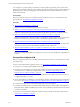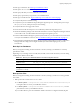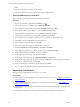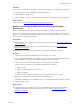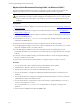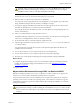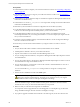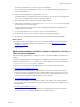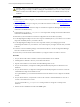5.7
Table Of Contents
- VMware vCenter Configuration Manager Advanced Installation Guide
- Contents
- About This Book
- Achieving a Successful VCM Installation
- Hardware Requirements for Collector Machines
- Software and Operating System Requirements for Collector Machines
- Preparing for Installation
- System Prerequisites to Install VCM
- Configure Resources to Install VCM on a Virtual Machine
- Secure Communications Certificates
- Single-Tier Server Installation
- Configure a Single-Tier Installation Environment
- Verify that the Installing User is an Administrator
- Install and Configure Windows Server 2008 R2
- Install the .NET Framework
- Configuring the Database Components of the VCM Collector
- Install SQL Server on the VCM Collector
- Verify and Configure the SQL Server Properties
- Verify Matching SQL Server and Computer Names
- Verify the SQL Server Agent Service Account is a sysadmin
- Verify that the SQL Server Agent Service Starts Automatically
- Select the SQL Server Agent Service Account
- Establish SQL Server Administration Rights
- Configure the Web Components
- Configure SSRS on the VCM Collector
- Configure the VCM Collector Components
- Two-Tier Split Installation
- Configuring a Two-Tier Split Installation Environment
- Verify that the Installing User is an Administrator
- Install and Configure a Windows Server 2008 R2 Operating System
- Configuring the VCM Database Server
- Disable the Firewall or Add an Exception for SQL Server Port 1433
- Install SQL Server on the Database Server
- Verify and Configure the SQL Server Properties
- Verify Matching SQL Server and Computer Names
- Verify the SQL Server Agent Service Account is a sysadmin
- Verify that the SQL Server Agent Service Starts Automatically
- Select the SQL Server Agent Service Account
- Establish SQL Server Administration Rights
- Configure the Combined VCM Collector and Web Server
- Three-Tier Split Installation
- Configuring a Three-Tier Split Installation Environment
- Verify that the Installing User is an Administrator
- Install and Configure a Windows Server 2008 R2 Operating System
- Configure the VCM Database Server
- Install SQL Server on the Database Server
- Verify and Configure the SQL Server Properties
- Verify Matching SQL Server and Computer Names
- Verify the SQL Server Agent Service Account is a sysadmin
- Verify that the SQL Server Agent Service Starts Automatically
- Select the SQL Server Agent Service Account
- Establish SQL Server Administration Rights
- Configure the Web Server
- Configure the VCM Collector
- Installing VCM
- Configuring SQL Server for VCM
- Upgrading or Migrating VCM
- Upgrading VCM and Components
- Upgrading Virtual Environments Collections
- Migrating VCM
- Prerequisites to Migrate VCM
- Migrate Only Your Database
- Replace Your Existing 32-Bit Environment with a Supported 64-bit Environment
- Migrate a 32-bit Environment Running VCM 5.3 or Earlier to VCM 5.7
- Migrate a 64-bit Environment Running VCM 5.3 or Earlier toVCM 5.7
- Migrate a Split Installation of VCM 5.3 or Earlier to a Single-Tier, Two-Tier...
- How to Recover Your Collector Machine if the Migration is not Successful
- Maintaining VCM After Installation
- Hardware and Operating System Requirements for VCM Managed Machines
- VCM Agent Support on Non-English Windows Platforms
- VCM Managed Machine Requirements
- Linux, UNIX, and Mac OS Agent Files
- Windows Custom Information Supports PowerShell 2.0
- Supported OS Provisioning Target Systems
- Software Provisioning Requirements
- Linux and UNIX Patch Assessment and Deployment Requirements
- Support for VMware Cloud Infrastructure
- vCenter Operations Manager Integration Features
- FIPS Requirements
- Agent Sizing Information
- Hardware and Software Requirements for the Operating System Provisioning Server
- Installing, Configuring, and Upgrading the OS Provisioning Server and Components
- Index
n
Back up your databases. See "Back Up Your Databases" below.
n
Back up the CMFILES$ share. See "Back up Your Files" below.
n
Back up any files that you used to customize your Collector.
n
Back up any reports that you exported to a non-default location.
n
Back up your certificates. See "Export and Back up Your Certificates" on the next page.
n
Verify that all jobs have finished running.
n
Verify that no jobs are scheduled to begin during the migration process. The migration process stops
the SQLAgent service, which prevents jobs from starting.
n
Verify that all users have logged off of VCM.
n
Ensure that users will not attempt to access VCM until you finish the migration process.
n
Obtain the installation package from the Download VMware vCenter Configuration Manager Web site
or the VCM 5.7 CD. You will install VCM as a final step in the migration process.
n
Run the VCM Installation Manager to perform system checks on your VCM Collector to ensure that it
is ready for the installation of VCM 5.7. See "Use Installation Managerto Install VCM" on page 118.
n
Download the VCM SQL Migration Helper Tool from the Download VMware vCenter Configuration
Manager Web site to help you reconfigure scheduled jobs and membership logins in your new
environment.
Back Up Your Databases
Before you migrate an existing VCM environment to VCM 5.7, back up your databases to avoid any
potential loss of data.
Depending on your existing version of VCM, SCM, or ECM, or the custom names that you chose during
installation, the database names differ.
Version to Migrate Back up these databases
VMware VCM VCM, VCM_Coll, VCM_UNIX, ReportServer, master, and msdb
EMC Ionix SCM SCM, SCM_Coll, SCM_UNIX, ReportServer, master, and msdb
Configuresoft ECM
(versions 4.11.1 to 5.0)
ECM, ECM_Coll, ECM_UNIX, ReportServer, master, and msdb
Table 13–1. Back Up Your Databases Before YouStart the Migration Process
Back up Your Files
Before you migrate an existing VCM environment to VCM 5.7, back up your files to avoid any potential
loss of data.
1. Back up the entire content of the CMFILES$ share.
n
For 64-bit systems: C:\Program Files (x86)\VMware\VCM\WebConsole\L1033\Files\, or
in the path relative to where you installed the software.
n
For 32-bit systems: C:\Program Files\VMware\VCM\WebConsole\L1033\Files\, or in the
path relative to where you installed the software.
If your VCM Collector is part of an installation of EMC Ionix SCM or Configuresoft ECM, the path
Upgrading or Migrating VCM
VMware, Inc.
143