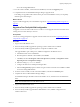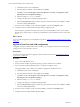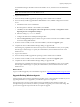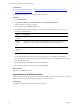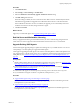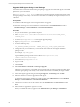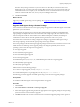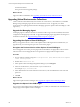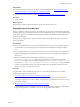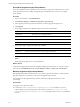5.7
Table Of Contents
- VMware vCenter Configuration Manager Advanced Installation Guide
- Contents
- About This Book
- Achieving a Successful VCM Installation
- Hardware Requirements for Collector Machines
- Software and Operating System Requirements for Collector Machines
- Preparing for Installation
- System Prerequisites to Install VCM
- Configure Resources to Install VCM on a Virtual Machine
- Secure Communications Certificates
- Single-Tier Server Installation
- Configure a Single-Tier Installation Environment
- Verify that the Installing User is an Administrator
- Install and Configure Windows Server 2008 R2
- Install the .NET Framework
- Configuring the Database Components of the VCM Collector
- Install SQL Server on the VCM Collector
- Verify and Configure the SQL Server Properties
- Verify Matching SQL Server and Computer Names
- Verify the SQL Server Agent Service Account is a sysadmin
- Verify that the SQL Server Agent Service Starts Automatically
- Select the SQL Server Agent Service Account
- Establish SQL Server Administration Rights
- Configure the Web Components
- Configure SSRS on the VCM Collector
- Configure the VCM Collector Components
- Two-Tier Split Installation
- Configuring a Two-Tier Split Installation Environment
- Verify that the Installing User is an Administrator
- Install and Configure a Windows Server 2008 R2 Operating System
- Configuring the VCM Database Server
- Disable the Firewall or Add an Exception for SQL Server Port 1433
- Install SQL Server on the Database Server
- Verify and Configure the SQL Server Properties
- Verify Matching SQL Server and Computer Names
- Verify the SQL Server Agent Service Account is a sysadmin
- Verify that the SQL Server Agent Service Starts Automatically
- Select the SQL Server Agent Service Account
- Establish SQL Server Administration Rights
- Configure the Combined VCM Collector and Web Server
- Three-Tier Split Installation
- Configuring a Three-Tier Split Installation Environment
- Verify that the Installing User is an Administrator
- Install and Configure a Windows Server 2008 R2 Operating System
- Configure the VCM Database Server
- Install SQL Server on the Database Server
- Verify and Configure the SQL Server Properties
- Verify Matching SQL Server and Computer Names
- Verify the SQL Server Agent Service Account is a sysadmin
- Verify that the SQL Server Agent Service Starts Automatically
- Select the SQL Server Agent Service Account
- Establish SQL Server Administration Rights
- Configure the Web Server
- Configure the VCM Collector
- Installing VCM
- Configuring SQL Server for VCM
- Upgrading or Migrating VCM
- Upgrading VCM and Components
- Upgrading Virtual Environments Collections
- Migrating VCM
- Prerequisites to Migrate VCM
- Migrate Only Your Database
- Replace Your Existing 32-Bit Environment with a Supported 64-bit Environment
- Migrate a 32-bit Environment Running VCM 5.3 or Earlier to VCM 5.7
- Migrate a 64-bit Environment Running VCM 5.3 or Earlier toVCM 5.7
- Migrate a Split Installation of VCM 5.3 or Earlier to a Single-Tier, Two-Tier...
- How to Recover Your Collector Machine if the Migration is not Successful
- Maintaining VCM After Installation
- Hardware and Operating System Requirements for VCM Managed Machines
- VCM Agent Support on Non-English Windows Platforms
- VCM Managed Machine Requirements
- Linux, UNIX, and Mac OS Agent Files
- Windows Custom Information Supports PowerShell 2.0
- Supported OS Provisioning Target Systems
- Software Provisioning Requirements
- Linux and UNIX Patch Assessment and Deployment Requirements
- Support for VMware Cloud Infrastructure
- vCenter Operations Manager Integration Features
- FIPS Requirements
- Agent Sizing Information
- Hardware and Software Requirements for the Operating System Provisioning Server
- Installing, Configuring, and Upgrading the OS Provisioning Server and Components
- Index
The Time of Day settings are based on your user time zone. All VCM jobs run based on the VCM
database time zone. Account for the time and date differences between your VCM user time and your
VCM database time. For example, if your VCM database server is in the Eastern time zone, and your
VCM user is in the Pacific time zone, to run your job at midnight, enter 9 PM.
15. Click Next and Finish.
What to do next
Upgrade your UNIX Agents using a remote package. See "Upgrade UNIX Agents Using a Remote
Package" below.
Upgrade UNIX Agents Using a Remote Package
Use VCM remote commands and a remote Agent package to upgrade the VCM UNIX Agent on the UNIX
platforms in your environment.
The UNIX Agents use Transport Layer Security (TLS) and the Enterprise Certificate is embedded in the
Agent package. If multiple Collectors must communicate with a single Agent, all of the Collectors must
share an Enterprise Certificate. If the Collectors have different Enterprise Certificates, the Enterprise
Certificate from each Collector must be uploaded to the Agent. See the VCM Security Guide.
The UNIX remote commands use existing configuration settings to upgrade the UNIXAgents using a
remote Agent package. VCM sends the Agent package to the target machine.
The remote package sends the UNIXAgent upgrade package with the remote command to execute on the
UNIX machine. The following remote upgrade packages are designed specifically for the various
operating systems where the Agents can be upgraded.
n
AIX 5 Agent Upgrade
n
HP-UX (Itanium) Agent Upgrade
n
HP-UX (PA-RISC) Agent Upgrade
n
Mac OSX Agent Upgrade
n
Red Hat Enterprise 3.0, 4.0, 5.0, 5.1, 5.2, and SUSE Enterprise 9 and above Agent Upgrade
n
Solaris (SPARC) Agent Upgrade
n
Solaris (x86) Agent Upgrade
Older machines use the following packages.
n
For AIX 4.3.3 Agent Upgrade, use only CMAgent.5.1.0.AIX.4.
n
For Red Hat Enterprise 2.1 Agent Upgrade, use only CMAgent.5.1.0.Linux.2.1.
The following procedure upgrades the UNIX Agents using one of the remote upgrade packages.
Prerequisites
n
Install the VCM UNIXAgent on the managed machines to upgrade.
Procedure
1. Click Console.
2. Select UNIX Remote Commands > UNIX Agent Upgrade.
3. In the UNIX Agent Upgrade data grid, click the appropriate remote upgrade package for the operating
system and version of the machines to upgrade.
4. Click Run and follow the wizard to send the remote command and upgrade package to the Agents on
Upgrading or Migrating VCM
VMware, Inc.
137