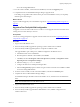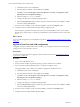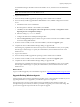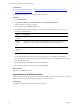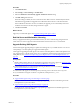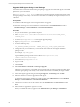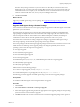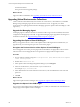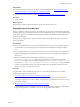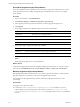5.7
Table Of Contents
- VMware vCenter Configuration Manager Advanced Installation Guide
- Contents
- About This Book
- Achieving a Successful VCM Installation
- Hardware Requirements for Collector Machines
- Software and Operating System Requirements for Collector Machines
- Preparing for Installation
- System Prerequisites to Install VCM
- Configure Resources to Install VCM on a Virtual Machine
- Secure Communications Certificates
- Single-Tier Server Installation
- Configure a Single-Tier Installation Environment
- Verify that the Installing User is an Administrator
- Install and Configure Windows Server 2008 R2
- Install the .NET Framework
- Configuring the Database Components of the VCM Collector
- Install SQL Server on the VCM Collector
- Verify and Configure the SQL Server Properties
- Verify Matching SQL Server and Computer Names
- Verify the SQL Server Agent Service Account is a sysadmin
- Verify that the SQL Server Agent Service Starts Automatically
- Select the SQL Server Agent Service Account
- Establish SQL Server Administration Rights
- Configure the Web Components
- Configure SSRS on the VCM Collector
- Configure the VCM Collector Components
- Two-Tier Split Installation
- Configuring a Two-Tier Split Installation Environment
- Verify that the Installing User is an Administrator
- Install and Configure a Windows Server 2008 R2 Operating System
- Configuring the VCM Database Server
- Disable the Firewall or Add an Exception for SQL Server Port 1433
- Install SQL Server on the Database Server
- Verify and Configure the SQL Server Properties
- Verify Matching SQL Server and Computer Names
- Verify the SQL Server Agent Service Account is a sysadmin
- Verify that the SQL Server Agent Service Starts Automatically
- Select the SQL Server Agent Service Account
- Establish SQL Server Administration Rights
- Configure the Combined VCM Collector and Web Server
- Three-Tier Split Installation
- Configuring a Three-Tier Split Installation Environment
- Verify that the Installing User is an Administrator
- Install and Configure a Windows Server 2008 R2 Operating System
- Configure the VCM Database Server
- Install SQL Server on the Database Server
- Verify and Configure the SQL Server Properties
- Verify Matching SQL Server and Computer Names
- Verify the SQL Server Agent Service Account is a sysadmin
- Verify that the SQL Server Agent Service Starts Automatically
- Select the SQL Server Agent Service Account
- Establish SQL Server Administration Rights
- Configure the Web Server
- Configure the VCM Collector
- Installing VCM
- Configuring SQL Server for VCM
- Upgrading or Migrating VCM
- Upgrading VCM and Components
- Upgrading Virtual Environments Collections
- Migrating VCM
- Prerequisites to Migrate VCM
- Migrate Only Your Database
- Replace Your Existing 32-Bit Environment with a Supported 64-bit Environment
- Migrate a 32-bit Environment Running VCM 5.3 or Earlier to VCM 5.7
- Migrate a 64-bit Environment Running VCM 5.3 or Earlier toVCM 5.7
- Migrate a Split Installation of VCM 5.3 or Earlier to a Single-Tier, Two-Tier...
- How to Recover Your Collector Machine if the Migration is not Successful
- Maintaining VCM After Installation
- Hardware and Operating System Requirements for VCM Managed Machines
- VCM Agent Support on Non-English Windows Platforms
- VCM Managed Machine Requirements
- Linux, UNIX, and Mac OS Agent Files
- Windows Custom Information Supports PowerShell 2.0
- Supported OS Provisioning Target Systems
- Software Provisioning Requirements
- Linux and UNIX Patch Assessment and Deployment Requirements
- Support for VMware Cloud Infrastructure
- vCenter Operations Manager Integration Features
- FIPS Requirements
- Agent Sizing Information
- Hardware and Software Requirements for the Operating System Provisioning Server
- Installing, Configuring, and Upgrading the OS Provisioning Server and Components
- Index
Procedure
1. Click Administration.
2. Select Settings > General Settings > VCM Remote.
3. Select the Will Remote automatically upgrade old Remote clients? setting.
4. Click Edit Setting and select Yes.
When this setting is enabled, the next contact between the client and server automatically downloads
and installs the upgrade files and upgrades the VCM Remote client software on the client machine.
If the VCM Remote client does not have a certificate, the upgrade process automatically extracts the
certificate and sends it to the client, along with the new Agent.
5. Click Next and Finish.
What to do next
Upgrade your VCM UNIXAgents. See "Upgrade Existing UNIX Agents" below.
Red Hat Server and Workstation Licensing
When you upgrade the UNIX Agent on Red Hat machines, be aware of the licensing changes between
VCM versions. In VCM 5.7, physical and virtual machines are licensed as servers or workstations.
Upgrade Existing UNIX Agents
Use the UNIXAgent upgrade packages to update the VCM Agents on your UNIX machines. You can use
a local package or a remote package to upgrade the UNIXAgents.
VCM supports upgrading the UNIX Agent on most Linux and UNIX platforms.Other UNIX platforms are
only supported up to a specific Agent version. For a complete list of UNIXAgents supported on Linux and
UNIX platforms, see "Hardware and Operating System Requirements for VCM Managed Machines" on
page 159.
Prerequisites
n
Identify UNIX machines that are not supported for upgrade to the VCM 5.7 Agent. See "Hardware and
Operating System Requirements for VCM Managed Machines" on page 159.
n
Understand Red Hat server and workstation licensing for different versions of VCM. See "Red Hat
Server and Workstation Licensing" above.
n
Understand VCM support for the Transport Layer Security protocol. See the VCM Security Guide.
n
If you install the VCM Agent on HP-UX 11.11 platforms, install patch PHSS_30966.
Procedure
n
"Upgrade UNIX Agents Using a Local Package" on the next page
Use UNIX remote commands and the local Agent package to upgrade the VCM UNIX Agent on the
UNIX platforms in your environment.
n
"Upgrade UNIX Agents Using a Remote Package" on page 137
Use VCM remote commands and a remote Agent package to upgrade the VCM UNIX Agent on the
UNIX platforms in your environment.
Upgrading or Migrating VCM
VMware, Inc.
135