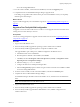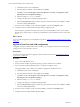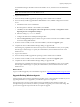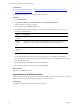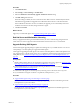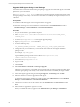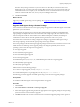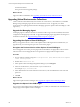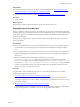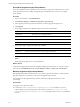5.7
Table Of Contents
- VMware vCenter Configuration Manager Advanced Installation Guide
- Contents
- About This Book
- Achieving a Successful VCM Installation
- Hardware Requirements for Collector Machines
- Software and Operating System Requirements for Collector Machines
- Preparing for Installation
- System Prerequisites to Install VCM
- Configure Resources to Install VCM on a Virtual Machine
- Secure Communications Certificates
- Single-Tier Server Installation
- Configure a Single-Tier Installation Environment
- Verify that the Installing User is an Administrator
- Install and Configure Windows Server 2008 R2
- Install the .NET Framework
- Configuring the Database Components of the VCM Collector
- Install SQL Server on the VCM Collector
- Verify and Configure the SQL Server Properties
- Verify Matching SQL Server and Computer Names
- Verify the SQL Server Agent Service Account is a sysadmin
- Verify that the SQL Server Agent Service Starts Automatically
- Select the SQL Server Agent Service Account
- Establish SQL Server Administration Rights
- Configure the Web Components
- Configure SSRS on the VCM Collector
- Configure the VCM Collector Components
- Two-Tier Split Installation
- Configuring a Two-Tier Split Installation Environment
- Verify that the Installing User is an Administrator
- Install and Configure a Windows Server 2008 R2 Operating System
- Configuring the VCM Database Server
- Disable the Firewall or Add an Exception for SQL Server Port 1433
- Install SQL Server on the Database Server
- Verify and Configure the SQL Server Properties
- Verify Matching SQL Server and Computer Names
- Verify the SQL Server Agent Service Account is a sysadmin
- Verify that the SQL Server Agent Service Starts Automatically
- Select the SQL Server Agent Service Account
- Establish SQL Server Administration Rights
- Configure the Combined VCM Collector and Web Server
- Three-Tier Split Installation
- Configuring a Three-Tier Split Installation Environment
- Verify that the Installing User is an Administrator
- Install and Configure a Windows Server 2008 R2 Operating System
- Configure the VCM Database Server
- Install SQL Server on the Database Server
- Verify and Configure the SQL Server Properties
- Verify Matching SQL Server and Computer Names
- Verify the SQL Server Agent Service Account is a sysadmin
- Verify that the SQL Server Agent Service Starts Automatically
- Select the SQL Server Agent Service Account
- Establish SQL Server Administration Rights
- Configure the Web Server
- Configure the VCM Collector
- Installing VCM
- Configuring SQL Server for VCM
- Upgrading or Migrating VCM
- Upgrading VCM and Components
- Upgrading Virtual Environments Collections
- Migrating VCM
- Prerequisites to Migrate VCM
- Migrate Only Your Database
- Replace Your Existing 32-Bit Environment with a Supported 64-bit Environment
- Migrate a 32-bit Environment Running VCM 5.3 or Earlier to VCM 5.7
- Migrate a 64-bit Environment Running VCM 5.3 or Earlier toVCM 5.7
- Migrate a Split Installation of VCM 5.3 or Earlier to a Single-Tier, Two-Tier...
- How to Recover Your Collector Machine if the Migration is not Successful
- Maintaining VCM After Installation
- Hardware and Operating System Requirements for VCM Managed Machines
- VCM Agent Support on Non-English Windows Platforms
- VCM Managed Machine Requirements
- Linux, UNIX, and Mac OS Agent Files
- Windows Custom Information Supports PowerShell 2.0
- Supported OS Provisioning Target Systems
- Software Provisioning Requirements
- Linux and UNIX Patch Assessment and Deployment Requirements
- Support for VMware Cloud Infrastructure
- vCenter Operations Manager Integration Features
- FIPS Requirements
- Agent Sizing Information
- Hardware and Software Requirements for the Operating System Provisioning Server
- Installing, Configuring, and Upgrading the OS Provisioning Server and Components
- Index
a. Uninstall the 32-bit version of SSRS 2005.
b. Run the SQL Server 2008 R2 or 2012 installer, and add SSRS.
c. Click Start, and select All Programs > Microsoft SQL Server {version} > Configuration Tools >
Reporting Services Configuration Manager.
d. Select the existing ReportServer database.
e. Configure the Web Service and Report Manager URLs.
f. Select the Encryption Keys option to delete encrypted content so that the new installation of SSRS
can use the existing SSRS database.
9. From the VCM 5.7 installer, run the Advanced Installation, and select the Upgrade option.
10. Complete the classic VCM Installation Manager dialogs to upgrade VCM.
Some dialogs are populated with values from the previous VCM installation so that you can quickly
click through or make changes. To specify the VCM database, select the database instance on the other
server.
What to do next
Log in to VCM and upgrade your VCM Windows Agents. See "Upgrade Existing Windows Agents" on the
facing page.
Upgrade a Three-Tier Split VCM Configuration
An upgrade converts an earlier VCM version to VCM 5.7. You can upgrade a 64-bit environment that is
running VCM 5.4 or later directly to VCM 5.7.
Prerequisites
Correct any missing prerequisites to upgrade VCM in a 64-bit environment. See "Upgrading VCM and
Components" on page 129.
Procedure
1. Log in to the VCM database server.
2. If it is not already installed, upgrade the operating system to Windows Server 2008 R2.
3. If it is not already installed, upgrade SQL Server to SQL Server 2008 R2 or 2012.
Also upgrade SSRS as part of that process, if SSRS is configured on the database server.
a. Uninstall the 32-bit version of SSRS 2005.
b. Run the SQL Server 2008 R2 or 2012 installer, and add SSRS.
c. Click Start, and select All Programs > Microsoft SQL Server {version} > Configuration Tools >
Reporting Services Configuration Manager.
d. Select the existing ReportServer database.
e. Configure the Web Service and Report Manager URLs.
f. Select the Encryption Keys option to delete encrypted content so that the new installation of SSRS
can use the existing SSRS database.
4. From the VCM 5.7 installer, run the Advanced Installation, and select the Uninstall option.
5. Complete the classic VCM Installation Manager dialogs.
vCenter Configuration Manager Advanced Installation Guide
132
VMware, Inc.