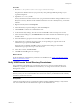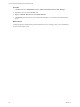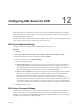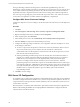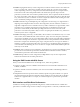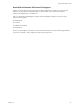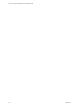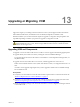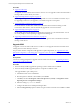5.7
Table Of Contents
- VMware vCenter Configuration Manager Advanced Installation Guide
- Contents
- About This Book
- Achieving a Successful VCM Installation
- Hardware Requirements for Collector Machines
- Software and Operating System Requirements for Collector Machines
- Preparing for Installation
- System Prerequisites to Install VCM
- Configure Resources to Install VCM on a Virtual Machine
- Secure Communications Certificates
- Single-Tier Server Installation
- Configure a Single-Tier Installation Environment
- Verify that the Installing User is an Administrator
- Install and Configure Windows Server 2008 R2
- Install the .NET Framework
- Configuring the Database Components of the VCM Collector
- Install SQL Server on the VCM Collector
- Verify and Configure the SQL Server Properties
- Verify Matching SQL Server and Computer Names
- Verify the SQL Server Agent Service Account is a sysadmin
- Verify that the SQL Server Agent Service Starts Automatically
- Select the SQL Server Agent Service Account
- Establish SQL Server Administration Rights
- Configure the Web Components
- Configure SSRS on the VCM Collector
- Configure the VCM Collector Components
- Two-Tier Split Installation
- Configuring a Two-Tier Split Installation Environment
- Verify that the Installing User is an Administrator
- Install and Configure a Windows Server 2008 R2 Operating System
- Configuring the VCM Database Server
- Disable the Firewall or Add an Exception for SQL Server Port 1433
- Install SQL Server on the Database Server
- Verify and Configure the SQL Server Properties
- Verify Matching SQL Server and Computer Names
- Verify the SQL Server Agent Service Account is a sysadmin
- Verify that the SQL Server Agent Service Starts Automatically
- Select the SQL Server Agent Service Account
- Establish SQL Server Administration Rights
- Configure the Combined VCM Collector and Web Server
- Three-Tier Split Installation
- Configuring a Three-Tier Split Installation Environment
- Verify that the Installing User is an Administrator
- Install and Configure a Windows Server 2008 R2 Operating System
- Configure the VCM Database Server
- Install SQL Server on the Database Server
- Verify and Configure the SQL Server Properties
- Verify Matching SQL Server and Computer Names
- Verify the SQL Server Agent Service Account is a sysadmin
- Verify that the SQL Server Agent Service Starts Automatically
- Select the SQL Server Agent Service Account
- Establish SQL Server Administration Rights
- Configure the Web Server
- Configure the VCM Collector
- Installing VCM
- Configuring SQL Server for VCM
- Upgrading or Migrating VCM
- Upgrading VCM and Components
- Upgrading Virtual Environments Collections
- Migrating VCM
- Prerequisites to Migrate VCM
- Migrate Only Your Database
- Replace Your Existing 32-Bit Environment with a Supported 64-bit Environment
- Migrate a 32-bit Environment Running VCM 5.3 or Earlier to VCM 5.7
- Migrate a 64-bit Environment Running VCM 5.3 or Earlier toVCM 5.7
- Migrate a Split Installation of VCM 5.3 or Earlier to a Single-Tier, Two-Tier...
- How to Recover Your Collector Machine if the Migration is not Successful
- Maintaining VCM After Installation
- Hardware and Operating System Requirements for VCM Managed Machines
- VCM Agent Support on Non-English Windows Platforms
- VCM Managed Machine Requirements
- Linux, UNIX, and Mac OS Agent Files
- Windows Custom Information Supports PowerShell 2.0
- Supported OS Provisioning Target Systems
- Software Provisioning Requirements
- Linux and UNIX Patch Assessment and Deployment Requirements
- Support for VMware Cloud Infrastructure
- vCenter Operations Manager Integration Features
- FIPS Requirements
- Agent Sizing Information
- Hardware and Software Requirements for the Operating System Provisioning Server
- Installing, Configuring, and Upgrading the OS Provisioning Server and Components
- Index
Upgrading or Migrating VCM
13
Upgrading or Migrating VCM
Upgrade or migrate your existing VCM environment to VCM 5.7, which supports 64-bit environments
that include 64-bit hardware, 64-bit Windows Server 2008 R2, and SQL Server 2008 R2 or 2012.
Determine whether your VCM environment requires an upgrade or a migration. The prerequisites and
steps differ depending on whether you perform an upgrade or a migration of VCM.
CAUTION VCM 5.7 does not include the Patch Administrator role. If you previously assigned the
Patch Administrator role to a user, either reassign a different role to the user or let the user know
that the role no longer exists.
Upgrading VCM and Components
An upgrade converts an earlier VCM version to VCM 5.7. VCM 5.7 supports the following upgrade paths.
n
Upgrade directly from VCM 5.4 or later by running the VCM 5.7 Installation Manager.
To upgrade software licenses for the VMware vCloud Suite or vCenter Operations Manager Suite, use
the JLicense utility.
n
Upgrade VCM versions earlier than 5.4 to VCM 5.4, and then upgrade from VCM 5.4 to 5.7.
Earlier versions include VMware VCM 5.3, EMC Ionix SCM 5.0 or later, or Configuresoft ECM 4.11.1 or
later.
An earlier version upgrade might require that you also upgrade to Windows Server 2008 R2 and SQL
Server 2008 R2 or 2012.
Prerequisites
n
Verify that your VCM Collector meets all of the hardware requirements for a 64-bit environment. See
"Hardware Requirements for Collector Machines" on page 11.
n
Verify that your VCM Collector meets all of the software requirements for a 64-bit environment. See
"Software and Operating System Requirements for Collector Machines" on page 17.
n
Obtain the installation package from the Download VMware vCenter Configuration Manager Web site
or the VCM 5.7 CD.
VMware, Inc.
129