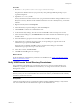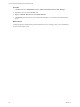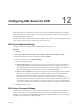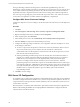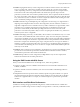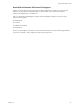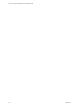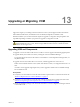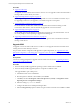5.7
Table Of Contents
- VMware vCenter Configuration Manager Advanced Installation Guide
- Contents
- About This Book
- Achieving a Successful VCM Installation
- Hardware Requirements for Collector Machines
- Software and Operating System Requirements for Collector Machines
- Preparing for Installation
- System Prerequisites to Install VCM
- Configure Resources to Install VCM on a Virtual Machine
- Secure Communications Certificates
- Single-Tier Server Installation
- Configure a Single-Tier Installation Environment
- Verify that the Installing User is an Administrator
- Install and Configure Windows Server 2008 R2
- Install the .NET Framework
- Configuring the Database Components of the VCM Collector
- Install SQL Server on the VCM Collector
- Verify and Configure the SQL Server Properties
- Verify Matching SQL Server and Computer Names
- Verify the SQL Server Agent Service Account is a sysadmin
- Verify that the SQL Server Agent Service Starts Automatically
- Select the SQL Server Agent Service Account
- Establish SQL Server Administration Rights
- Configure the Web Components
- Configure SSRS on the VCM Collector
- Configure the VCM Collector Components
- Two-Tier Split Installation
- Configuring a Two-Tier Split Installation Environment
- Verify that the Installing User is an Administrator
- Install and Configure a Windows Server 2008 R2 Operating System
- Configuring the VCM Database Server
- Disable the Firewall or Add an Exception for SQL Server Port 1433
- Install SQL Server on the Database Server
- Verify and Configure the SQL Server Properties
- Verify Matching SQL Server and Computer Names
- Verify the SQL Server Agent Service Account is a sysadmin
- Verify that the SQL Server Agent Service Starts Automatically
- Select the SQL Server Agent Service Account
- Establish SQL Server Administration Rights
- Configure the Combined VCM Collector and Web Server
- Three-Tier Split Installation
- Configuring a Three-Tier Split Installation Environment
- Verify that the Installing User is an Administrator
- Install and Configure a Windows Server 2008 R2 Operating System
- Configure the VCM Database Server
- Install SQL Server on the Database Server
- Verify and Configure the SQL Server Properties
- Verify Matching SQL Server and Computer Names
- Verify the SQL Server Agent Service Account is a sysadmin
- Verify that the SQL Server Agent Service Starts Automatically
- Select the SQL Server Agent Service Account
- Establish SQL Server Administration Rights
- Configure the Web Server
- Configure the VCM Collector
- Installing VCM
- Configuring SQL Server for VCM
- Upgrading or Migrating VCM
- Upgrading VCM and Components
- Upgrading Virtual Environments Collections
- Migrating VCM
- Prerequisites to Migrate VCM
- Migrate Only Your Database
- Replace Your Existing 32-Bit Environment with a Supported 64-bit Environment
- Migrate a 32-bit Environment Running VCM 5.3 or Earlier to VCM 5.7
- Migrate a 64-bit Environment Running VCM 5.3 or Earlier toVCM 5.7
- Migrate a Split Installation of VCM 5.3 or Earlier to a Single-Tier, Two-Tier...
- How to Recover Your Collector Machine if the Migration is not Successful
- Maintaining VCM After Installation
- Hardware and Operating System Requirements for VCM Managed Machines
- VCM Agent Support on Non-English Windows Platforms
- VCM Managed Machine Requirements
- Linux, UNIX, and Mac OS Agent Files
- Windows Custom Information Supports PowerShell 2.0
- Supported OS Provisioning Target Systems
- Software Provisioning Requirements
- Linux and UNIX Patch Assessment and Deployment Requirements
- Support for VMware Cloud Infrastructure
- vCenter Operations Manager Integration Features
- FIPS Requirements
- Agent Sizing Information
- Hardware and Software Requirements for the Operating System Provisioning Server
- Installing, Configuring, and Upgrading the OS Provisioning Server and Components
- Index
The hyper-threading machine-level setting must be controlled through BIOS settings. The main
disadvantage of hyper-threading is that the two threads that run concurrently in one core share the same
cache. If these threads are performing calculations, they will not interfere with each other and will run
significantly faster than a single thread. If the threads are each working with a relatively large block of
data, such as processing a SQL query, their activities will step on each other’s cache, which can cause the
two threads to accomplish less work than could be accomplished by a single thread.
Configure SQL Server Processor Settings
Configure the SQLServer Processor settings to set the maximum worker threads or boost the SQL Server
priority.
Procedure
1. Click Start.
2. Select All Programs > Microsoft SQL Server {version} > SQL Server Management Studio.
3. Right-click the SQL instance that you installed and select Properties.
4. In the navigation pane, select Processors.
5. In the Enable processors area, select Automatically set I/O affinity mask for all processors.
6. Select I/O Affinity for all processors in the Enable processors list.
7. Configure the following settings as needed for your configuration and restart the SQL Server service
for the changes to take effect.
n
To remove a processor from SQL Server and reserve it for the OS, uncheck the check box next to
the processor. Remove the processor that the network card will use so that network
communication does not affect SQL Server. Most network cards use the first processor, but some
Intel network cards use the last processor.
n
When hyperthreading is enabled, the processor list normally starts at 0 and lists the number of
physical cores, and then repeats to include the hyperthread-created processors. For example, to
unlink the first core from SQL in a four-CPU hyperthreaded system, which includes eight
processors according to the OS, clear the check boxes next to CPU 0 and CPU 4. This is the
preferred logical processor enumeration sequence recommended to BIOS vendors by Intel as part
of its Netburst architecture. A BIOS that uses this preferred sequence shows the two threads of the
first Hyper-threaded CPU as logical CPU 0 and 1. To confirm which algorithm is used, verify with
the BIOS vendor or compare the SQL Server processor affinity options with and without
hyperthreading enabled.
8. Click OK to save the settings.
SQL Server I/O Configuration
IT organizations do not analyze the technical drivers behind Disk I/O subsystems. SQL Server installations
can result in configurations that have RAID 5 arrays, which are not preferred for SQL Server because of a
compromise between write performance and data redundancy. The more redundant a system, the more
work it takes to write data.
Because SQL Server is extremely disk-write intensive, performance suffers when SQL is configured with
RAID 5. Understanding the RAID levels can help SQL database administrators configure the disk I/O
subsystem in the most efficient manner.
vCenter Configuration Manager Advanced Installation Guide
124
VMware, Inc.